Home >Computer Tutorials >Troubleshooting >How to set the Win11 system to require a password to log in after closing the screen
How to set the Win11 system to require a password to log in after closing the screen
- WBOYWBOYWBOYWBOYWBOYWBOYWBOYWBOYWBOYWBOYWBOYWBOYWBforward
- 2024-01-01 20:05:284707browse
When the computer is not used for a long time, it will enter the screen-stop state, but when you continue to use it, a password will appear. Many users find this step very troublesome, so the following will bring you the password login after the screen is stopped in the win11 system. Solution, come and solve it together.
What should I do if I need a password to log in after the win11 system closes the screen?
1. First, right-click the taskbar area at the bottom of the desktop to enter the setting function page.

2. Click the homepage function option to return to the main interface page.
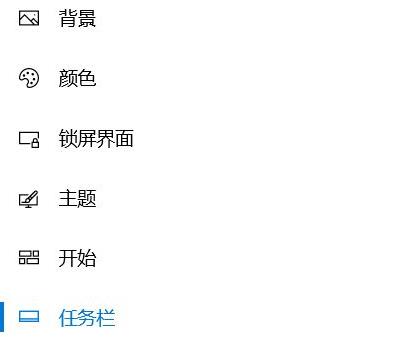
3. On this page, find and click the "Account" option function button.
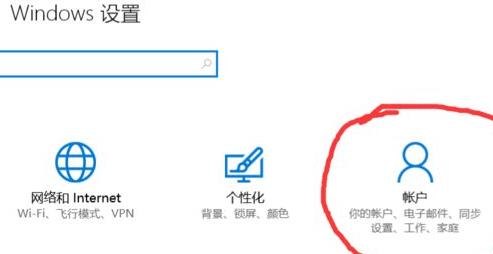
4. After entering the account function, continue to select the "Login Options" option button.
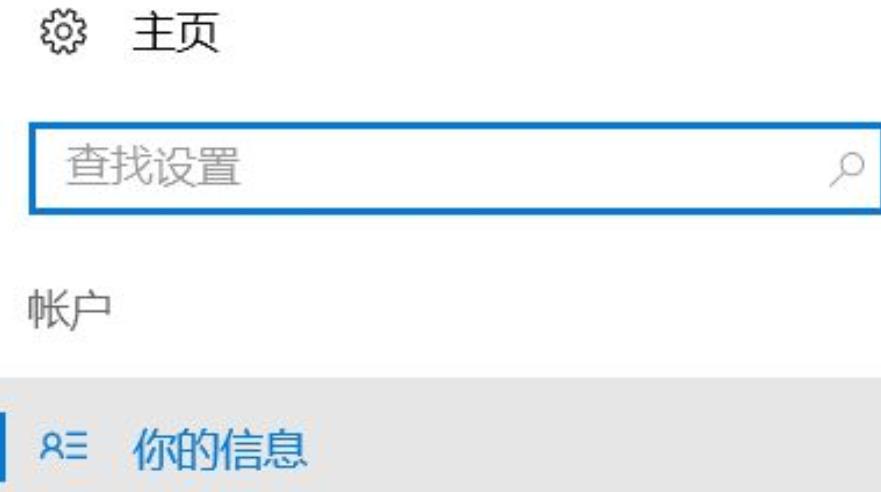
5. In the right column of the page, click the login settings button of the first option.
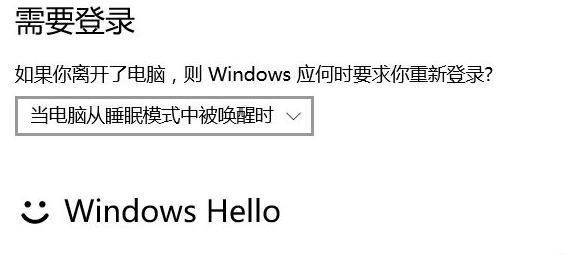
6. Finally, click on the "Never" option in the drop-down menu to solve the problem.
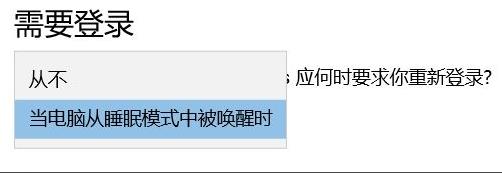
The above is the detailed content of How to set the Win11 system to require a password to log in after closing the screen. For more information, please follow other related articles on the PHP Chinese website!

