Home >System Tutorial >Windows Series >How to reinstall the Windows 11 graphics driver_Steps to reinstall the Windows 11 graphics driver
How to reinstall the Windows 11 graphics driver_Steps to reinstall the Windows 11 graphics driver
- WBOYWBOYWBOYWBOYWBOYWBOYWBOYWBOYWBOYWBOYWBOYWBOYWBforward
- 2024-05-08 14:52:29831browse
In Windows 11 system, when there is a problem with the graphics card driver, you need to reinstall the driver to solve it. This article will introduce in detail the steps to reinstall the Windows 11 graphics driver to help you solve graphics driver failures and improve system performance.
1. In Windows 11 system, click the start icon at the bottom of the desktop to open the settings page
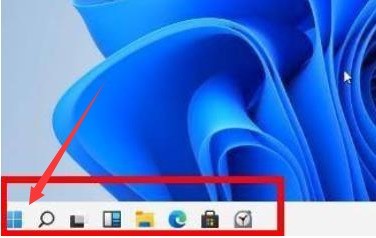
2. Click the mouse to select the Device Manager option
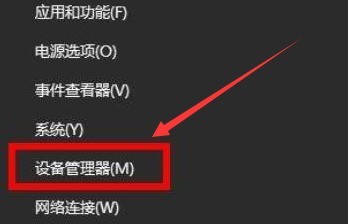
3. Find the network adapter function
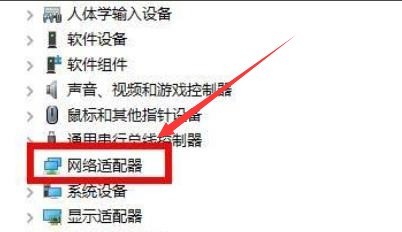
4. Right-click the graphics card and click the Uninstall Device button
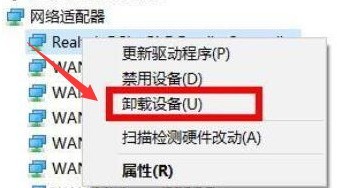
5. Wait After the uninstallation is complete, reinstall the driver and restart the computer device
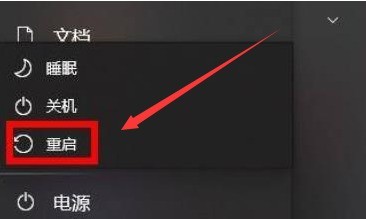
The above is the detailed content of How to reinstall the Windows 11 graphics driver_Steps to reinstall the Windows 11 graphics driver. For more information, please follow other related articles on the PHP Chinese website!
Related articles
See more- How to solve the problem of Windows 7 desktop rotating 90 degrees
- How to forcefully terminate a running process in Win7
- Win11 Build 25336.1010 preview version released today: mainly used for testing operation and maintenance pipelines
- Win11 Beta preview Build 22621.1610/22624.1610 released today (including KB5025299 update)
- Fingerprint recognition cannot be used on ASUS computers. How to add fingerprints? Tips for adding fingerprints to ASUS computers

