Home >Software Tutorial >Computer Software >How to deal with the missing toolbar in AutoCAD 2017
How to deal with the missing toolbar in AutoCAD 2017
- WBOYWBOYWBOYWBOYWBOYWBOYWBOYWBOYWBOYWBOYWBOYWBOYWBforward
- 2024-05-08 13:34:07816browse
The AutoCAD2017 toolbar disappeared, resulting in the inability to use the software normally. PHP editor Apple will introduce you in detail how to deal with missing toolbars to help you solve the problem quickly. Read on to learn the steps and tips.
First click [Customize] (wrench shape at the bottom middle)

Click [Options]
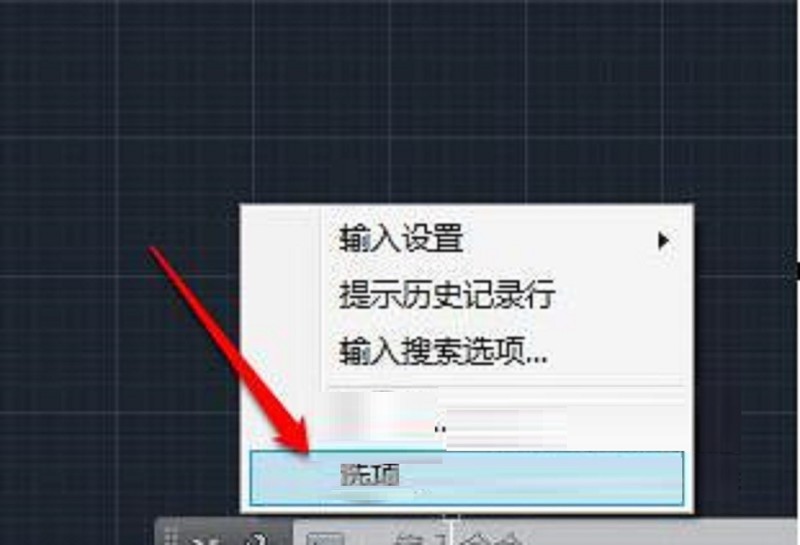
Click [Configuration]
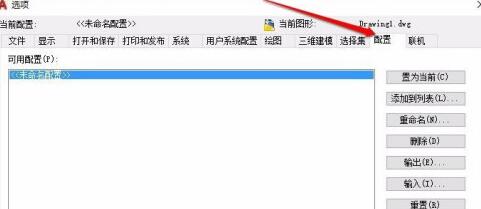
Click [Reset]
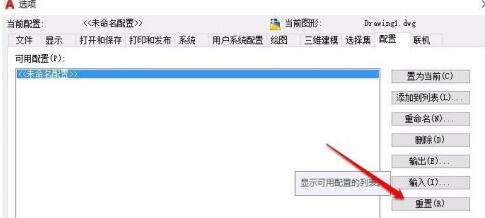
Click [Yes]
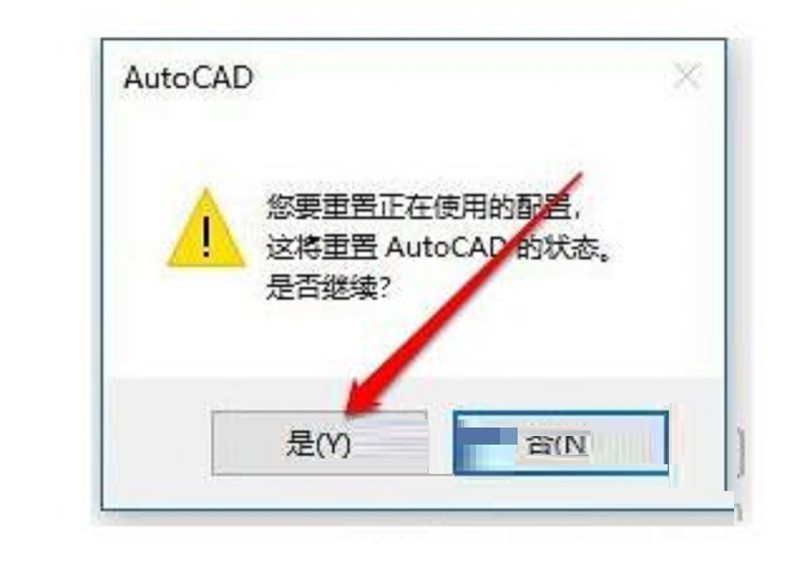
Click [OK] to return
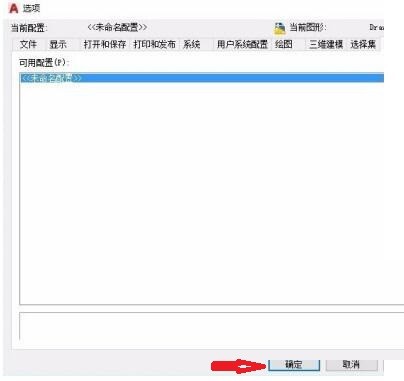
Return to the operation interface and you will find that the toolbar and menu bar are displayed again.
The above is the detailed content of How to deal with the missing toolbar in AutoCAD 2017. For more information, please follow other related articles on the PHP Chinese website!

