Home >System Tutorial >Windows Series >How to turn off notifications on the right side of Win11_Tutorial on how to turn off notifications on the right side of Win11
How to turn off notifications on the right side of Win11_Tutorial on how to turn off notifications on the right side of Win11
- WBOYWBOYWBOYWBOYWBOYWBOYWBOYWBOYWBOYWBOYWBOYWBOYWBforward
- 2024-05-08 13:16:351170browse
Are you annoyed by the notifications that keep popping up on the right side of Win11? Don’t worry, PHP editor Strawberry has brought you simple steps to turn off these annoying notifications. This tutorial will detail how to disable notifications on the Win11 system tray, allowing you to enjoy a quieter work or entertainment environment.
1. First, search [Notifications and Operations] directly in the search box at the bottom of the interface
2. Then open [Notifications and Operations Settings] in the search results above
3. After entering notifications and operations, we can see various notification settings on the right.
4. Don’t worry about these complicated settings, just see a [Notification] at the top
5. Set the button below [Get notifications from apps and other senders] to [Off] is all it takes.
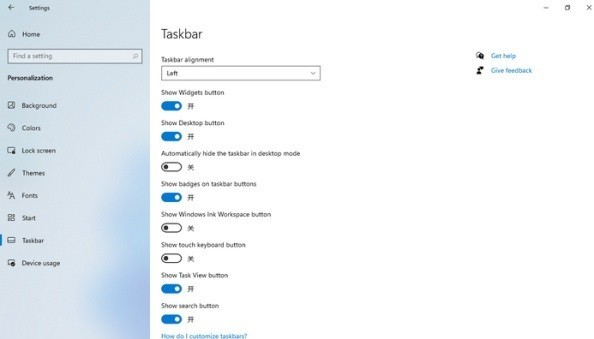
The above is the detailed content of How to turn off notifications on the right side of Win11_Tutorial on how to turn off notifications on the right side of Win11. For more information, please follow other related articles on the PHP Chinese website!

