Home >Software Tutorial >Computer Software >How to bring up the toolbar in autocad2014_How to bring up the toolbar in autocad2014
How to bring up the toolbar in autocad2014_How to bring up the toolbar in autocad2014
- 王林forward
- 2024-05-08 10:19:52517browse
Having trouble finding the toolbars you need in AutoCAD 2014? PHP editor Xigua will introduce you how to easily bring up the toolbar. With the following detailed guide, you'll learn different ways to reveal hidden toolbars to improve your design efficiency.
1. Open autocad 2014, as shown here, the menu bar is gone.
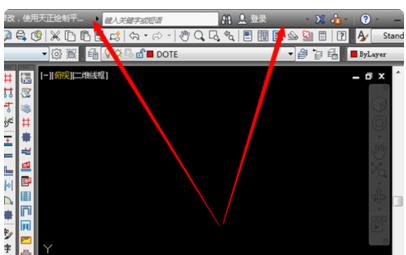
#2. Enter [menubar] in the command bar, and then click [Enter].
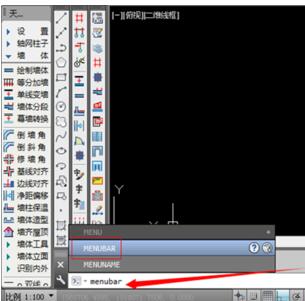
#3. When asked to enter a new value, enter [1], and then click [Enter].
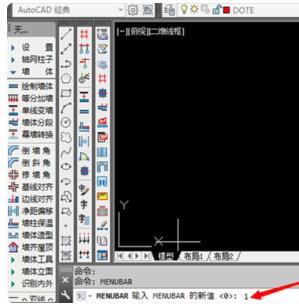
#4. As you can see, the menu bar here has been brought out.
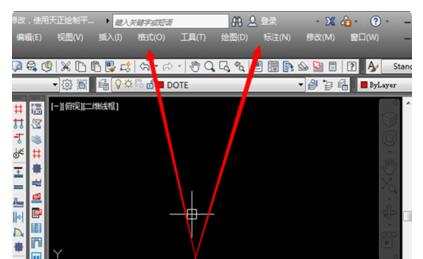
#5. There is another way, click on the inverted triangle next to the CAD icon in the upper left corner of the drawing interface.
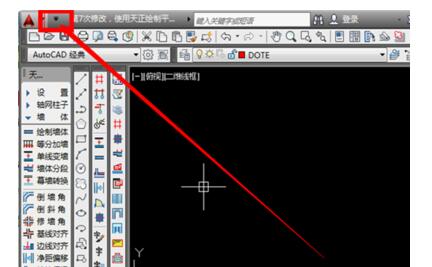
#6. Open the corresponding function bar and click [Show Menu Bar] at the bottom of the menu.
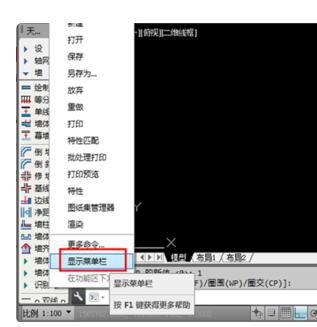
#7. The display will be restored soon, so that the menu bar will be displayed successfully.
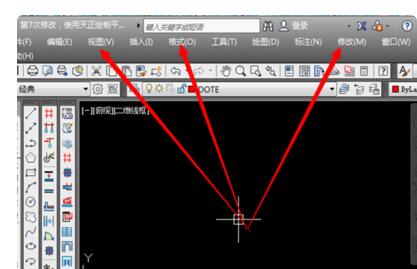
The above is the detailed content of How to bring up the toolbar in autocad2014_How to bring up the toolbar in autocad2014. For more information, please follow other related articles on the PHP Chinese website!
Related articles
See more- How to fix: err_file_not_found error in Google Chrome
- How to fix: err_invalid_response error in Google Chrome
- How to fix: err_cert_symantec_legacy error in Google Chrome
- How to fix: err_quic_protocol_error error in Google Chrome
- How to print easily in photoshop2020_The specific operation of easy printing in photoshop2020

