Home >Software Tutorial >Mobile Application >How to scan files with camscanner_How to scan files with camscanner
How to scan files with camscanner_How to scan files with camscanner
- WBOYWBOYWBOYWBOYWBOYWBOYWBOYWBOYWBOYWBOYWBOYWBOYWBforward
- 2024-05-07 12:49:21613browse
How to use CamScanner to scan files? CamScanner is a powerful scanning application that is easy to use. It lets you scan files, receipts, and documents quickly and easily. Here is a step-by-step guide on how to scan files using CamScanner. By carefully following the steps below, you can take full advantage of CamScanner's powerful features to scan and manage your files efficiently.
1. First open the camscanner software and click on the camera icon in the lower right corner, as shown in the figure below.
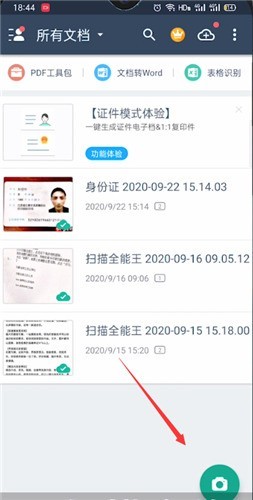
2. Then choose to shoot the scanned thing and point the camera lens at the scanned information, as shown in the figure below.
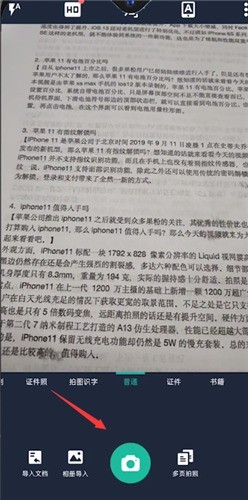
3. Then click [Photo], adjust the position range after taking the photo, adjust the range you need, and click Next, as shown in the figure below.
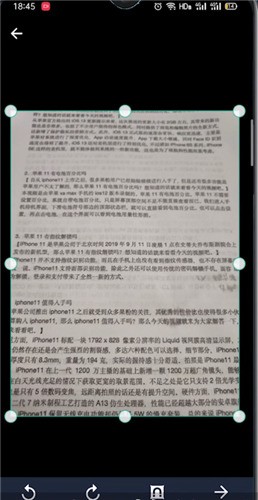
4. Click the checkmark again to complete the scan, as shown in the figure below.
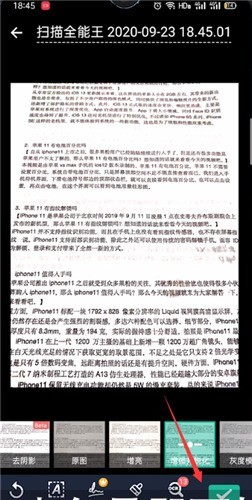
5. Finally, click Share, and the identified information can be sent to email, or opened and edited in other programs, as shown in the figure below.
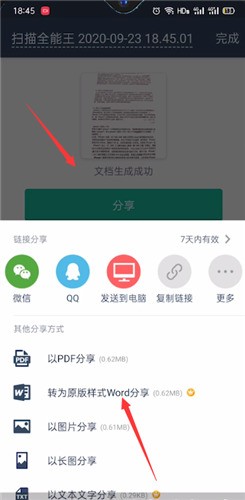
The above is the detailed content of How to scan files with camscanner_How to scan files with camscanner. For more information, please follow other related articles on the PHP Chinese website!
Related articles
See more- How to retrieve Douyin Huoshan account
- How to set Douyin live broadcast not to play automatically? Can TikTok automatically play the next video?
- How to register for WeChat self-media? What are its advantages?
- Complete guide to adding points to the weapon in the ultimate zone, Nekomiya Matana
- How to open iQiyi wallet lock

