Home >Software Tutorial >Computer Software >How to view multisim probe data_How to view multisim probe data
How to view multisim probe data_How to view multisim probe data
- PHPzforward
- 2024-05-07 11:31:31875browse
Question: How to view data collected by probes in Multisim? Introduction: This article details how to view probe data in Multisim, including how to add probes, set trigger conditions, and access and analyze the collected data after the simulation has run. Guidance: Continue reading below to learn how to effectively use Multisim probe capabilities to gain valuable insights into circuit behavior.
1. First open the Multisim software. There are many types of probes available for placement in the toolbar above (marked in the picture). Select Place voltage probe here.

2. Then click Place voltage probe. The following screen will appear. Select the appropriate location to place the probe.

3. After selecting the appropriate location, click the left mouse button to successfully place the selected probe.
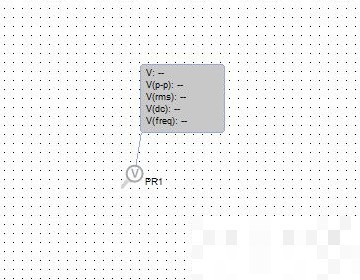
4. Then connect the probe to the actual circuit and perform relevant tests.

5. Finally, after clicking the simulation button, you can see the relevant values displayed by the probe in the circuit.
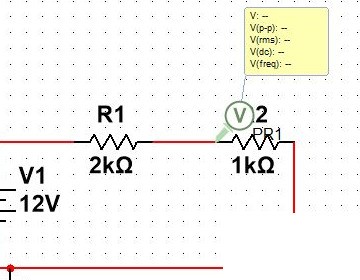
The above is the detailed content of How to view multisim probe data_How to view multisim probe data. For more information, please follow other related articles on the PHP Chinese website!

