Home >Mobile Tutorial >Android Phone >How to set up one-click lock screen on Huawei nova8pro_Tutorial on setting up one-click lock screen on Huawei nova8pro
How to set up one-click lock screen on Huawei nova8pro_Tutorial on setting up one-click lock screen on Huawei nova8pro
- PHPzforward
- 2024-05-07 10:50:26925browse
Are you worried that you can’t find the one-click screen lock function of Huawei nova8 Pro? Setting up one-click screen lock on Huawei nova8 Pro is actually very easy! PHP editor Yuzai brings you a one-click screen lock tutorial for Huawei nova8 Pro, teaching you step by step to easily enable the one-click screen lock function, say goodbye to tedious unlocking steps, and enjoy a convenient experience. If you are interested, come and take a look!
1. On the home screen of your phone, pinch with two fingers to enter the home screen editing state, and click [Widget].
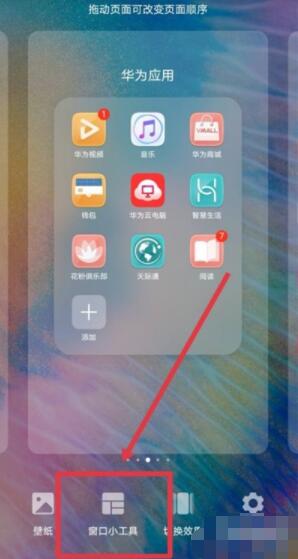
2. Swipe left on the options below, find [One-click screen lock] and click to add to desktop.
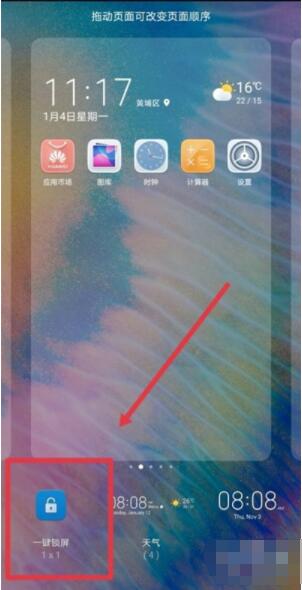
3. Then click once to lock the screen. Press and hold the one-touch lock screen to drag it to any position on the screen.
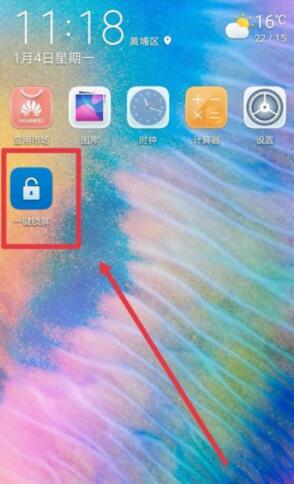
The above is the detailed content of How to set up one-click lock screen on Huawei nova8pro_Tutorial on setting up one-click lock screen on Huawei nova8pro. For more information, please follow other related articles on the PHP Chinese website!
Related articles
See more- Video editing tutorial with Screen Recorder_Introduction to Video Editing Master
- How to check the income of Alipay Yu'E Bao?
- How to solve the problem that the font size of Baidu Tieba Android version is too small and enable night mode
- Does Yidui Android version support incognito setting_How to set incognito status
- One-click screenshot tutorial: How to take screenshots of Honor Magic5Pro

