Home >Software Tutorial >Computer Software >How to open the design toolbox in multisim_How to open the design toolbox in multisim
How to open the design toolbox in multisim_How to open the design toolbox in multisim
- WBOYWBOYWBOYWBOYWBOYWBOYWBOYWBOYWBOYWBOYWBOYWBOYWBforward
- 2024-05-07 10:49:261197browse
For beginners, using the Design Toolbox in Multisim can be very challenging as multiple operations are required to successfully open it. This tutorial walks you through the detailed steps of opening the Design Toolbox in Multisim, giving you easy access to its powerful features without confusion or frustration.
1. First, we turn on the computer, double-click to open the multisim software, and click tools in the menu bar.
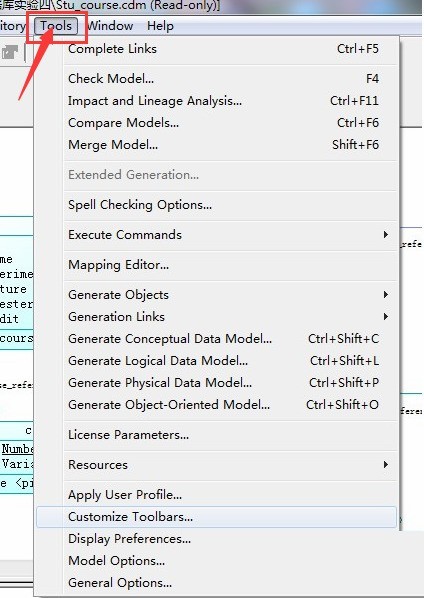
2. Then, in the drop-down menu bar, we click to open Customize Toolbars.
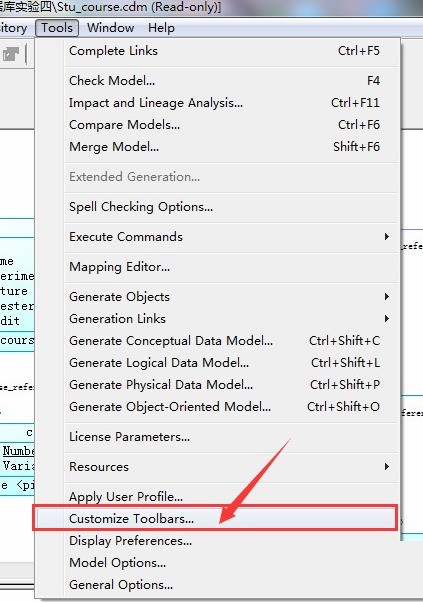
3. Next, we find palette.
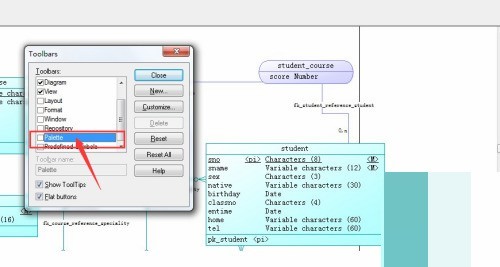
4. Finally, we check the box in front of the palette and click the close button to exit.
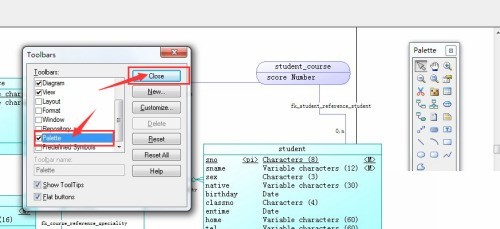
The above is the detailed content of How to open the design toolbox in multisim_How to open the design toolbox in multisim. For more information, please follow other related articles on the PHP Chinese website!
Related articles
See more- How to set the extraction code for network disk? -Network disk setting extraction code method
- Iterative production operation method within the square of the geometric sketchpad
- Detailed method of constructing textured cones with geometric sketchpad
- Beyond Compare compares table data to display row numbers
- How to find all files in Everything How to find all files in Everything

