Home >Mobile Tutorial >Android Phone >Huawei p40pro smart split screen operation instructions
Huawei p40pro smart split screen operation instructions
- WBOYWBOYWBOYWBOYWBOYWBOYWBOYWBOYWBOYWBOYWBOYWBOYWBforward
- 2024-05-07 10:40:411437browse
Huawei P40 Pro Smart Split Screen Operation Guide The smart split screen function of Huawei P40 Pro makes multitasking easier and more efficient. Want to know how to use this feature? This tutorial will introduce in detail the operation process of Huawei P40 Pro smart split screen, from activation to split screen application management, and guide you step by step to master this practical skill. After reading, you will be able to easily run multiple applications in split screen to improve work efficiency.
1. After opening an application, slide the screen from outside to in on the left or right side of the phone screen and pause to bring up the smart split-screen application bar.
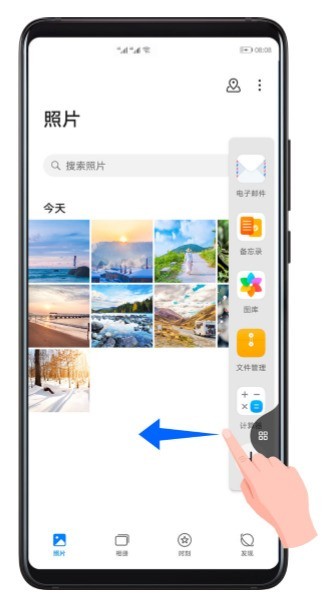
2. Long press and drag the application icon in the application bar to the screen to enable split screen.
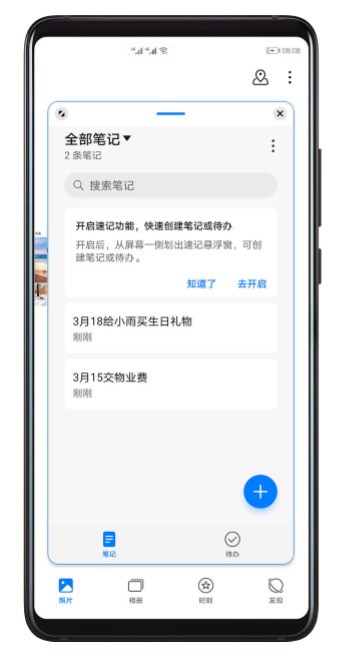
Split-screen swap: long press the horizontal or vertical line at the top of the split-screen window until the split-screen window is reduced, then drag the window to another split-screen window.
Exit split screen: Press and hold the short vertical or horizontal line on the middle line of the split screen and drag it up or down until the other window disappears.
Editor’s Tips: 1. Some applications do not support split-screen display. 2. Split screen of the same application is not supported. 3. Only two split-screen applications can be used at the same time.
The above is the detailed content of Huawei p40pro smart split screen operation instructions. For more information, please follow other related articles on the PHP Chinese website!
Related articles
See more- Video editing tutorial with Screen Recorder_Introduction to Video Editing Master
- How to check the income of Alipay Yu'E Bao?
- How to solve the problem that the font size of Baidu Tieba Android version is too small and enable night mode
- Does Yidui Android version support incognito setting_How to set incognito status
- One-click screenshot tutorial: How to take screenshots of Honor Magic5Pro

