Home >Mobile Tutorial >Android Phone >Where to enable the text recognition function on Huawei mobile phones_Steps to enable the smart screen recognition function on Huawei mobile phones
Where to enable the text recognition function on Huawei mobile phones_Steps to enable the smart screen recognition function on Huawei mobile phones
- 王林forward
- 2024-05-06 15:46:21645browse
Guide to enable smart text recognition on Huawei mobile phones. Do you know that Huawei mobile phones support the smart text recognition screen function? It allows us to easily extract text from images, making it convenient for taking notes, translating documents, etc. Next, PHP editor Apple will introduce in detail how to enable the smart screen recognition function in Huawei mobile phones to help everyone unlock this practical function.
1. Open [Settings] on your phone and select [Smart Assistant].
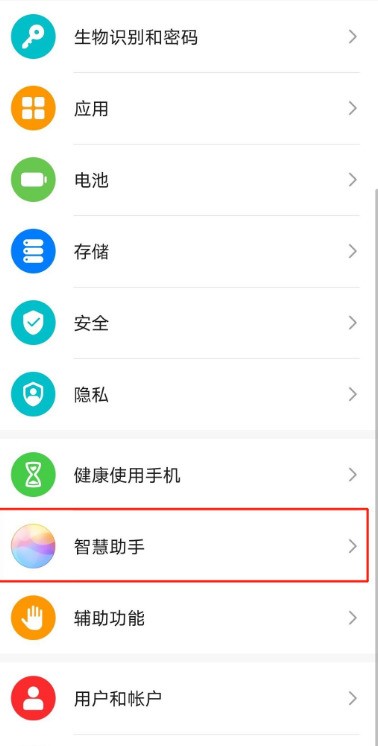
2. Click [Smart Screen].
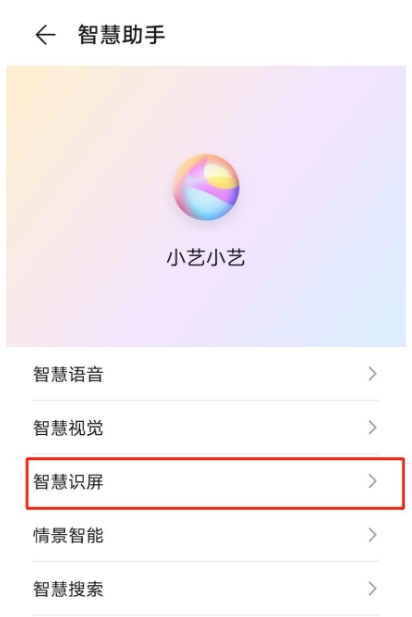
3. Turn on the status switch of [Smart Video], and then follow the icon to perform self-recognition.
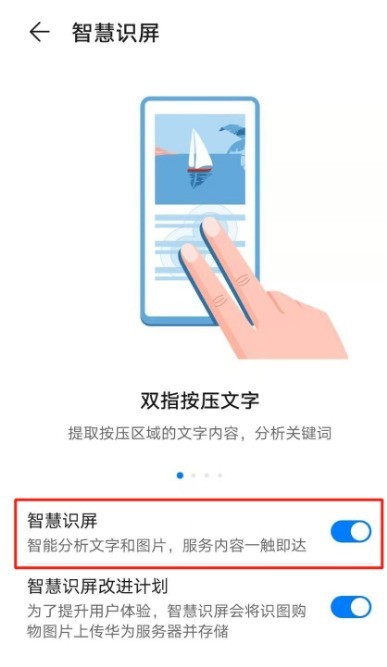
Note: This article applies to the EMUI 10.1 system of Huawei p40 mobile phone.
The above is the detailed content of Where to enable the text recognition function on Huawei mobile phones_Steps to enable the smart screen recognition function on Huawei mobile phones. For more information, please follow other related articles on the PHP Chinese website!
Related articles
See more- Video editing tutorial with Screen Recorder_Introduction to Video Editing Master
- How to check the income of Alipay Yu'E Bao?
- How to solve the problem that the font size of Baidu Tieba Android version is too small and enable night mode
- Does Yidui Android version support incognito setting_How to set incognito status
- One-click screenshot tutorial: How to take screenshots of Honor Magic5Pro

