Home >Software Tutorial >Computer Software >How to set high-resolution printing effect in ai - Tutorial on setting high-resolution printing effect in ai
How to set high-resolution printing effect in ai - Tutorial on setting high-resolution printing effect in ai
- WBOYWBOYWBOYWBOYWBOYWBOYWBOYWBOYWBOYWBOYWBOYWBOYWBforward
- 2024-05-06 15:20:15792browse
Are you worried about poor AI printing results? PHP editor Apple brings authoritative tutorials to explain in detail AI high-resolution printing setting techniques. By understanding key factors like image resolution, file formats, and printer settings, you'll be able to produce stunning, high-definition prints. Each step will be explained in detail below to guide you to easily improve the printing effect.
1. First, after opening the ai interface, click the print preset button in the edit menu
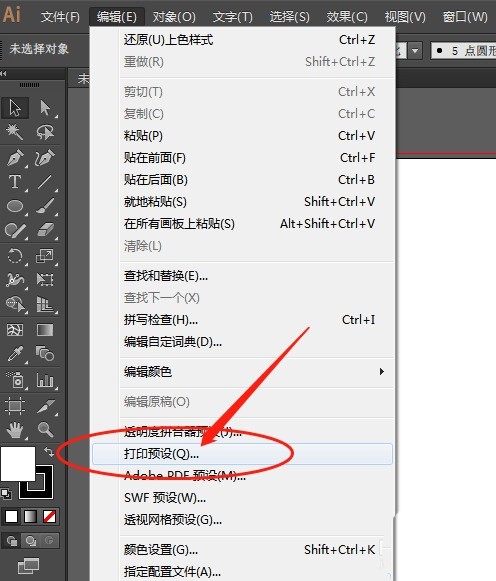
2. Then, click the new icon in the opened preset window Button
3. Then, click the mouse on the Advanced Options
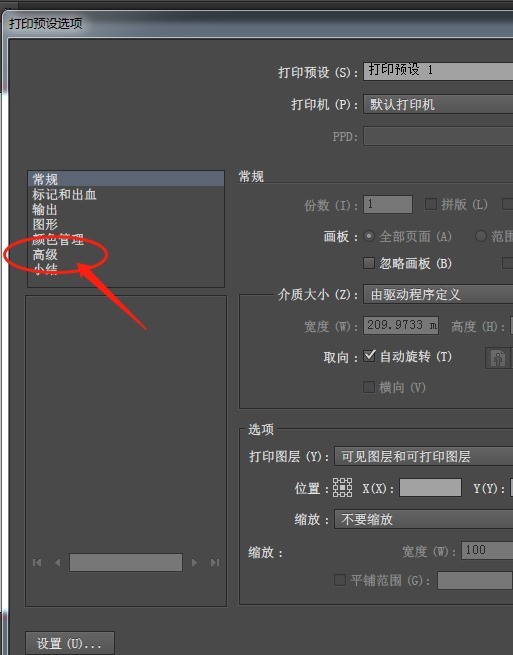
4. Finally, find the Overprint and Transparency Splitter section and change the default menu to high-resolution effect. Click the OK button to save
The above is the detailed content of How to set high-resolution printing effect in ai - Tutorial on setting high-resolution printing effect in ai. For more information, please follow other related articles on the PHP Chinese website!

