Home >System Tutorial >Windows Series >What to do if Windows 11 pictures only display icons_Tutorial on opening picture thumbnails and displaying them in Windows 11
What to do if Windows 11 pictures only display icons_Tutorial on opening picture thumbnails and displaying them in Windows 11
- WBOYforward
- 2024-05-06 14:10:19372browse
Windows 11 picture icons are displayed incorrectly? If you’re facing an issue with image files showing only icons and not content in Windows 11, don’t worry! PHP editor Apple has brought a solution. This article will delve into the issue and provide a step-by-step guide to help you restore the normal display of your images. Read on to learn more about fixing image thumbnail display issues.
1. Open a picture folder and click the settings button in the upper right corner
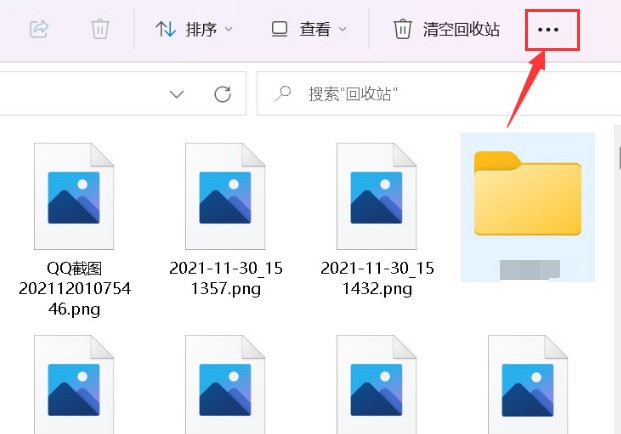
2. Open the options window in the drop-down menu
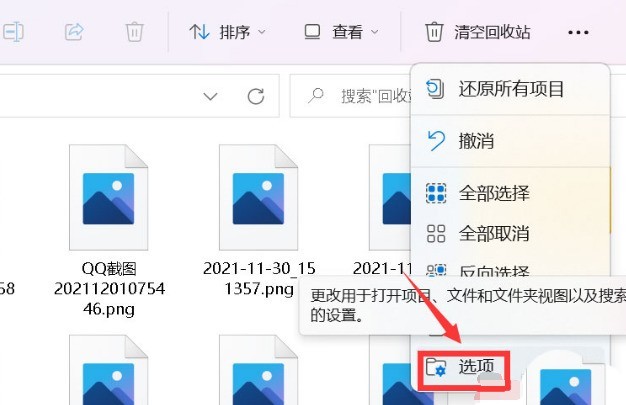
3. Click the View column, find the Never show thumbnails option, uncheck it and click the Apply button to save the settings
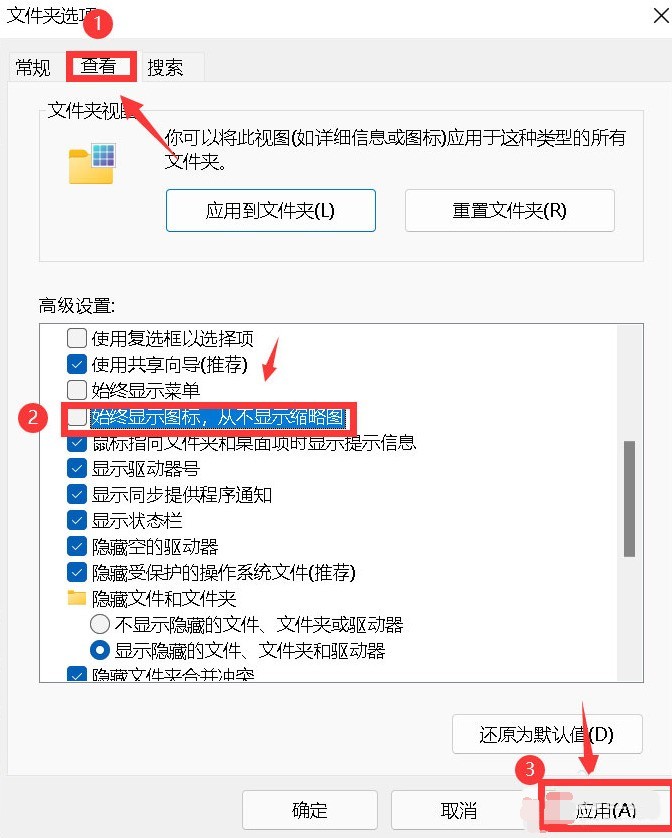
The above is the detailed content of What to do if Windows 11 pictures only display icons_Tutorial on opening picture thumbnails and displaying them in Windows 11. For more information, please follow other related articles on the PHP Chinese website!
Related articles
See more- How to solve the problem of Windows 7 desktop rotating 90 degrees
- How to forcefully terminate a running process in Win7
- Win11 Build 25336.1010 preview version released today: mainly used for testing operation and maintenance pipelines
- Win11 Beta preview Build 22621.1610/22624.1610 released today (including KB5025299 update)
- Fingerprint recognition cannot be used on ASUS computers. How to add fingerprints? Tips for adding fingerprints to ASUS computers

