Home >Mobile Tutorial >Android Phone >How to use scrolling screenshots on Huawei mate40_How to use scrolling screenshots on Huawei mate40
How to use scrolling screenshots on Huawei mate40_How to use scrolling screenshots on Huawei mate40
- WBOYforward
- 2024-05-06 12:22:48606browse
Want to take scrolling screenshots of Huawei Mate40, but don’t know how to do it? What is the method for scrolling screenshots on Huawei mate40? In response to this problem, PHP editor Xiaoxin will introduce in detail how to use scrolling screenshots on Huawei Mate40. Read on, the details will be revealed soon.
1. Go to Settings>Accessibility>Quick Launch & Gestures>Screenshot, turn on knuckle screenshots, tap with knuckles and draw the letter S to start scrolling screenshots.
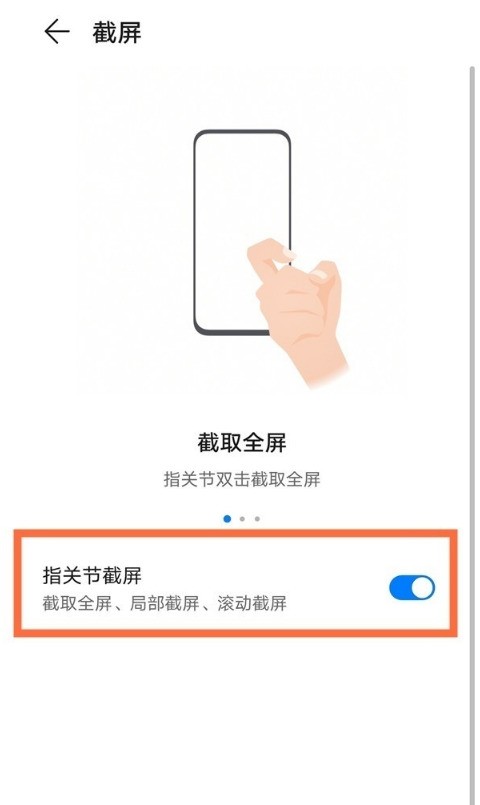
2. After taking a regular screenshot, slide down the screenshot thumbnail in the lower left corner, and the phone will automatically enter the scrolling screenshot state.

3. After taking a regular screenshot, click on the screenshot thumbnail in the lower left corner and click on the scrolling screenshot in the editing interface.
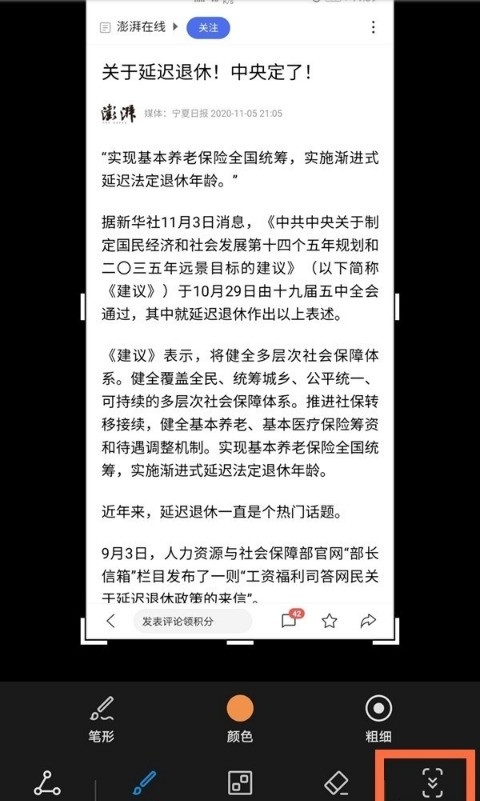
During the scrolling process, click the scrolling area to stop taking screenshots.
The above is the detailed content of How to use scrolling screenshots on Huawei mate40_How to use scrolling screenshots on Huawei mate40. For more information, please follow other related articles on the PHP Chinese website!
Related articles
See more- Video editing tutorial with Screen Recorder_Introduction to Video Editing Master
- How to check the income of Alipay Yu'E Bao?
- How to solve the problem that the font size of Baidu Tieba Android version is too small and enable night mode
- Does Yidui Android version support incognito setting_How to set incognito status
- One-click screenshot tutorial: How to take screenshots of Honor Magic5Pro

