Home >Mobile Tutorial >Android Phone >How to enable virtual buttons on Huawei matepad11_How to enable virtual buttons on Huawei matepad11
How to enable virtual buttons on Huawei matepad11_How to enable virtual buttons on Huawei matepad11
- 王林forward
- 2024-05-06 12:13:28864browse
Are you looking for a way to enable virtual keys on your Huawei MatePad 11? If you feel like physical buttons aren't enough, or you can't use them, virtual keys are a perfect option. In this guide, PHP editor Xiaoxin will introduce the simple steps to enable virtual keys on Huawei MatePad 11, allowing you to enjoy a more convenient operating experience.
1. Click [System Navigation Method] in the system and update settings.
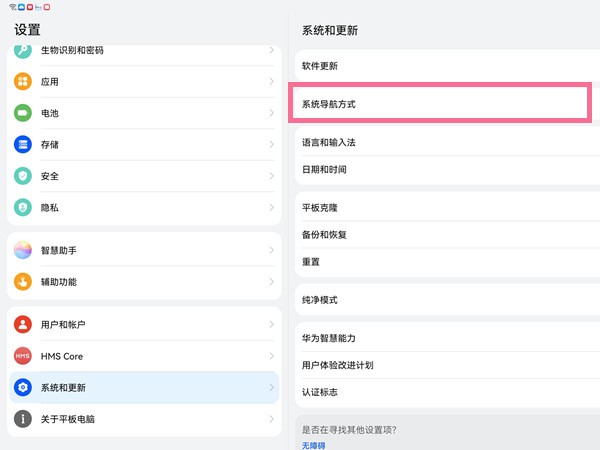
2. Check [Three-key navigation within the screen].
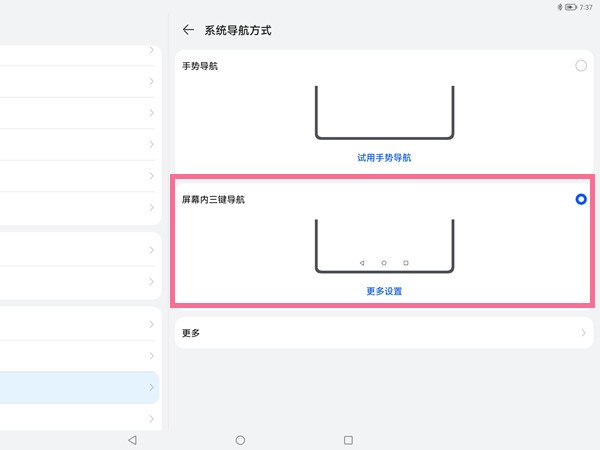
3. Click More Settings to choose the return key combination.
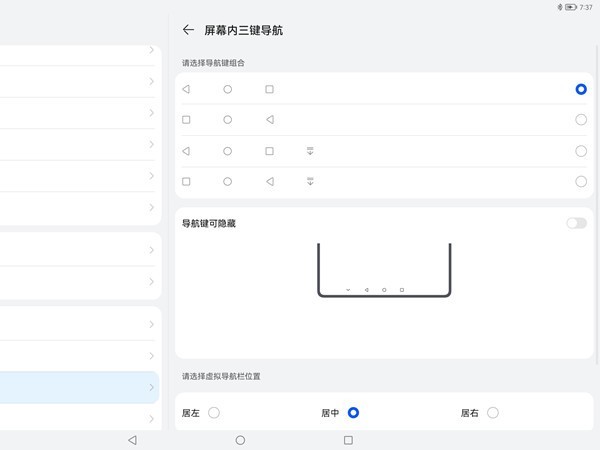
The above is the detailed content of How to enable virtual buttons on Huawei matepad11_How to enable virtual buttons on Huawei matepad11. For more information, please follow other related articles on the PHP Chinese website!
Related articles
See more- Video editing tutorial with Screen Recorder_Introduction to Video Editing Master
- How to check the income of Alipay Yu'E Bao?
- How to solve the problem that the font size of Baidu Tieba Android version is too small and enable night mode
- Does Yidui Android version support incognito setting_How to set incognito status
- One-click screenshot tutorial: How to take screenshots of Honor Magic5Pro

