Home >Mobile Tutorial >Android Phone >Where to disable the voice broadcast function of Huawei p40pro_How to disable the voice broadcast of incoming calls on Huawei p40pro
Where to disable the voice broadcast function of Huawei p40pro_How to disable the voice broadcast of incoming calls on Huawei p40pro
- 王林forward
- 2024-05-06 11:43:36688browse
Are you troubled by the incoming call voice announcement function of Huawei P40 Pro? PHP editor Xiaoxin brings you a detailed guide to turning off voice broadcast. If you're tired of your phone announcing your contacts' names every time you get a call, read on to learn how to easily disable this feature and enjoy a quieter call experience.
1. Click [Smart Assistant] in the settings of the mobile phone desktop.
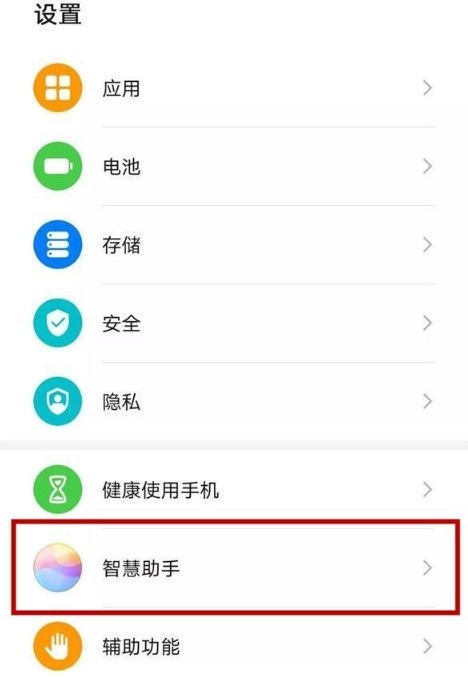
2. Click to enter [Smart Voice].
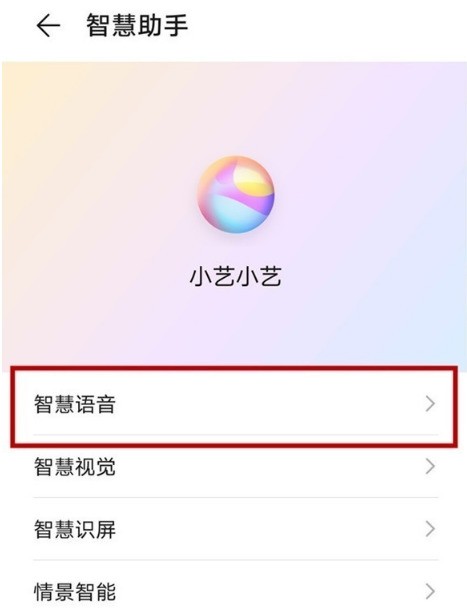
3. Click the [Voice Control Call] option.
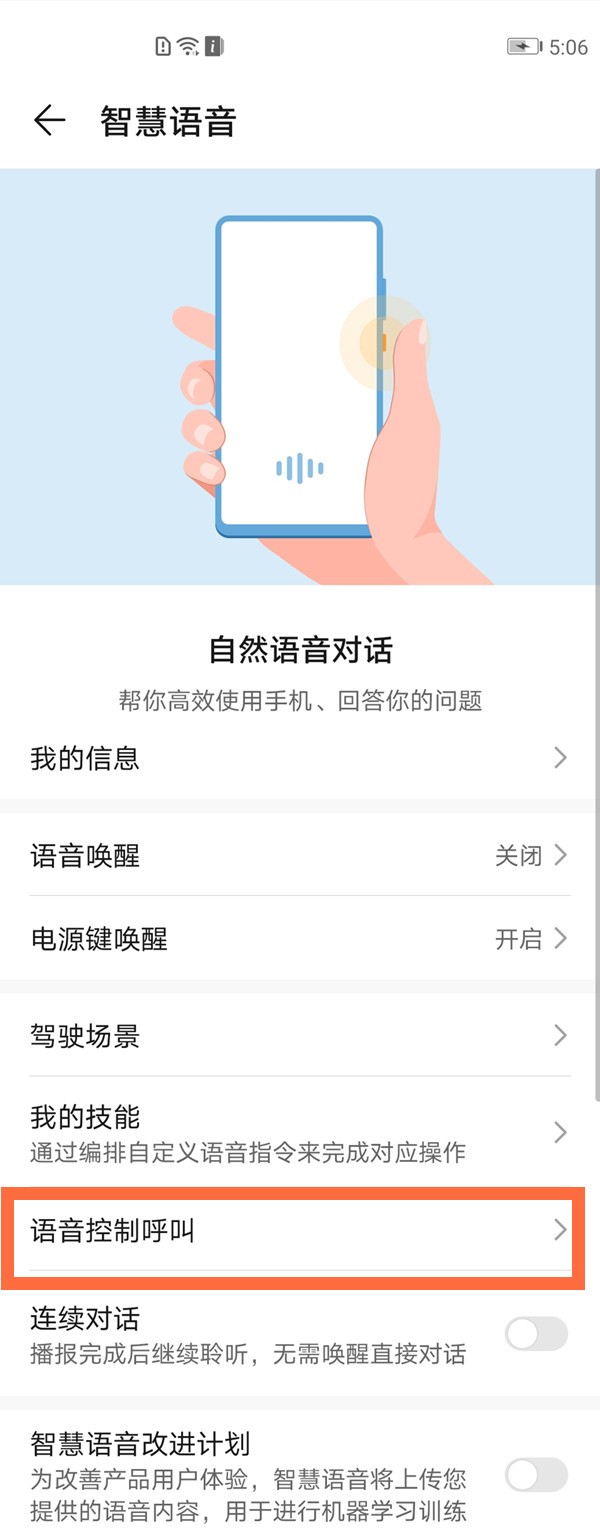
4. Turn off the switch on the right side of [Incoming Call Voice Announcement].
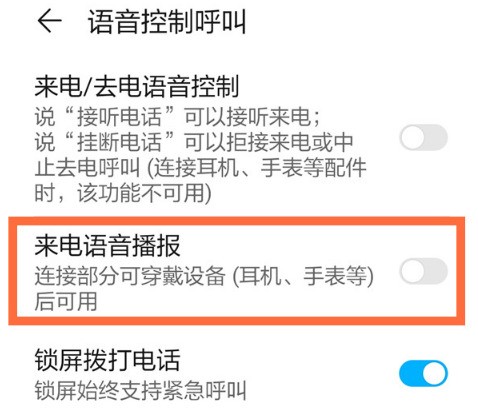
The above is the detailed content of Where to disable the voice broadcast function of Huawei p40pro_How to disable the voice broadcast of incoming calls on Huawei p40pro. For more information, please follow other related articles on the PHP Chinese website!
Related articles
See more- Video editing tutorial with Screen Recorder_Introduction to Video Editing Master
- How to check the income of Alipay Yu'E Bao?
- How to solve the problem that the font size of Baidu Tieba Android version is too small and enable night mode
- Does Yidui Android version support incognito setting_How to set incognito status
- One-click screenshot tutorial: How to take screenshots of Honor Magic5Pro

