Home >Software Tutorial >Computer Software >How to set the graphic distribution spacing in ai - How to set the graphics distribution spacing in ai
How to set the graphic distribution spacing in ai - How to set the graphics distribution spacing in ai
- WBOYWBOYWBOYWBOYWBOYWBOYWBOYWBOYWBOYWBOYWBOYWBOYWBforward
- 2024-05-06 11:34:161109browse
In design, adjusting the spacing between graphics is particularly important, as it can affect the harmony and beauty of the overall layout. Today, PHP editor Xigua will introduce to you how to set the graphics distribution spacing in Adobe Illustrator. If you encounter a situation where you need to adjust the spacing of multiple graphics, the following content will provide you with detailed guidance to help you easily achieve precise distribution effects. Read on to learn how to optimize your designs with the power of Illustrator.
1. First, after opening the ai software interface, draw two graphics of different shapes, select them with the mouse at the same time and open the alignment panel on the right
2. Then, in the settings panel in the upper right corner , uncheck the Use preview boundary button
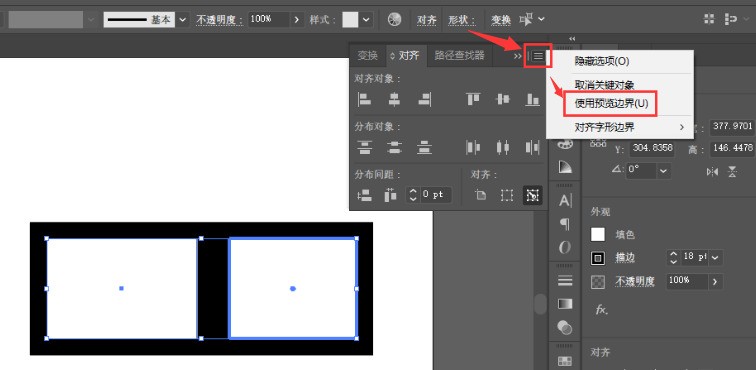
3. Finally, in the distribution spacing column of the alignment panel, change the horizontal parameter to 0pt to make the paths fit
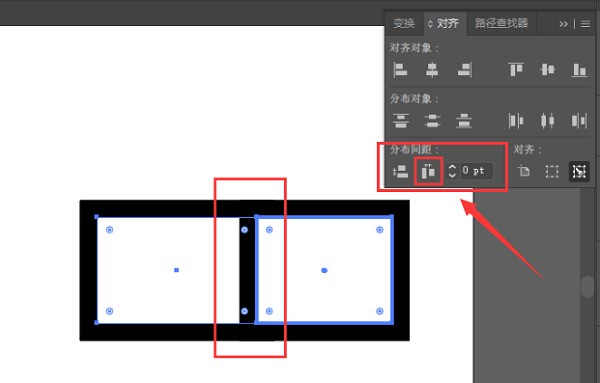
The editor has shared here the method of setting the graphics distribution spacing in ai. I hope it will be useful to everyone.
The above is the detailed content of How to set the graphic distribution spacing in ai - How to set the graphics distribution spacing in ai. For more information, please follow other related articles on the PHP Chinese website!

