Home >Mobile Tutorial >Android Phone >How to set Do Not Disturb mode on Huawei mobile phones_Tutorial on setting Do Not Disturb mode on Huawei mobile phones
How to set Do Not Disturb mode on Huawei mobile phones_Tutorial on setting Do Not Disturb mode on Huawei mobile phones
- 王林forward
- 2024-05-06 11:30:071432browse
Huawei mobile phone Do Not Disturb mode setting tutorial Are you troubled by the incoming calls and messages on your Huawei mobile phone? PHP editor Yuzi explains in detail the steps to set up the Do Not Disturb mode on Huawei mobile phones, allowing you to easily block distractions and enjoy peace of mind. This article introduces various settings of Do Not Disturb in detail, including time periods, allowed notification types and whitelists, to help you create a unique Do Not Disturb experience. Continue reading this article to learn how to turn on the Do Not Disturb mode on your Huawei phone and enjoy undisturbed and peaceful moments.
Huawei Do Not Disturb mode can be set in mobile phone settings-Sound and vibration-Do Not Disturb, which can help users set the time for Do Not Disturb mode.
The detailed steps are as follows:
1. Open the phone settings and click [Sounds and Vibration].
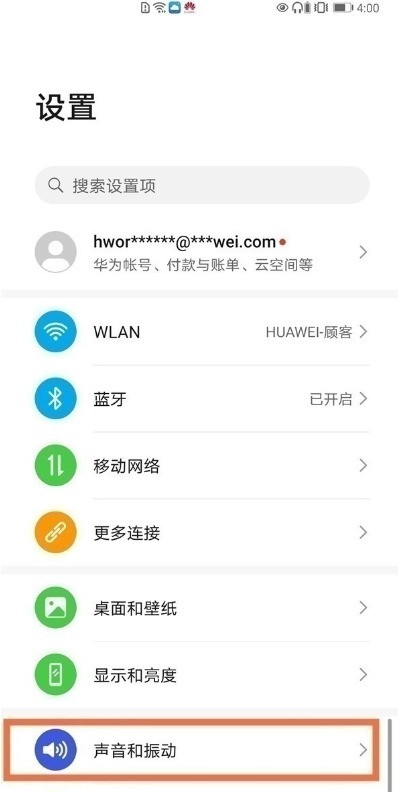
2. Click [Do Not Disturb].
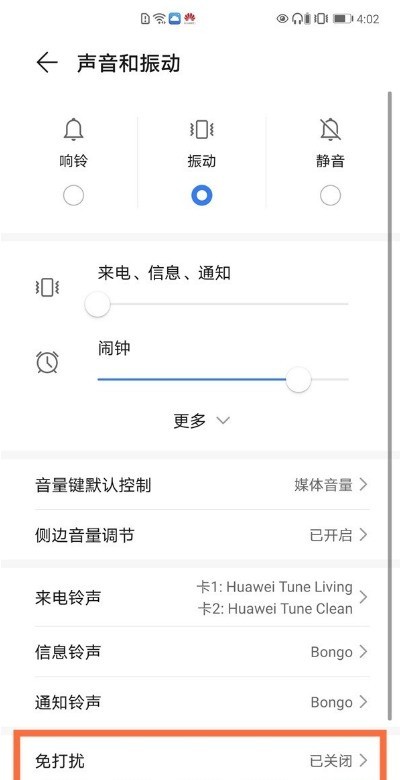
3. You can choose [Turn on immediately] or [Turn on at scheduled time]. If you set a timed start, you need to set the start and end time.
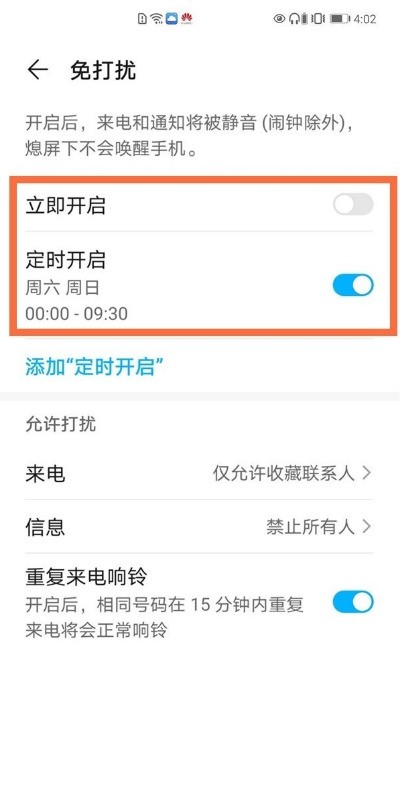
The above is the detailed content of How to set Do Not Disturb mode on Huawei mobile phones_Tutorial on setting Do Not Disturb mode on Huawei mobile phones. For more information, please follow other related articles on the PHP Chinese website!
Related articles
See more- Video editing tutorial with Screen Recorder_Introduction to Video Editing Master
- How to check the income of Alipay Yu'E Bao?
- How to solve the problem that the font size of Baidu Tieba Android version is too small and enable night mode
- Does Yidui Android version support incognito setting_How to set incognito status
- One-click screenshot tutorial: How to take screenshots of Honor Magic5Pro

