Home >System Tutorial >Windows Series >How to switch the app store network in windows 11_Tutorial on how to switch the app store network in windows 11
How to switch the app store network in windows 11_Tutorial on how to switch the app store network in windows 11
- PHPzforward
- 2024-05-06 11:10:30968browse
Are you experiencing network connection issues in the Windows 11 Store? PHP editor Xinyi will introduce you to the detailed steps of switching app store networks in Windows 11. By understanding these methods, you can easily troubleshoot app store network connectivity issues and ensure a smooth app download and update experience. Continue reading below to get a detailed tutorial on how to switch the App Store network, and say goodbye to network worries in the Windows 11 App Store!
Step 1 Click Settings
Click Settings in Start.

Step 2 Click Network
Click Network and Internet.

Step 3 Click Network and Sharing Center
Click Network and Sharing Center in the interface.

Step 4 Click Internet
Click Internet Options.
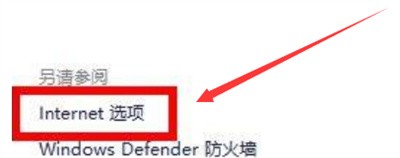
Step 5 Select the network
Select to switch the network.

The above is the detailed content of How to switch the app store network in windows 11_Tutorial on how to switch the app store network in windows 11. For more information, please follow other related articles on the PHP Chinese website!
Related articles
See more- How to solve the problem of Windows 7 desktop rotating 90 degrees
- How to forcefully terminate a running process in Win7
- Win11 Build 25336.1010 preview version released today: mainly used for testing operation and maintenance pipelines
- Win11 Beta preview Build 22621.1610/22624.1610 released today (including KB5025299 update)
- Fingerprint recognition cannot be used on ASUS computers. How to add fingerprints? Tips for adding fingerprints to ASUS computers

