Home >Mobile Tutorial >Android Phone >How to set up split screen on Huawei matepad11_Tutorial on setting up split screen on Huawei matepad11
How to set up split screen on Huawei matepad11_Tutorial on setting up split screen on Huawei matepad11
- WBOYWBOYWBOYWBOYWBOYWBOYWBOYWBOYWBOYWBOYWBOYWBOYWBforward
- 2024-05-06 10:49:37684browse
Question: How to split screen on Huawei MatePad 11? Introduction: The split-screen function can help you use multiple applications at the same time and improve work efficiency. This tutorial will detail how to set up split screen on Huawei MatePad 11. Guide: Continue reading below for detailed steps to learn how to set up split screen.
1. Open an application on the desktop, slide inward from the left or right edge of the screen and pause to bring up the smart split-screen application bar.
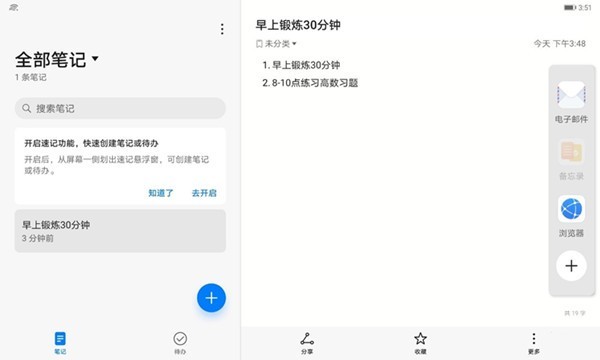
2. Long press and drag the app bar icon to the edge of the screen and release to open split screen.
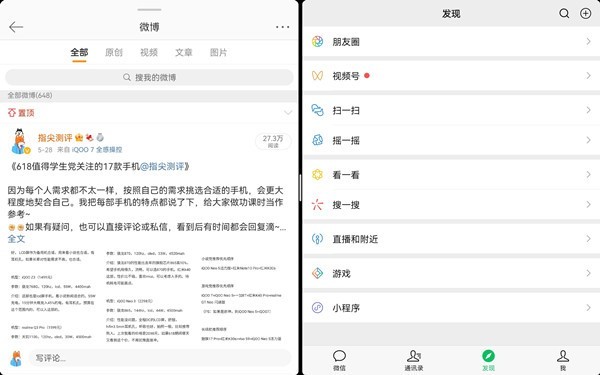
Editor’s tip: To make a call from the sidebar, you need to turn on the smart multi-window application bar. It is turned on by default. You can go to Settings - Accessibility - Smart Multi-Window to check whether it is turned on.
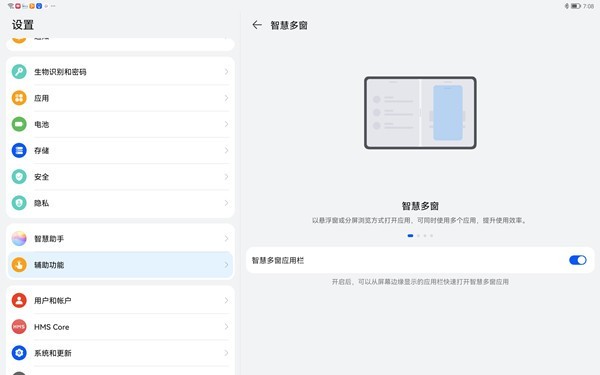
The above is the detailed content of How to set up split screen on Huawei matepad11_Tutorial on setting up split screen on Huawei matepad11. For more information, please follow other related articles on the PHP Chinese website!
Related articles
See more- Video editing tutorial with Screen Recorder_Introduction to Video Editing Master
- How to check the income of Alipay Yu'E Bao?
- How to solve the problem that the font size of Baidu Tieba Android version is too small and enable night mode
- Does Yidui Android version support incognito setting_How to set incognito status
- One-click screenshot tutorial: How to take screenshots of Honor Magic5Pro

