Home >Software Tutorial >Computer Software >How to use AI to create cone effect posters How to use AI to create cone effect posters
How to use AI to create cone effect posters How to use AI to create cone effect posters
- WBOYWBOYWBOYWBOYWBOYWBOYWBOYWBOYWBOYWBOYWBOYWBOYWBforward
- 2024-05-06 10:07:141185browse
When you need to create a poster with a cone effect, you may encounter some challenges. PHP editor Baicao will take you step by step to learn how to use Adobe Illustrator to create a stunning cone effect poster. This guide will provide detailed instructions and examples to make it easy for you to master this technique.
1. Select the Ellipse tool and click on the blank space to create a perfect circle.
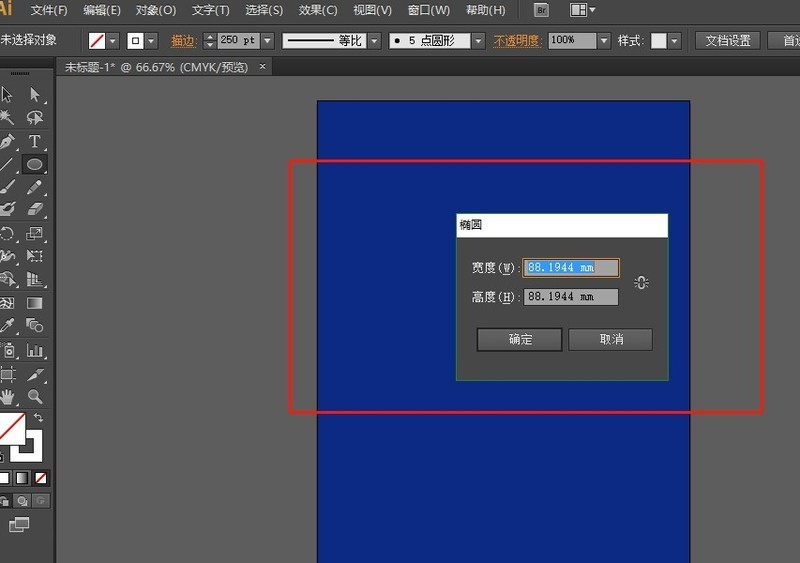
#2. Press shift X to switch the effect to stroke. The stroke is 250.
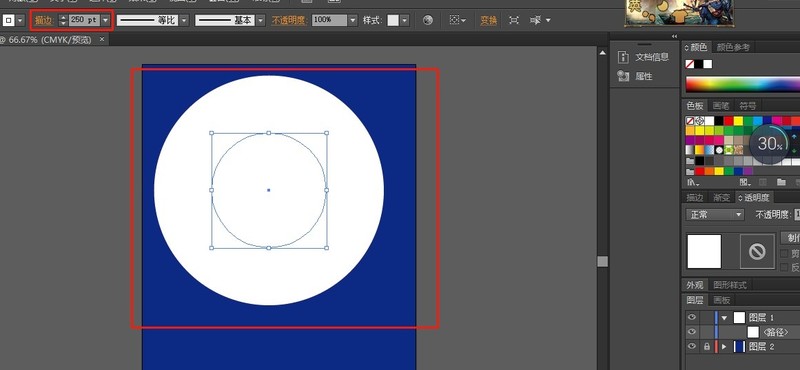
3. Find the color palette and add a gradient color to the stroke. Choose to apply the gradient along the stroke.
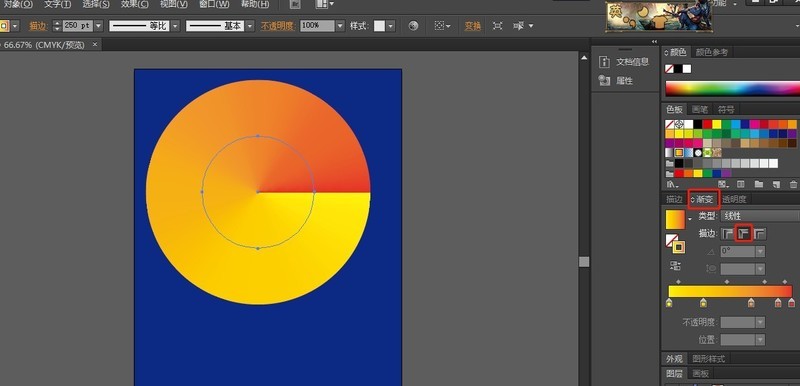
4. Adjust opacity and change color.
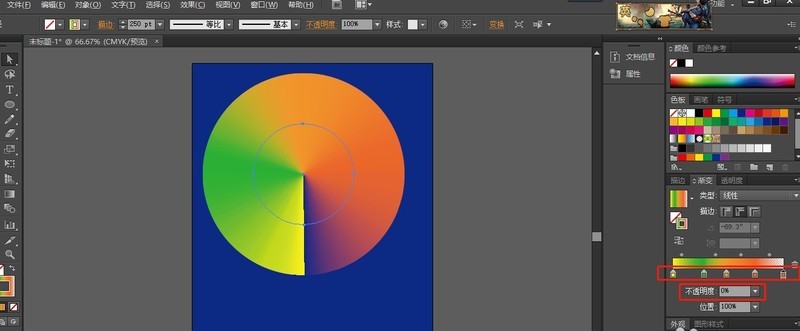
#5. Object, expand the appearance, adjust size and position as you like. The effect is complete. Have you learned it?
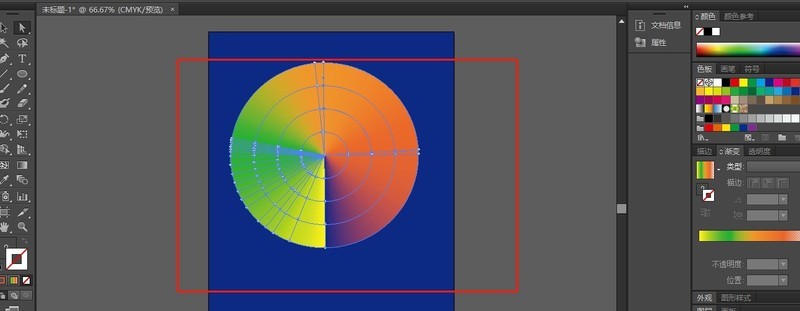
The above is the detailed content of How to use AI to create cone effect posters How to use AI to create cone effect posters. For more information, please follow other related articles on the PHP Chinese website!
Related articles
See more- How to set the extraction code for network disk? -Network disk setting extraction code method
- Iterative production operation method within the square of the geometric sketchpad
- Detailed method of constructing textured cones with geometric sketchpad
- Beyond Compare compares table data to display row numbers
- How to find all files in Everything How to find all files in Everything

