Steps to open the Eclipse console: Select "Window" > "Show View" > "Others" in the menu bar and add the "Console" view. Find the Console tab among the tabs at the bottom of Eclipse and click to open it. Shortcut keys: Windows: Ctrl G; Mac: Cmd Option J. The console displays application output and error messages, and the output can be filtered and organized via the menu bar.

How to open the Eclipse console
The Eclipse console is a tool in an integrated development environment (IDE). Used to view application output and error messages. In Eclipse, the console can be opened by following these steps:
Step 1: Open Windows View
- Go to the menu bar and click "Window"> ;"Show View">"Other".
- In the Show Views dialog box, select Console and add it to the Selected Views list.
Step 2: Using the Console Tab
- At the bottom of Eclipse you will see the new "Console" containing the console tab "view.
- You can open and view the console by clicking this tab.
Step 3: Open the console through shortcut keys
-
You can also use shortcut keys to open the console. The default shortcut keys are:
- Windows: Ctrl G
- Mac: Cmd Option J
##Step 4: View Controls Console Output
- When you run code in your application, output and error messages appear in the console.
- You can use various options in the top menu bar to filter and organize the console output.
Tip:
- You can use the Filter Text field to filter the console output.
- You can click on the error message to navigate to the location in the code where the error appears.
- You can use the "Clear Limits" button to clear the console output.
The above is the detailed content of How to get the eclipse console. For more information, please follow other related articles on the PHP Chinese website!
 How does the JVM contribute to Java's 'write once, run anywhere' (WORA) capability?May 02, 2025 am 12:25 AM
How does the JVM contribute to Java's 'write once, run anywhere' (WORA) capability?May 02, 2025 am 12:25 AMJVM implements the WORA features of Java through bytecode interpretation, platform-independent APIs and dynamic class loading: 1. Bytecode is interpreted as machine code to ensure cross-platform operation; 2. Standard API abstract operating system differences; 3. Classes are loaded dynamically at runtime to ensure consistency.
 How do newer versions of Java address platform-specific issues?May 02, 2025 am 12:18 AM
How do newer versions of Java address platform-specific issues?May 02, 2025 am 12:18 AMThe latest version of Java effectively solves platform-specific problems through JVM optimization, standard library improvements and third-party library support. 1) JVM optimization, such as Java11's ZGC improves garbage collection performance. 2) Standard library improvements, such as Java9's module system reducing platform-related problems. 3) Third-party libraries provide platform-optimized versions, such as OpenCV.
 Explain the process of bytecode verification performed by the JVM.May 02, 2025 am 12:18 AM
Explain the process of bytecode verification performed by the JVM.May 02, 2025 am 12:18 AMThe JVM's bytecode verification process includes four key steps: 1) Check whether the class file format complies with the specifications, 2) Verify the validity and correctness of the bytecode instructions, 3) Perform data flow analysis to ensure type safety, and 4) Balancing the thoroughness and performance of verification. Through these steps, the JVM ensures that only secure, correct bytecode is executed, thereby protecting the integrity and security of the program.
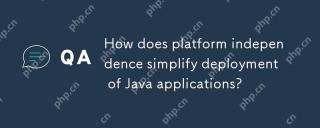 How does platform independence simplify deployment of Java applications?May 02, 2025 am 12:15 AM
How does platform independence simplify deployment of Java applications?May 02, 2025 am 12:15 AMJava'splatformindependenceallowsapplicationstorunonanyoperatingsystemwithaJVM.1)Singlecodebase:writeandcompileonceforallplatforms.2)Easyupdates:updatebytecodeforsimultaneousdeployment.3)Testingefficiency:testononeplatformforuniversalbehavior.4)Scalab
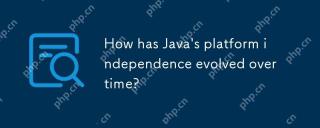 How has Java's platform independence evolved over time?May 02, 2025 am 12:12 AM
How has Java's platform independence evolved over time?May 02, 2025 am 12:12 AMJava's platform independence is continuously enhanced through technologies such as JVM, JIT compilation, standardization, generics, lambda expressions and ProjectPanama. Since the 1990s, Java has evolved from basic JVM to high-performance modern JVM, ensuring consistency and efficiency of code across different platforms.
 What are some strategies for mitigating platform-specific issues in Java applications?May 01, 2025 am 12:20 AM
What are some strategies for mitigating platform-specific issues in Java applications?May 01, 2025 am 12:20 AMHow does Java alleviate platform-specific problems? Java implements platform-independent through JVM and standard libraries. 1) Use bytecode and JVM to abstract the operating system differences; 2) The standard library provides cross-platform APIs, such as Paths class processing file paths, and Charset class processing character encoding; 3) Use configuration files and multi-platform testing in actual projects for optimization and debugging.
 What is the relationship between Java's platform independence and microservices architecture?May 01, 2025 am 12:16 AM
What is the relationship between Java's platform independence and microservices architecture?May 01, 2025 am 12:16 AMJava'splatformindependenceenhancesmicroservicesarchitecturebyofferingdeploymentflexibility,consistency,scalability,andportability.1)DeploymentflexibilityallowsmicroservicestorunonanyplatformwithaJVM.2)Consistencyacrossservicessimplifiesdevelopmentand
 How does GraalVM relate to Java's platform independence goals?May 01, 2025 am 12:14 AM
How does GraalVM relate to Java's platform independence goals?May 01, 2025 am 12:14 AMGraalVM enhances Java's platform independence in three ways: 1. Cross-language interoperability, allowing Java to seamlessly interoperate with other languages; 2. Independent runtime environment, compile Java programs into local executable files through GraalVMNativeImage; 3. Performance optimization, Graal compiler generates efficient machine code to improve the performance and consistency of Java programs.


Hot AI Tools

Undresser.AI Undress
AI-powered app for creating realistic nude photos

AI Clothes Remover
Online AI tool for removing clothes from photos.

Undress AI Tool
Undress images for free

Clothoff.io
AI clothes remover

Video Face Swap
Swap faces in any video effortlessly with our completely free AI face swap tool!

Hot Article

Hot Tools

SublimeText3 Chinese version
Chinese version, very easy to use

SAP NetWeaver Server Adapter for Eclipse
Integrate Eclipse with SAP NetWeaver application server.

SublimeText3 English version
Recommended: Win version, supports code prompts!

mPDF
mPDF is a PHP library that can generate PDF files from UTF-8 encoded HTML. The original author, Ian Back, wrote mPDF to output PDF files "on the fly" from his website and handle different languages. It is slower than original scripts like HTML2FPDF and produces larger files when using Unicode fonts, but supports CSS styles etc. and has a lot of enhancements. Supports almost all languages, including RTL (Arabic and Hebrew) and CJK (Chinese, Japanese and Korean). Supports nested block-level elements (such as P, DIV),

SecLists
SecLists is the ultimate security tester's companion. It is a collection of various types of lists that are frequently used during security assessments, all in one place. SecLists helps make security testing more efficient and productive by conveniently providing all the lists a security tester might need. List types include usernames, passwords, URLs, fuzzing payloads, sensitive data patterns, web shells, and more. The tester can simply pull this repository onto a new test machine and he will have access to every type of list he needs.






