Eclipse's word hints can be set up through the following steps: 1. Enable content assistance; 2. Configure automatic activation triggers (proposal key, period, left bracket); 3. Configure proposal filtering (case-sensitive, match prefix); 4. Apply changes.

How to set up Eclipse word prompts
Eclipse is a popular Java development integrated environment (IDE). It provides an auto-complete feature called word hints. This feature can help you quickly enter code and improve writing efficiency. Here's a word tip on how to set up Eclipse:
Step 1: Open the settings window
- Click the "Window" menu in the Eclipse menu bar.
- Select the "Preferences" option.
Step 2: Navigate to Editor Preferences
- Expand the "General" category in the left panel.
- Click on the "Editors" subcategory.
- Select "Java Editor".
Step 3: Enable Word Hints
- In the "Java Editor" preferences page, make sure "Content Assist" in the "Content Assist" section is checked Enable Content Assist" checkbox.
- Click the "Auto Activation" tab.
- Check the "Enable Auto Activation" checkbox.
Step 4: Configure Auto Activation Triggers
-
In the "Auto Activation Triggers" section, you can set the following triggers:
- Proposal Key: Press Ctrl Spacebar to activate word prompts.
- Period: Automatically activated after entering a period.
- Left bracket: Automatically activated after entering the left bracket.
- You can select the desired trigger and set the delay time.
Step 5: Configure proposal filtering
-
In the "Proposal Filtering" section, you can configure the filtering rules for word prompts:
- Case Sensitive: Case Sensitive.
- Match Prefix: Only match proposals starting with the same prefix.
- You can enable or disable these filtering rules according to your needs.
Step 6: Apply changes
- Click the "Apply" button to apply the changes.
- Click the "OK" button to close the setting window.
Now you have successfully set up Eclipse's word hints. As you enter code, it automatically provides suggestions to help you code quickly and accurately.
The above is the detailed content of How to set up word prompts in eclipse. For more information, please follow other related articles on the PHP Chinese website!
 How does Java's classloading mechanism work, including different classloaders and their delegation models?Mar 17, 2025 pm 05:35 PM
How does Java's classloading mechanism work, including different classloaders and their delegation models?Mar 17, 2025 pm 05:35 PMJava's classloading involves loading, linking, and initializing classes using a hierarchical system with Bootstrap, Extension, and Application classloaders. The parent delegation model ensures core classes are loaded first, affecting custom class loa
 How do I implement multi-level caching in Java applications using libraries like Caffeine or Guava Cache?Mar 17, 2025 pm 05:44 PM
How do I implement multi-level caching in Java applications using libraries like Caffeine or Guava Cache?Mar 17, 2025 pm 05:44 PMThe article discusses implementing multi-level caching in Java using Caffeine and Guava Cache to enhance application performance. It covers setup, integration, and performance benefits, along with configuration and eviction policy management best pra
 How can I implement functional programming techniques in Java?Mar 11, 2025 pm 05:51 PM
How can I implement functional programming techniques in Java?Mar 11, 2025 pm 05:51 PMThis article explores integrating functional programming into Java using lambda expressions, Streams API, method references, and Optional. It highlights benefits like improved code readability and maintainability through conciseness and immutability
 How can I use JPA (Java Persistence API) for object-relational mapping with advanced features like caching and lazy loading?Mar 17, 2025 pm 05:43 PM
How can I use JPA (Java Persistence API) for object-relational mapping with advanced features like caching and lazy loading?Mar 17, 2025 pm 05:43 PMThe article discusses using JPA for object-relational mapping with advanced features like caching and lazy loading. It covers setup, entity mapping, and best practices for optimizing performance while highlighting potential pitfalls.[159 characters]
 How do I use Maven or Gradle for advanced Java project management, build automation, and dependency resolution?Mar 17, 2025 pm 05:46 PM
How do I use Maven or Gradle for advanced Java project management, build automation, and dependency resolution?Mar 17, 2025 pm 05:46 PMThe article discusses using Maven and Gradle for Java project management, build automation, and dependency resolution, comparing their approaches and optimization strategies.
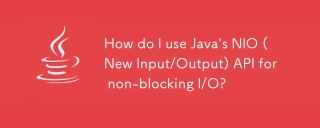 How do I use Java's NIO (New Input/Output) API for non-blocking I/O?Mar 11, 2025 pm 05:51 PM
How do I use Java's NIO (New Input/Output) API for non-blocking I/O?Mar 11, 2025 pm 05:51 PMThis article explains Java's NIO API for non-blocking I/O, using Selectors and Channels to handle multiple connections efficiently with a single thread. It details the process, benefits (scalability, performance), and potential pitfalls (complexity,
 How do I create and use custom Java libraries (JAR files) with proper versioning and dependency management?Mar 17, 2025 pm 05:45 PM
How do I create and use custom Java libraries (JAR files) with proper versioning and dependency management?Mar 17, 2025 pm 05:45 PMThe article discusses creating and using custom Java libraries (JAR files) with proper versioning and dependency management, using tools like Maven and Gradle.
 How do I use Java's sockets API for network communication?Mar 11, 2025 pm 05:53 PM
How do I use Java's sockets API for network communication?Mar 11, 2025 pm 05:53 PMThis article details Java's socket API for network communication, covering client-server setup, data handling, and crucial considerations like resource management, error handling, and security. It also explores performance optimization techniques, i


Hot AI Tools

Undresser.AI Undress
AI-powered app for creating realistic nude photos

AI Clothes Remover
Online AI tool for removing clothes from photos.

Undress AI Tool
Undress images for free

Clothoff.io
AI clothes remover

AI Hentai Generator
Generate AI Hentai for free.

Hot Article

Hot Tools

SAP NetWeaver Server Adapter for Eclipse
Integrate Eclipse with SAP NetWeaver application server.

Dreamweaver CS6
Visual web development tools

Safe Exam Browser
Safe Exam Browser is a secure browser environment for taking online exams securely. This software turns any computer into a secure workstation. It controls access to any utility and prevents students from using unauthorized resources.

WebStorm Mac version
Useful JavaScript development tools

SecLists
SecLists is the ultimate security tester's companion. It is a collection of various types of lists that are frequently used during security assessments, all in one place. SecLists helps make security testing more efficient and productive by conveniently providing all the lists a security tester might need. List types include usernames, passwords, URLs, fuzzing payloads, sensitive data patterns, web shells, and more. The tester can simply pull this repository onto a new test machine and he will have access to every type of list he needs.





