Home >Software Tutorial >Computer Software >How to clear the cache of 360 browser? -What is the method to clear the cache of 360 browser?
How to clear the cache of 360 browser? -What is the method to clear the cache of 360 browser?
- WBOYWBOYWBOYWBOYWBOYWBOYWBOYWBOYWBOYWBOYWBOYWBOYWBforward
- 2024-05-04 09:34:061164browse
360 browser cache cleaning problem solved! As a safe and reliable browser, 360 Browser will inevitably generate cached data during use, affecting the smoothness of the browser. In this article, PHP editor Xinyi will explain in detail how to clear the cache of 360 Browser to make your browsing experience smoother. By reading the following content, you will understand: The importance of 360 browser cache cleaning Two effective methods to clean the cache Things to pay attention to when clearing the cache

How to clear the cache of 360 browser?
1. Open the 360 browser and click the three horizontal lines menu icon in the upper right corner.
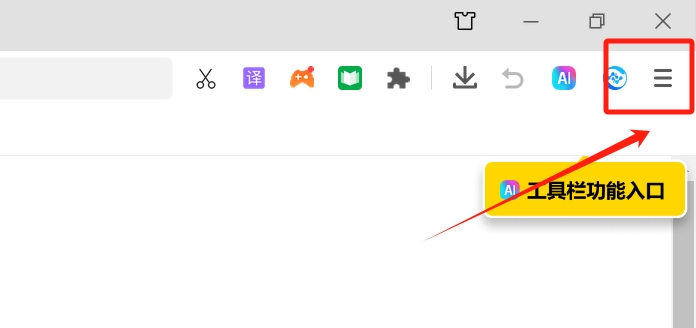
2. In the pop-up menu, select the "Tools" option.
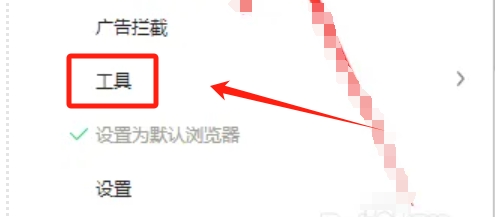
3. Under the "Tools" menu, find and click the "Clear Browsing Data" option.
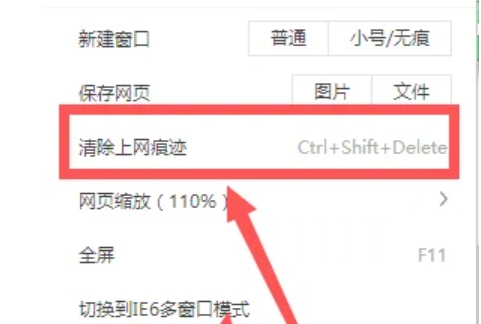
4. In the pop-up window, select the time range you want to clear, and then click the "Clear Now" button.
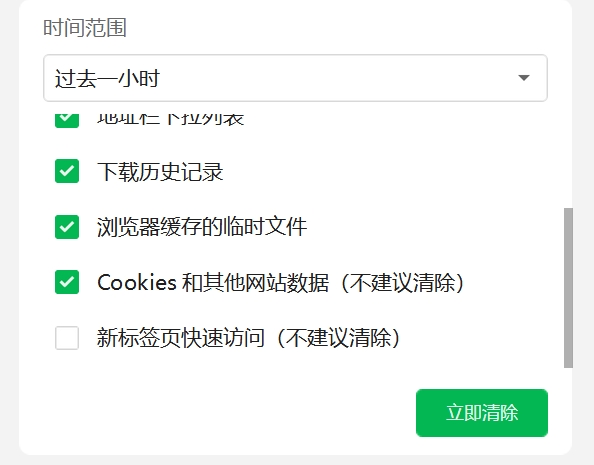
The above is the detailed content of How to clear the cache of 360 browser? -What is the method to clear the cache of 360 browser?. For more information, please follow other related articles on the PHP Chinese website!
Related articles
See more- How to use Meta tag code to make 360 Browser use speed mode to open web pages by default
- How to solve the problem that 360 browser is not compatible with bootstrap
- How to restore the normal 360 browser homepage that has been tampered with
- How to turn off the automatic startup of 360 browser on startup

