 Computer Tutorials
Computer Tutorials Browser
Browser How to restore the normal 360 browser homepage that has been tampered with
How to restore the normal 360 browser homepage that has been tampered withRecently, many users reported that they encountered the problem of the homepage being tampered with when using 360 Browser. This situation brings trouble and inconvenience to users. Therefore, PHP editor Strawberry has compiled some methods for you to restore the 360 browser homepage, hoping to help you solve this problem and return the browser to normal use.

360 browser homepage has been tampered with recovery method
Method 1: Homepage protection
1. Open 360 Security Guard, enter the [System Repair] interface, and click the [Homepage Protection] function on the lower right;

2. Enter the [Browser Protection Settings] interface, customize the desired default Internet homepage, and click the [One-click Lock] button to lock the protection.
Method 2: Home page repair
1. Open 360 Security Guard, enter the [Function List] interface, and find the [Homepage Repair] function in the [Computer Security] section;

2. Enter the [360 Home Page Repair] function interface and click the [Start Scan] button for one-click repair.
Method Three: System First Aid Kit
1. If you use the [Home Page Repair] function to scan and find that the problem still exists, you can click the [Not Solved] button, and the [System First Aid Kit] function will continue to detect;

2. Run the [System First Aid Kit] function, check [Powerful Mode] and [Full Scan] to start the repair, and restart the computer after the repair is successful.
The above is the detailed content of How to restore the normal 360 browser homepage that has been tampered with. For more information, please follow other related articles on the PHP Chinese website!
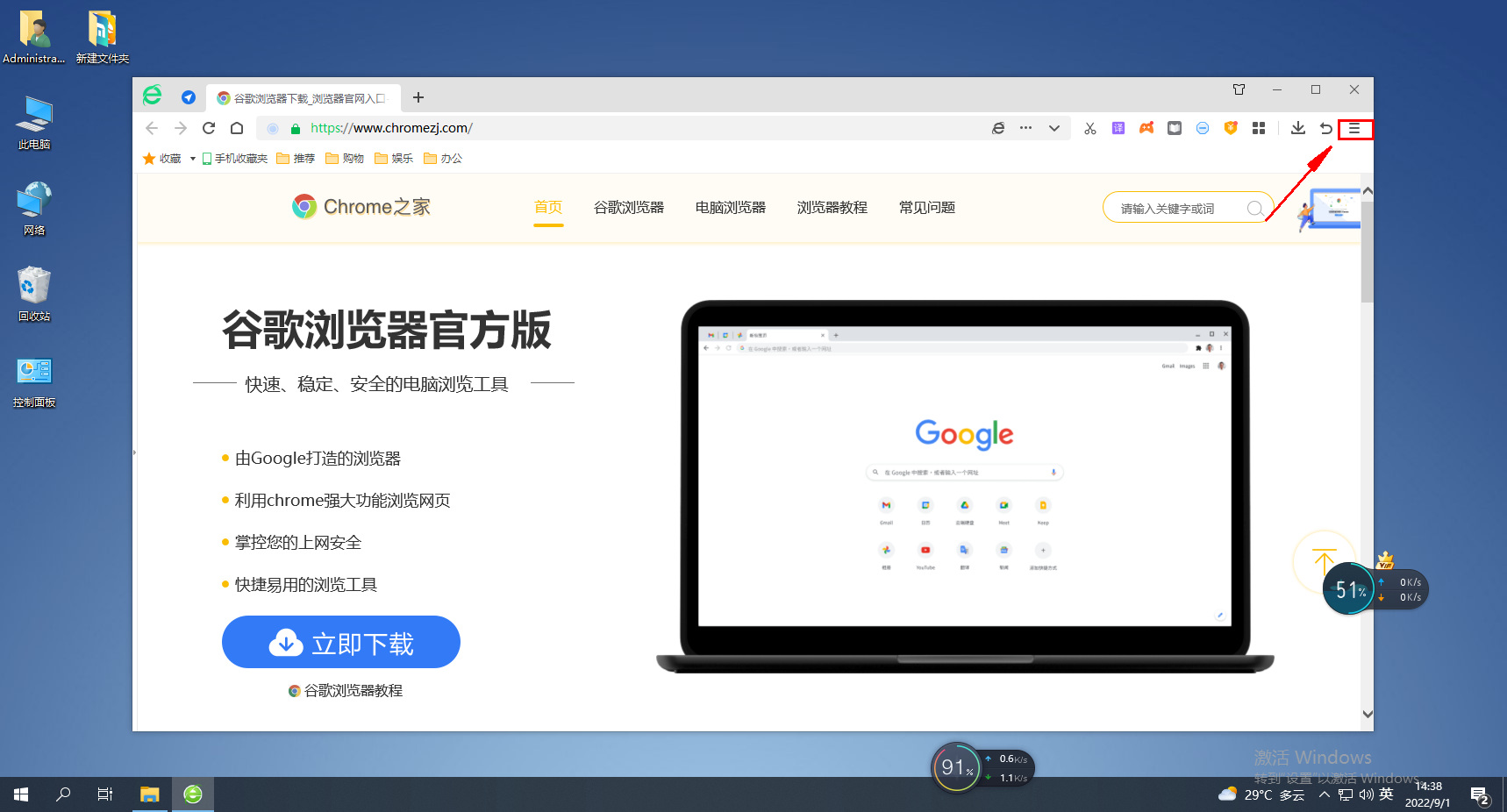 如何查看360浏览器保存的密码?Jan 30, 2024 am 09:06 AM
如何查看360浏览器保存的密码?Jan 30, 2024 am 09:06 AM360浏览器保存的密码怎么查看?使用360浏览器登录过的密码要如何查看,下面介绍下方法步骤!我们在使用360浏览器的时候,会登录账号密码,方便我们可以云端同步我们收藏过的网址,有些用户想要知道我们如何可以查看之前登录过的密码,具体该怎么操作!小编下面整理了360浏览器保存的密码查看方法,不会操作的话,跟着我一起往下看吧!360浏览器保存的密码怎么查看1、打开360浏览器,单击右上角菜单,如图所示。2、弹出一个对话框,单击右上角的“设置”选项。如图。3、网页跳转至另一个页面,如图,单击‘安全设置’
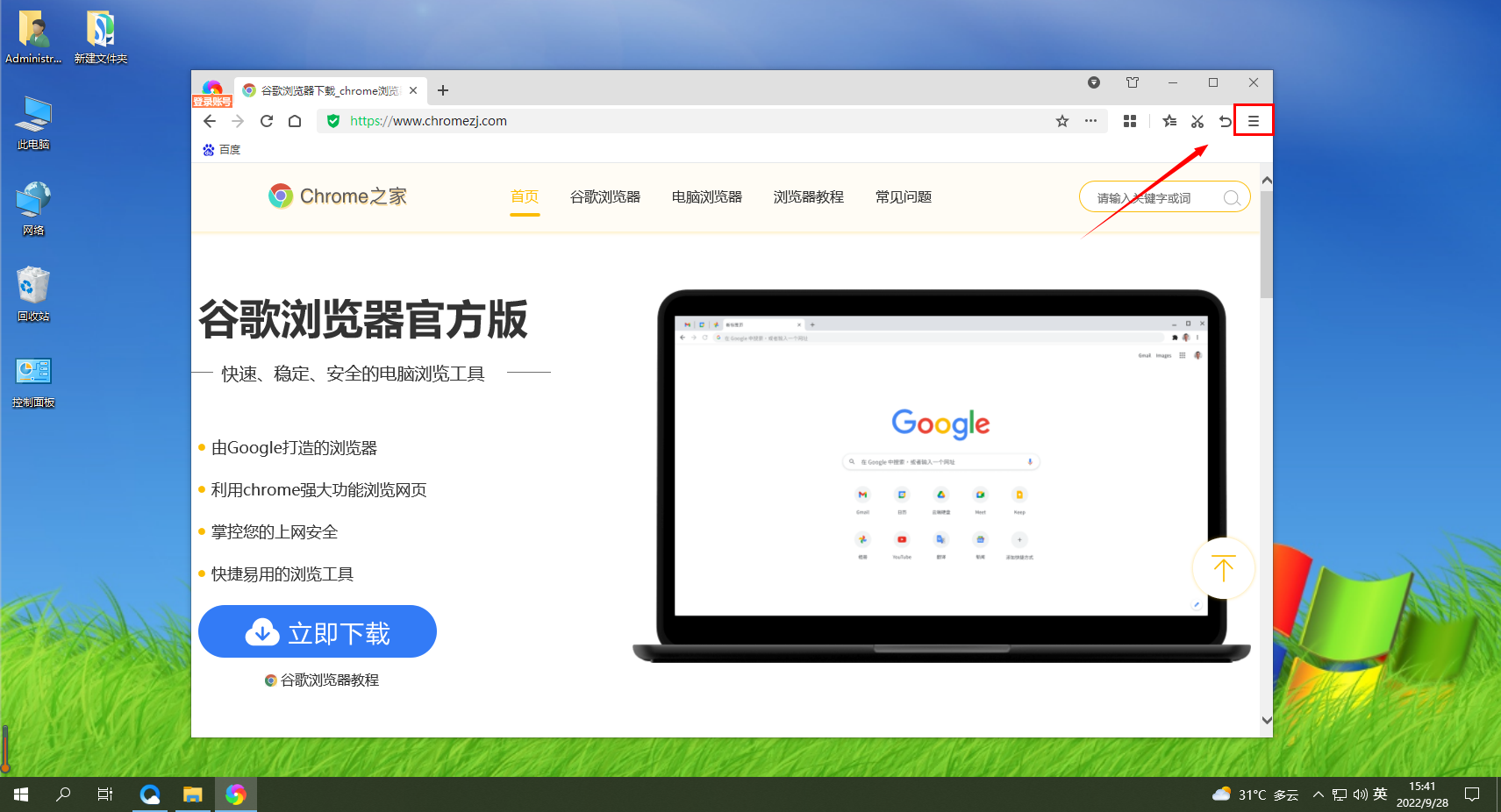 如何在360极速浏览器中进行安全设置Jan 29, 2024 pm 09:51 PM
如何在360极速浏览器中进行安全设置Jan 29, 2024 pm 09:51 PM360极速浏览器应怎么进行安全设置?我们在使用360极速浏览的时候,应该如何进行安全设置,下面介绍下!我们平时会使用360极速浏览器浏览网页,使用的时候担心会有有害网站入侵我们的游览器,所以我们会进行一些安全设置,那么具体应该如何设置呢,小编下面整理了360极速浏览器进行安全设置详细操作,不会的话,跟着我一起往下看吧!360极速浏览器进行安全设置详细操作1、打开360极速浏览器,找到右上角带三横线的图标,点击进入。2、进入到设置主菜单,找到下面的“选项”,点击进入。3、进入“选项”界面后,在左侧
 360浏览器插件的安装方法Jan 30, 2024 am 09:00 AM
360浏览器插件的安装方法Jan 30, 2024 am 09:00 AM怎样在360浏览器安装插件?浏览器中很多的功能都是借助拓展插件来完成的,这些插件可以是我们自己下载的,也会有一些浏览器中会提供扩展下载中心,像我们常用的360浏览器中就有这个功能。所以我们要怎样在360浏览器中去安装插件?现在比较热门的浏览器都可以安拓展插件吗?360浏览器安装插件的具体步骤在360浏览器中安装插件的方法很简单,打开360浏览器后在右上方顶端找到一个由四个小方块组成的“插件管理”按钮并点击。这时候下面会出现一个选项菜单,单击下方的“添加”。接着会跳转到360应用市场中,在这里可以
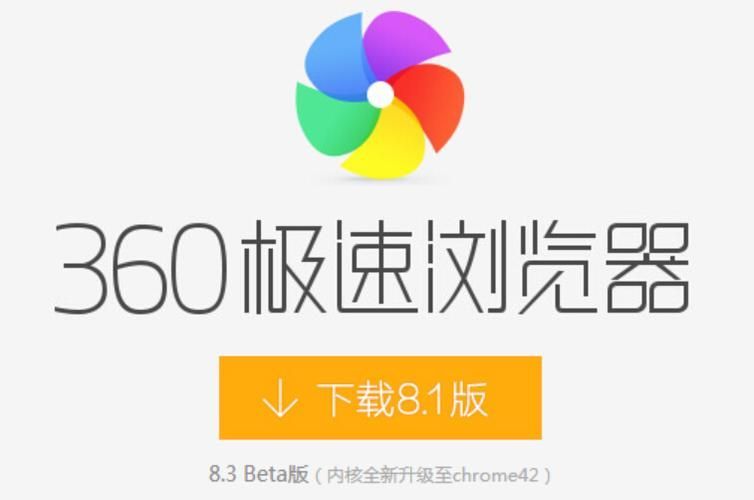 如何在360极速浏览器中切换内核Jan 30, 2024 am 10:30 AM
如何在360极速浏览器中切换内核Jan 30, 2024 am 10:30 AM360极速浏览器如何切换内核?360极速浏览器是一款采用了ie内核与chrome内核的双核浏览器软件,可以为用户们带来安全稳定又快捷的上网体验。各位在使用360极速浏览器的时候,如果想切换不同的内核,或是切换内核版本的话,都可以通过高级设置进行更换,不请具体该怎么做的话,就随小编一起来看看浏览器内核版本更换方法吧。360极速浏览器如何切换内核1、打开首页选择360极速浏览器图标,进入首页。2、选择菜单点击右上角横线符号,打开菜单,选择选项。3、选择高级进入选项页面,点击高级设置。4、设置模式点击
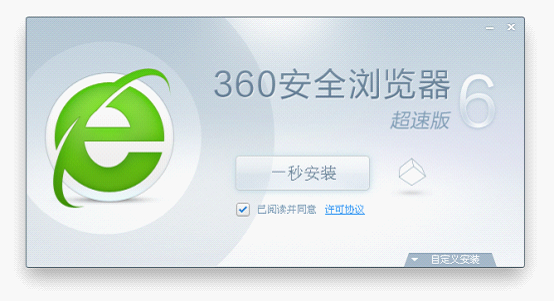 360浏览器的电脑版和手机版是否可以同步使用?Jan 30, 2024 am 09:12 AM
360浏览器的电脑版和手机版是否可以同步使用?Jan 30, 2024 am 09:12 AM电脑版360浏览器和手机端互通吗?大家都会在电脑和手机里下载一个浏览器来用,很多人都选择的是360浏览器,因为360的好口碑,让这款360浏览器也是受到了很多人的支持。360浏览器无论是哪个版本都有很多非常便于我们日常使用的功能。所以大家一定都很好奇,电脑版的360浏览器和手机端360浏览器是不是互通?360浏览器PC移动互通的方法我们在用360浏览器时不难发现,360浏览器时可以用手机来登录的,这就是为了方便于能让电脑端的浏览器和手机端的内容可以同步使用。大家可以看到在浏览器左上方有一个“手机
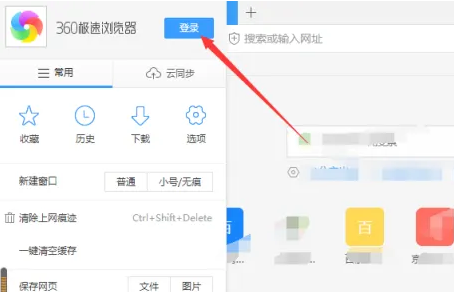 360浏览器实现账号自动登录的步骤及方法Dec 30, 2023 pm 09:38 PM
360浏览器实现账号自动登录的步骤及方法Dec 30, 2023 pm 09:38 PM360浏览器在登陆账号之后可以获得更加独特的内容服务,因此有不少小伙伴会选择登录使用360浏览器。不过很多小伙伴在登陆360浏览器之后,发现它不会自动登录账号,这要如何解决呢?有需要的小伙伴就和小编一起来看看吧。360浏览器自动登录账号的方法1、首先打开360浏览器,点击登录按钮。2、如图所示,这里需要勾选360浏览器的自动登录选项。3、点击浏览器右上角的菜单,然后选择选项。4、选择浏览器选项中的高级设置选项。5、点击清楚浏览记录选项。6、注意这里把清除cookie选项给去掉,否则就会不久又出现
 如何禁用360浏览器的自动拦截功能Jan 30, 2024 pm 12:21 PM
如何禁用360浏览器的自动拦截功能Jan 30, 2024 pm 12:21 PM360浏览器自动拦截怎么取消?360浏览器是一款会极力保障你的上网浏览安全的浏览器软件,会自动帮助你拦截和屏蔽掉一切可能存在风险的网站。但是有些时候,我们需要访问的网站就存在着一定的风险问题,却会因为360浏览器的安全功能无法正常访问,这时就需要我们取消掉这个拦截功能,各位如果不清楚具体怎么操作的话,就随小编一起来看看窗口拦截功能关闭方法介绍吧。360浏览器自动拦截怎么取消1、进入软件,点击页面右上角的三条横杠"菜单"图标,在下拉菜单选项中选择"设置"。2、在新界面
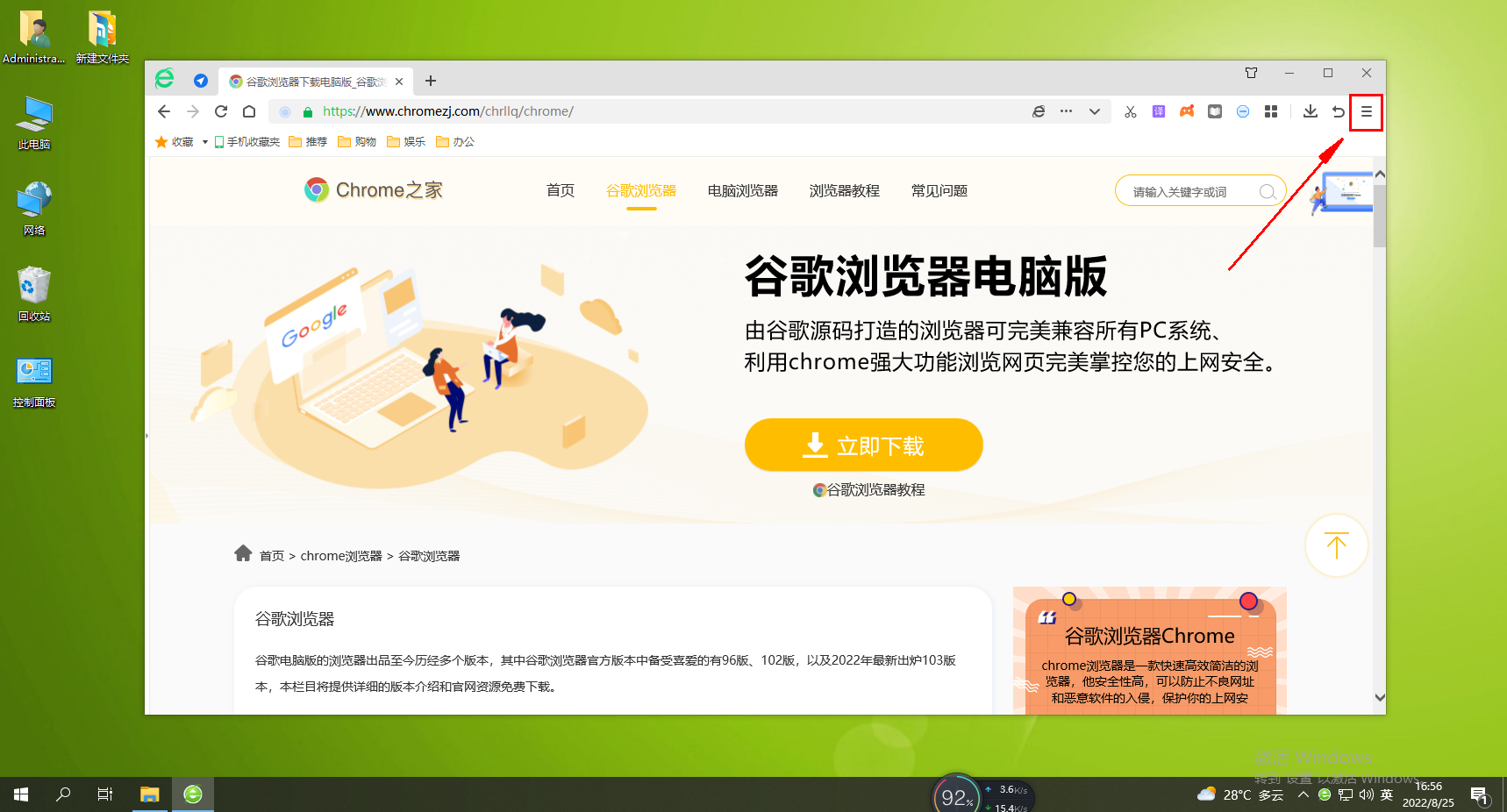 如何设置360极速浏览器的自动网页翻译功能Jan 29, 2024 pm 10:48 PM
如何设置360极速浏览器的自动网页翻译功能Jan 29, 2024 pm 10:48 PM360极速浏览器如何设置自动翻译网页?不想手动翻译网页,360浏览器怎么设置自动翻译呢?下面介绍下!我们使用360浏览器观看英文网页的时候,每次都需要自己手动点翻译按钮,有些用户觉得太麻烦了,这种情况很简单,我们可以用360浏览器的自动翻译功能,具体怎么操作呢,小编整理了360极速浏览器设置自动翻译网页方法步骤,不会的话,跟着我往下看吧!360极速浏览器如何设置自动翻译网页1、打开360极速浏览器,在浏览器右上角可以看到一个“自定义及控制360极速浏览器”的图标,点击该图标。2、点击之后下方会弹


Hot AI Tools

Undresser.AI Undress
AI-powered app for creating realistic nude photos

AI Clothes Remover
Online AI tool for removing clothes from photos.

Undress AI Tool
Undress images for free

Clothoff.io
AI clothes remover

AI Hentai Generator
Generate AI Hentai for free.

Hot Article

Hot Tools

SublimeText3 Chinese version
Chinese version, very easy to use

MinGW - Minimalist GNU for Windows
This project is in the process of being migrated to osdn.net/projects/mingw, you can continue to follow us there. MinGW: A native Windows port of the GNU Compiler Collection (GCC), freely distributable import libraries and header files for building native Windows applications; includes extensions to the MSVC runtime to support C99 functionality. All MinGW software can run on 64-bit Windows platforms.

Zend Studio 13.0.1
Powerful PHP integrated development environment

SublimeText3 Mac version
God-level code editing software (SublimeText3)

WebStorm Mac version
Useful JavaScript development tools





