Home >Software Tutorial >Mobile Application >How to adjust the screen size of Youku video
How to adjust the screen size of Youku video
- 王林forward
- 2024-05-01 12:46:40896browse
How to adjust the screen size in Youku video? When watching Youku videos, you can easily adjust the screen size for a more comfortable viewing experience. No complicated settings are required, you can adjust it directly on the playback page. PHP editor Xigua will introduce you in detail the steps to adjust the screen size of Youku videos, so that you can easily master this operation skill. Hurry up and read below to get the best viewing experience!

Youku video tutorial
How to adjust the screen size of Youku video
1. First unlock the phone and select [Youku] APP on the desktop;

2. Then select your favorite video and click to enter the play page;
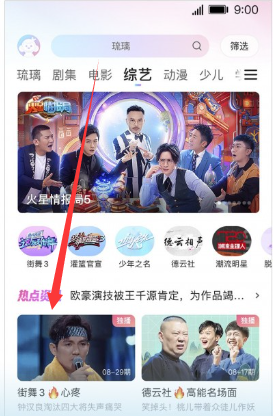
3. Then click on the play page and select the arrow mark below;
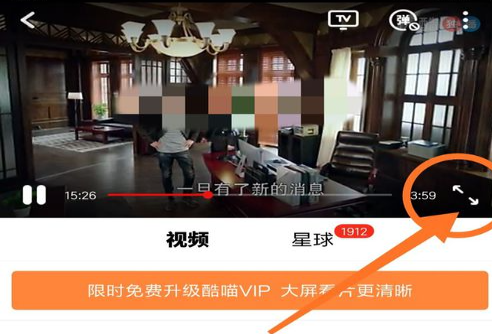
4. Then select the [three dots] in the upper right corner;

5. Finally, expand the function bar on the right side and select the aspect ratio you need to adjust.
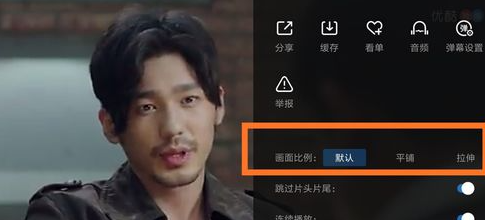
Note: If the video directly fills the screen, it may not match the phone screen. You can choose tiles or default.
The above is the detailed content of How to adjust the screen size of Youku video. For more information, please follow other related articles on the PHP Chinese website!
Related articles
See more- How to allow multiple users to use Youku membership? Detailed explanation on how to use multiple members of Youku!
- How to bind bank card and check balance using WeChat mobile phone operation guide
- Share how to export national karaoke accompaniment and teach you how to extract song accompaniment
- A simple guide to batch transfer photos from iPhone to computer
- Share the iQiyi member login method: how to let others scan the code to log in, so that two people can share a VIP account

