Home >Mobile Tutorial >Android Phone >How to set small window mode on Huawei mobile phone_Steps to set small window mode on Huawei mobile phone
How to set small window mode on Huawei mobile phone_Steps to set small window mode on Huawei mobile phone
- WBOYWBOYWBOYWBOYWBOYWBOYWBOYWBOYWBOYWBOYWBOYWBOYWBforward
- 2024-04-30 12:43:361362browse
The mobile phone small window mode can display the current application window in a floating manner, making it convenient to view the contents of the small window at any time when using other applications. Today, PHP editor Xinyi will introduce to you how to set the small window mode on Huawei mobile phones. I hope it can help you! See detailed steps below.
1. Click [Accessibility] in the phone settings menu.
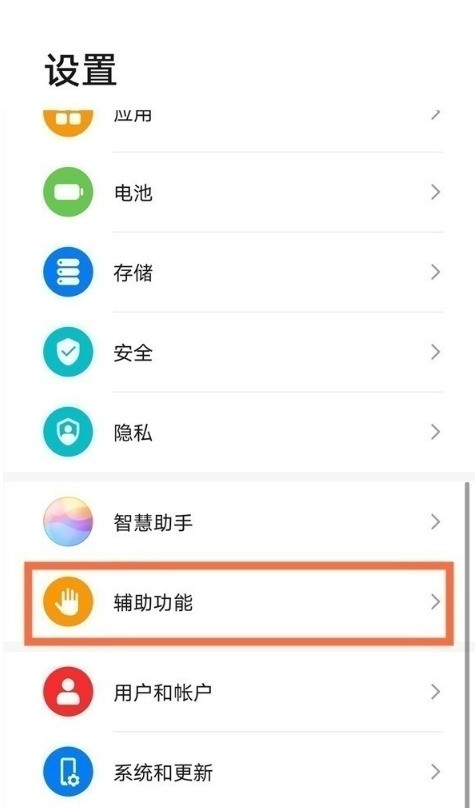
2. Click the [Smart Multi-Window] option.
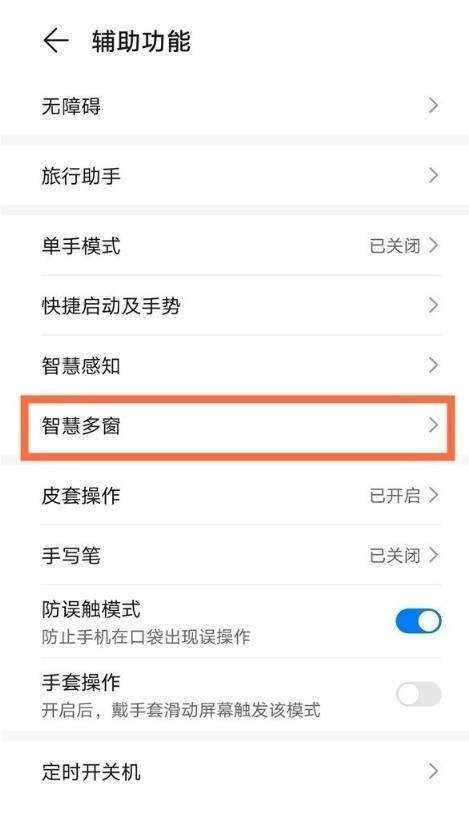
3. Turn on the switch on the right side of [Smart Multi-Window Application Bar].
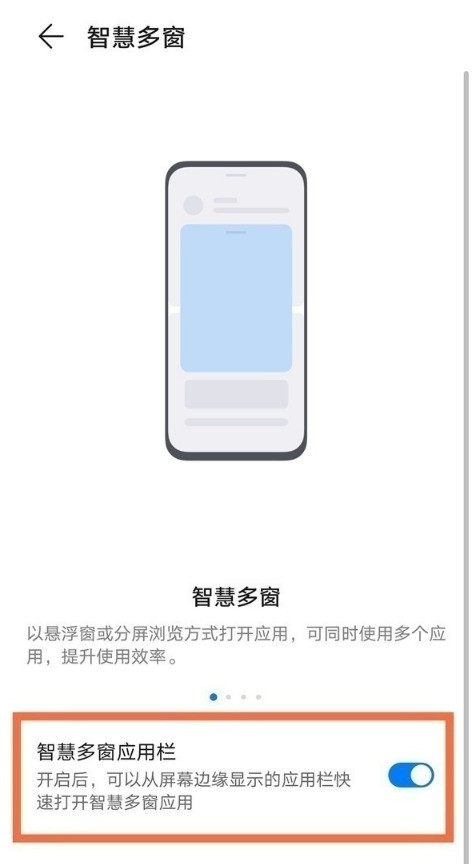
4. Swipe inward from the edge of the screen and pause to open the sidebar, then click the app icon.
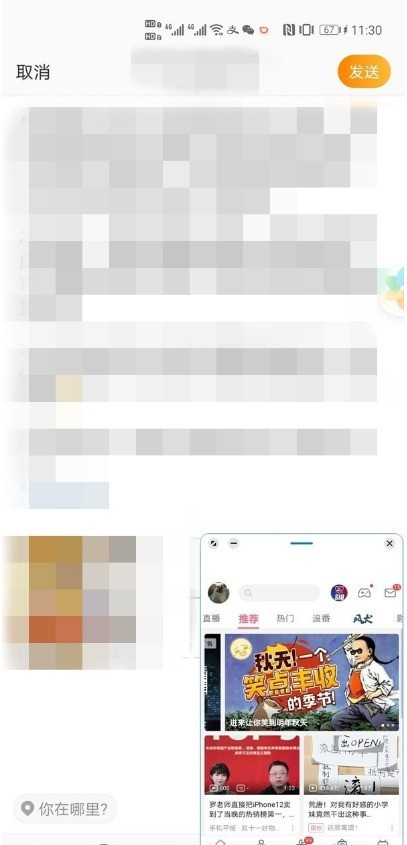
The above is the detailed content of How to set small window mode on Huawei mobile phone_Steps to set small window mode on Huawei mobile phone. For more information, please follow other related articles on the PHP Chinese website!
Related articles
See more- Video editing tutorial with Screen Recorder_Introduction to Video Editing Master
- How to check the income of Alipay Yu'E Bao?
- How to solve the problem that the font size of Baidu Tieba Android version is too small and enable night mode
- Does Yidui Android version support incognito setting_How to set incognito status
- One-click screenshot tutorial: How to take screenshots of Honor Magic5Pro

