Home >Software Tutorial >Mobile Application >How to set music to play automatically in Meipian_Tutorial on setting music to play automatically in Meipian
How to set music to play automatically in Meipian_Tutorial on setting music to play automatically in Meipian
- WBOYWBOYWBOYWBOYWBOYWBOYWBOYWBOYWBOYWBOYWBOYWBOYWBforward
- 2024-04-30 12:19:23409browse
How to automatically play music in Meipian? When using Meipian, have you ever encountered the problem of wanting to automatically play music but not knowing how to do it? PHP editor Xigua brings you a beautiful tutorial on setting up music to play automatically. With simple steps, you will be able to easily turn on the automatic music playing function of Meipian, making your Meipian content more lively and interesting. Read on for details below to learn how to set up music to play automatically for your posts.
1. First click on this APP, as shown in the picture.
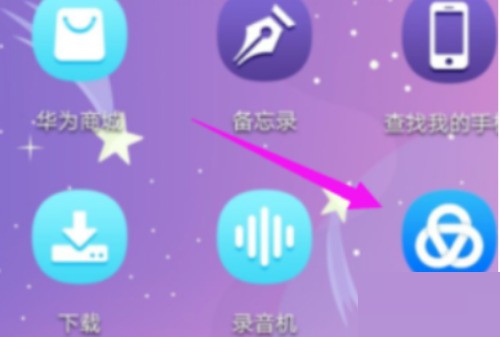
2. Then click on the [My] small homepage of this APP, and click on the top left corner of the interface.
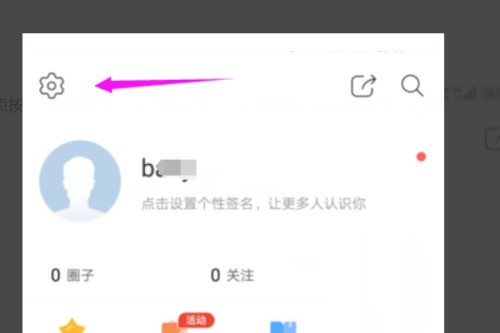
3. After pressing the top left corner of the interface, click the second [General Settings] button below to open it.
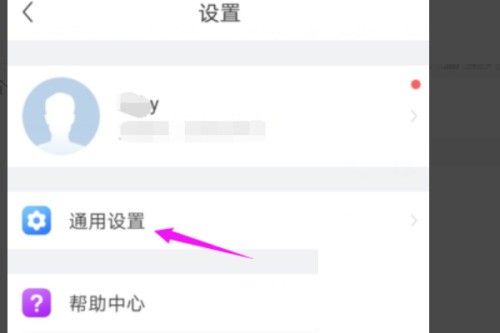
4. Then click on the second [General Settings] below.
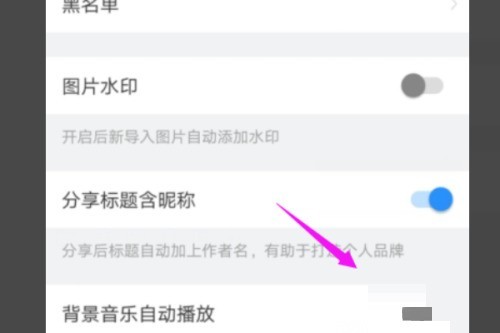
5. Finally, click [I Got It] to open it, as shown in the picture.
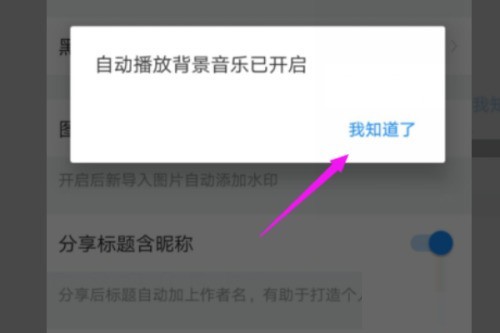
The above is the detailed content of How to set music to play automatically in Meipian_Tutorial on setting music to play automatically in Meipian. For more information, please follow other related articles on the PHP Chinese website!

