Home >Software Tutorial >Mobile Application >How to solve the blue screen when the win10 system starts up. Attachment: How to solve the blue screen when the win10 system starts up.
How to solve the blue screen when the win10 system starts up. Attachment: How to solve the blue screen when the win10 system starts up.
- PHPzforward
- 2024-04-30 11:55:21685browse
Do you often encounter the frustrating Blue Screen of Death when you boot up Windows 10? This problem can be caused by a variety of reasons and prevents you from using your computer properly. This article is carefully compiled by PHP editor Yuzai. It will deeply explore the causes of blue screen on Windows 10 startup and provide a series of comprehensive solutions. By following our easy-to-understand steps, you will be able to successfully resolve this issue and restore your system.
Many netizens have encountered a blue screen when booting the win10 system, but they don’t know how to fix it themselves, so they can only pay others to deal with it. So how to solve the problem of blue screen as soon as the win10 system is turned on? The following will teach you the commonly used solutions to the blue screen when the win10 system is turned on.
If the blue screen is caused by software factors, such as incompatibility of the software program you just downloaded, computer virus, system file loss or damage, etc. We can prescribe the right medicine, enter the computer safe mode, uninstall the downloaded driver or software program, perform anti-virus, etc. to repair it. (For specific reference: How to force win10 into safe mode)
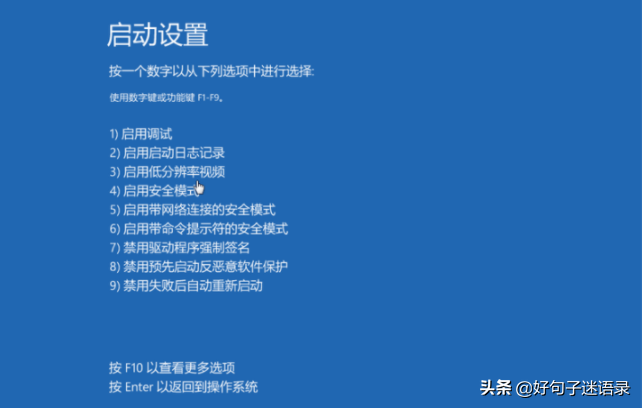
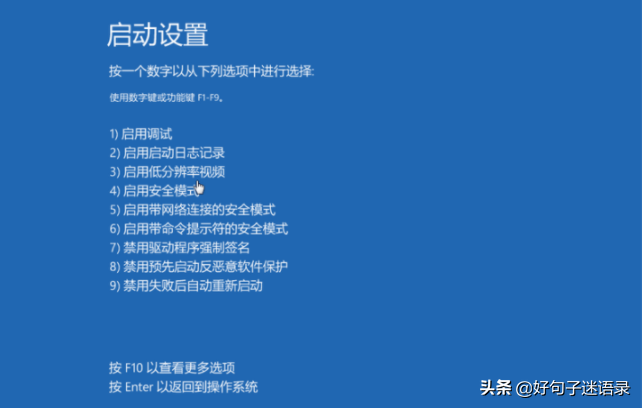
If the first step does not work, we can refer to the first step. Safe mode method, find and view the advanced repair options, choose to reset this computer or restore the system method to repair. (The method of restoring the system is suitable for situations where there was a previous backup system)




3. If the above steps fail, if the blue screen problem is caused by a system failure, you can also solve it by making a USB boot disk and reinstalling the system. For the steps to reinstall the system, please refer to: Xiaobai USB flash disk reinstallation win10 system tutorial.


If the blue screen is caused by hardware factors, we can try to fix it through the following methods. If it still doesn't work, it is recommended to send it to a professional for repair.
1. Poor heat dissipation, long working hours of the monitor, power supply and CPU will lead to a crash. Dust and oil the fan, or replace the fan. For desktop computers, add a temporary fan inside the host chassis to assist in heat dissipation. For laptops, add a cooling pad.


2. There is too much dust in the machine and poor contact. We need to clean the chassis, and after that, plug in all the connections tightly.


3. If the graphics card or memory module is loose, unplug the memory module, clean the slot, and wipe the golden finger with an eraser , and insert it back tightly. If there is a problem with the quality of the graphics card/memory module, the problematic graphics card/memory module needs to be replaced.


4. Set the BIOS to default values, remove the motherboard battery, connect the positive and negative poles of the motherboard battery slot, and then install it. Battery.


5. If the hard disk is old or has bad sectors or bad sectors due to improper use, use tool software to troubleshoot. If the damage is serious, The hard drive will need to be replaced.


The above is the detailed content of How to solve the blue screen when the win10 system starts up. Attachment: How to solve the blue screen when the win10 system starts up.. For more information, please follow other related articles on the PHP Chinese website!

