从我开始创作以生物为题材的logo到现在,已经有一年多的时间了。而以生物为题材的网站设计也终于轰然启动,今天我将用我设计的logo来和大家一起分享一下设计流程。以生物为题材的logo与其它logo有很大区别,同时也非常有趣。
John O’Nolan和Gilbert Pellegrom是生物题材设计的先驱者。2010年年初John问我是否对他们的生物题材项目感兴趣。正是因为John我才有机会进入这个设计领域。

John热衷于生物,他认为,生物将自然与环境联系在一起。他列举了Coda的logo以及Alerto Seveso的设计风格,并以他们的设计为logo设计中的目标。【从这方面来讲,我似乎不太适合他的要求,因为我主要是设计简单的、扁平化的logo,有时是半写实的。】
我设计的这个以生物为题材的logo,其特征是用树叶来填满整个字体,背景则是树皮纹理和交错的藤蔓。
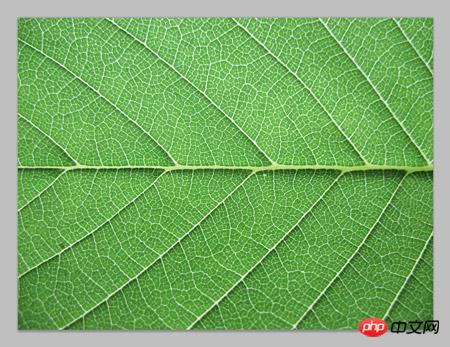
不同于我设计的其他logo,这个以生物为题材的logo需要创建一个超大的尺寸。整个设计都是基于一个树叶纹理文件。
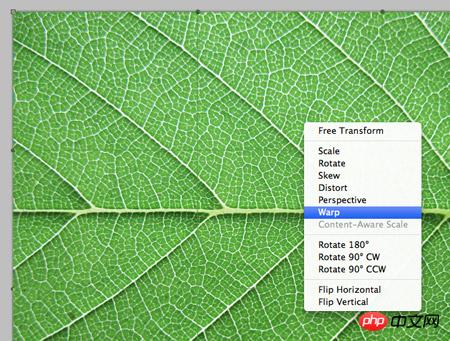
选择变形选项来变换叶片形状。

同时移动四个角,线条向外延伸成树叶的形状。
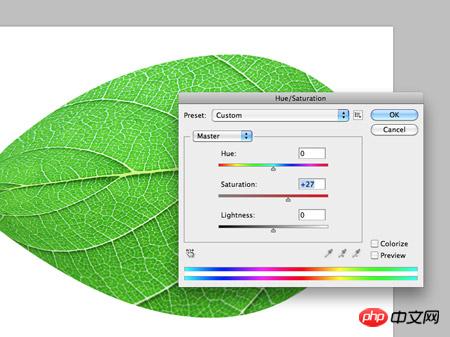
修改色相/饱和度改变绿色的色调,以获得树叶鲜亮的颜色。

在PS中输入文字,并添加一个临时的绿色渐变作为图层样式。

然后,将叶片粘贴到字体上,通过缩放和旋转以摆放到合适的位置。当叶片数量增多时,可通过阴影效果增加叶片的深度。

按下Alt键,然后拖拽树叶就可以制作不同形状的树叶。最后进行随机旋转和排列。
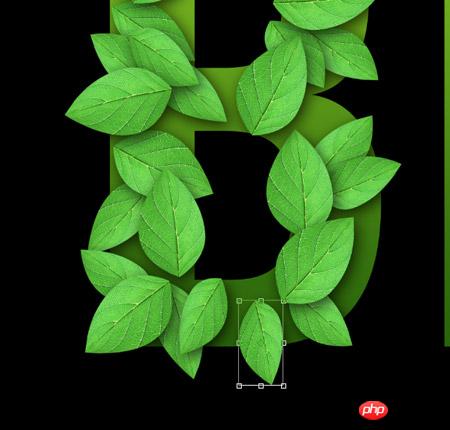
放了很多大叶片之后,再次创建一个副本,并将其缩小、压扁成不同的形状。然后利用这个新叶片的副本来填充空隙。

最后一系列的叶片是一些更小的叶片聚集在一起以填充所有不明显的空隙。

用一个简单的PS画笔和Wacom手写板在叶片之间画一些藤蔓形状,并延伸到字的轮廓之外。
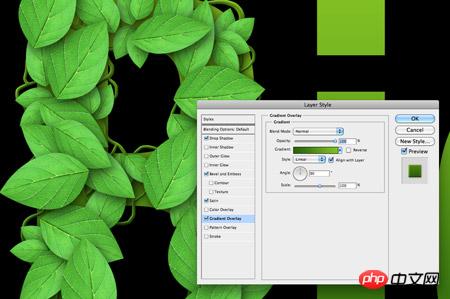
给白色的线条应用一个渐变叠加以使这些线条看起来更像藤蔓。
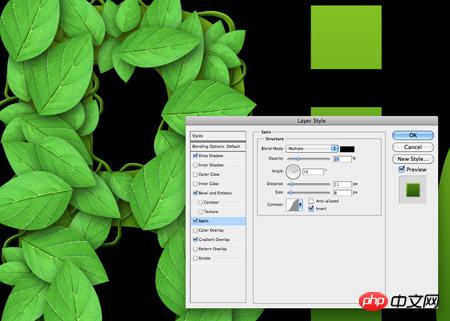
接下来,使用颜色叠加给藤蔓一个细微的色调调节防止渐变对其他部分有太大的影响。
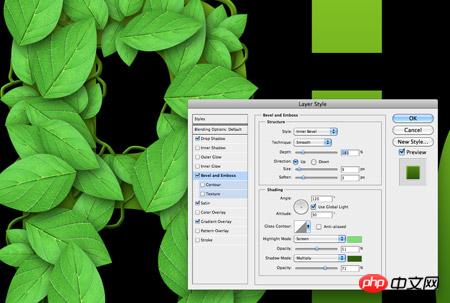
添加斜面和浮雕效果,亮绿色的高光和暗绿色的阴影使藤蔓更有立体感。
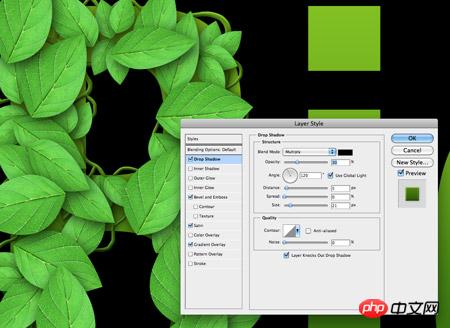
最后,在藤蔓上再加一点阴影,看起来就像在文字或者叶片上一样。

用大的柔边画笔画一些黑白斑点,并添加不同的颜色和色调,以区分每片树叶。这个图层混合模式设置为柔光70%。

到目前为止,第一个字母就完成了。用同样的方法来处理后面两个字母。

将每一个字母的上百个图层组合为一个图层组,以保持PSD文件的干净整洁。

藤蔓图层交错在树叶图层的上方和下方。因此,藤蔓交织在树叶的上面和下面。

给背景添加一点细节,将字母的轮廓赋予树皮纹理并作为图层蒙版,取代原来的绿色渐变。

logo最后的修饰是增加一些水滴。用圆形的画笔并将散射值设为最大值来制作水滴。
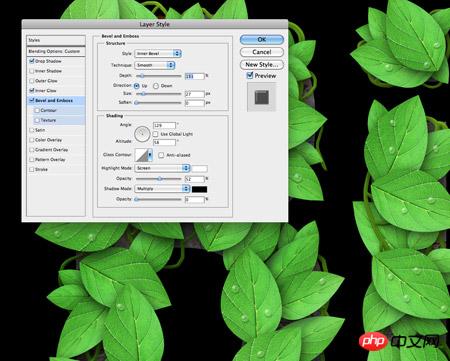
首先,设置图层为正片叠底以呈现白色透明颜色,然后再添加斜面和浮雕效果,这样,就有了水滴的形状。
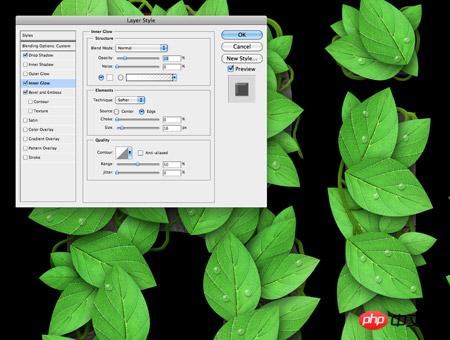
内发光可帮助白光勾勒出水滴的轮廓,关键点是降低不透明度来产生一种微妙的变化。
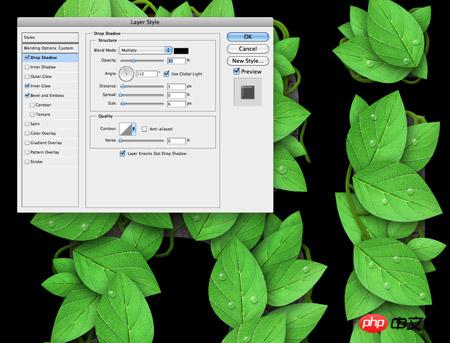
最后,用一个柔和的阴影来使水滴有立体感。

我又加了一只蝴蝶来衬托生物的主题。

设计过logo的人都知道logo设计的核心原则是logo能用于单色模式。而上面这个基于人为处理的照片的充满细节的logo恐怕很难满足重现性。不过我们可以做些调整以文件格式来重建这个logo,从而使得它有多种应用。

一种方法是在PS中再做一个完整的logo,然后把它转化为一个工作路径。将这个路径粘贴到Illustrator以创建一个矢量版本。

这就是最终的以生物为素材的logo。
 Using Photoshop: Creative Possibilities and Practical UsesApr 22, 2025 am 12:09 AM
Using Photoshop: Creative Possibilities and Practical UsesApr 22, 2025 am 12:09 AMPhotoshop is very practical and creative in practical applications. 1) It provides basic editing, repairing and synthesis functions, suitable for beginners and professionals. 2) Advanced features such as content recognition fill and layer style can improve image effects. 3) Mastering shortcut keys and optimizing layer structure can improve work efficiency.
 Photoshop: Advanced Techniques and ToolsApr 21, 2025 am 12:08 AM
Photoshop: Advanced Techniques and ToolsApr 21, 2025 am 12:08 AMAdvanced features of Adobe Photoshop include advanced selection tools, layer blending modes, and actions and scripts. 1) Advanced selection tools such as the Quick Selection Tool and the Color Range Selection Tool can accurately select image areas. 2) Layer blending mode such as "overlapping" mode can create unique visual effects. 3) Actions and scripts can automate repetition of tasks and improve work efficiency.
 Photoshop's Main Feature: Retouching and EnhancementApr 20, 2025 am 12:07 AM
Photoshop's Main Feature: Retouching and EnhancementApr 20, 2025 am 12:07 AMPhotoshop's powerful functions in photo editing and enhancement include: 1. Use the "Repair Brush Tool" to remove acne, 2. Use the "Liquefaction Tool" to slim face, 3. Use the "Frequency Separation" technology to accurately retouch images. These functions are implemented through algorithms and image processing technology to optimize image processing effects.
 Photoshop's Key Features: A Deep DiveApr 19, 2025 am 12:08 AM
Photoshop's Key Features: A Deep DiveApr 19, 2025 am 12:08 AMKey features of Photoshop include layers and masks, adjustment tools, filters and effects. 1. Layers and masks allow independent editing of image parts. 2. Adjust tools such as brightness/contrast can modify image tone and brightness. 3. Filters and effects can quickly add visual effects. Mastering these features can help creative professionals achieve their creative vision.
 Photoshop and Digital Art: Painting, Illustration, and CompositingApr 18, 2025 am 12:01 AM
Photoshop and Digital Art: Painting, Illustration, and CompositingApr 18, 2025 am 12:01 AMPhotoshop's applications in digital art include painting, illustration and image synthesis. 1) Painting: Using brushes, pencils and mixing tools, the artist can create realistic effects. 2) Illustration: With vector and shape tools, artists can accurately draw complex graphics and add effects. 3) Synthesis: Using mask and layer blending mode, artists can seamlessly blend different image elements.
 Advanced Photoshop Tutorial: Master Retouching & CompositingApr 17, 2025 am 12:10 AM
Advanced Photoshop Tutorial: Master Retouching & CompositingApr 17, 2025 am 12:10 AMPhotoshop's advanced photo editing and synthesis technologies include: 1. Use layers, masks and adjustment layers for basic operations; 2. Use image pixel values to achieve photo editing effects; 3. Use multiple layers and masks for complex synthesis; 4. Use "liquefaction" tools to adjust facial features; 5. Use "frequency separation" technology to perform delicate photo editing, these technologies can improve image processing level and achieve professional-level effects.
 Using Photoshop for Graphic Design: Branding and MoreApr 16, 2025 am 12:02 AM
Using Photoshop for Graphic Design: Branding and MoreApr 16, 2025 am 12:02 AMThe steps to using Photoshop for brand design include: 1. Use the Pen tool to draw basic shapes, 2. Add shadows and highlights through layer styles, 3. Adjust colors and details, 4. Use smart objects and actions to automatically generate different versions of the design. Photoshop helps designers create and optimize brand elements with the flexibility of layers and masks, ensuring consistency and professionalism of designs, from simple logos to complex branding guides.
 Photoshop's Subscription Model: What You Get for Your MoneyApr 15, 2025 am 12:17 AM
Photoshop's Subscription Model: What You Get for Your MoneyApr 15, 2025 am 12:17 AMPhotoshop's subscription model is worth buying. 1) Users can access the latest version and use across devices at any time. 2) The subscription fee is low, and continuous updates and technical support are provided. 3) Advanced functions such as neural filters can be used for complex image processing. Despite the high long-term costs, its convenience and feature updates are valuable to professional users.


Hot AI Tools

Undresser.AI Undress
AI-powered app for creating realistic nude photos

AI Clothes Remover
Online AI tool for removing clothes from photos.

Undress AI Tool
Undress images for free

Clothoff.io
AI clothes remover

Video Face Swap
Swap faces in any video effortlessly with our completely free AI face swap tool!

Hot Article

Hot Tools

DVWA
Damn Vulnerable Web App (DVWA) is a PHP/MySQL web application that is very vulnerable. Its main goals are to be an aid for security professionals to test their skills and tools in a legal environment, to help web developers better understand the process of securing web applications, and to help teachers/students teach/learn in a classroom environment Web application security. The goal of DVWA is to practice some of the most common web vulnerabilities through a simple and straightforward interface, with varying degrees of difficulty. Please note that this software

VSCode Windows 64-bit Download
A free and powerful IDE editor launched by Microsoft

SublimeText3 Mac version
God-level code editing software (SublimeText3)

SAP NetWeaver Server Adapter for Eclipse
Integrate Eclipse with SAP NetWeaver application server.

Dreamweaver Mac version
Visual web development tools





