Home >Software Tutorial >Mobile Application >How to turn on Himalayan large character mode_Himalaya large character mode setting steps
How to turn on Himalayan large character mode_Himalaya large character mode setting steps
- 王林forward
- 2024-04-30 10:07:26930browse
Want to know how to turn on the Himalayan large character mode? PHP editor Banana brings you detailed steps to set up the Himalayan large character mode. If the font of your Himalaya interface is too small and difficult to read, then take a look below!
1. Open the Himalayas.
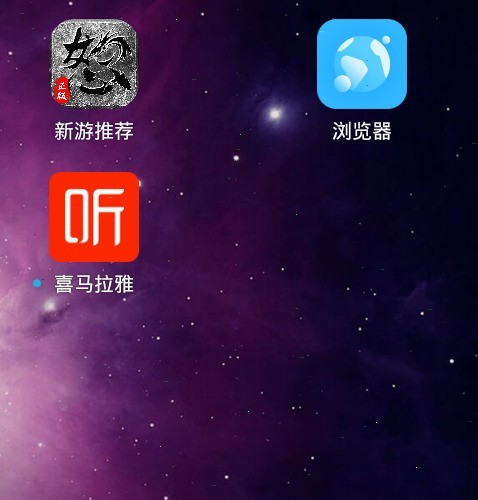
2. Click Not logged in in the lower right corner. Friends who have logged in can click Mine.
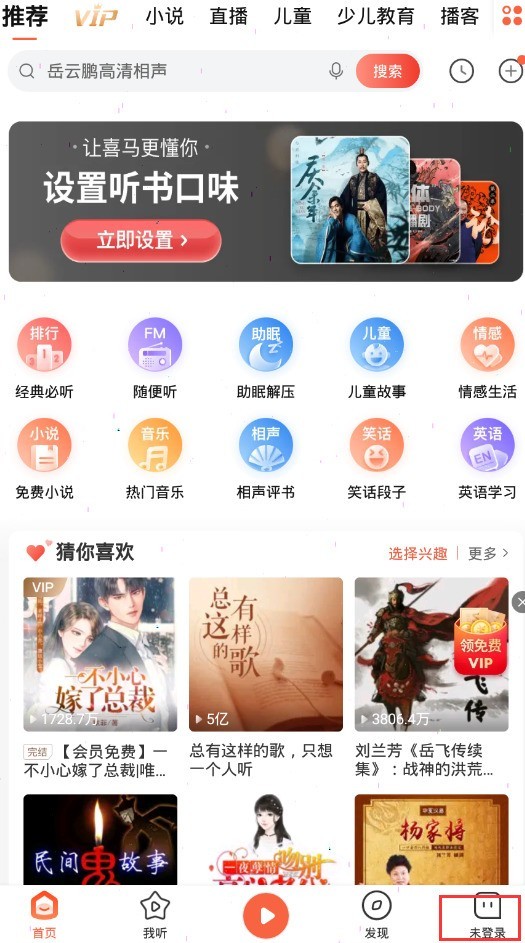
3. Click on the simple mode in the upper left corner.
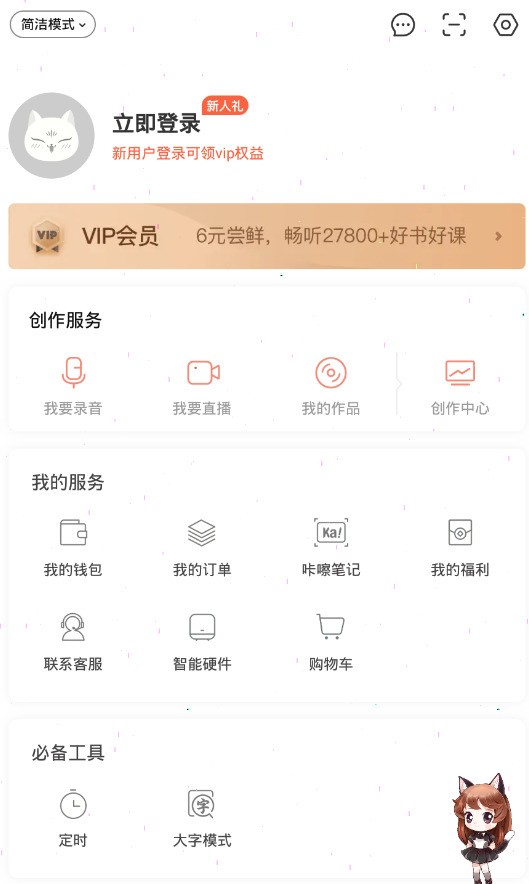
4. Select large character mode.
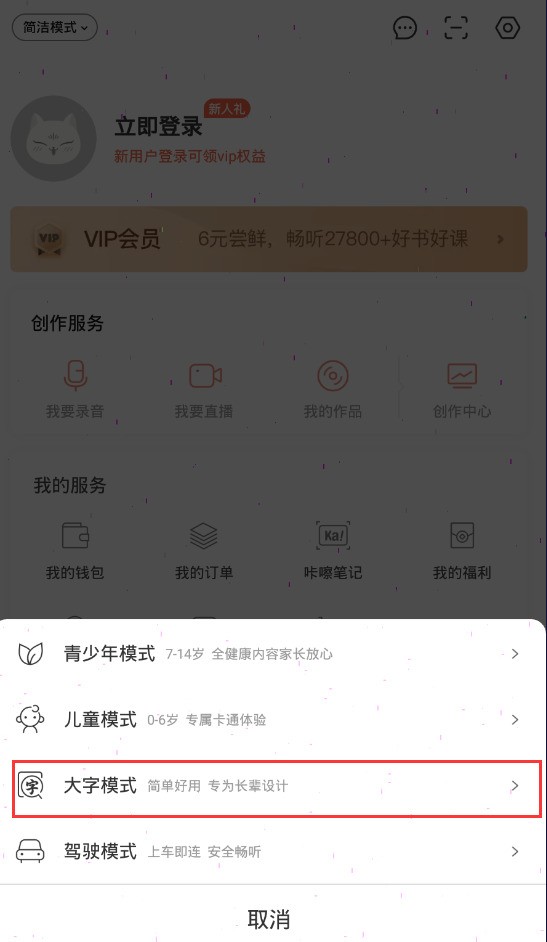
5. Click to turn on the large character mode.
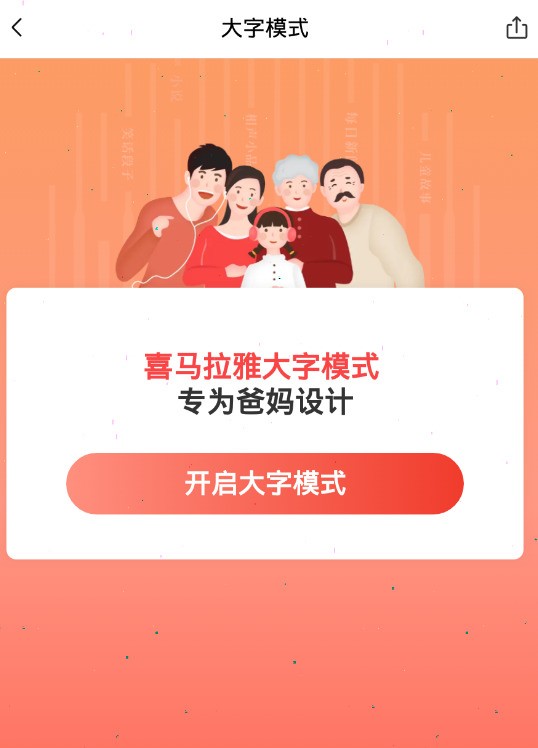
6. In this way, the font size of all content will become larger, which makes it more convenient to look at.
Note: Large font mode not only makes the font size larger, but also changes the font size according to the user's usage. Get used to presenting audio content suitable for elders
The above is the detailed content of How to turn on Himalayan large character mode_Himalaya large character mode setting steps. For more information, please follow other related articles on the PHP Chinese website!
Related articles
See more- 'Find My Device' for Android Now Lets You Track People
- TikTok Has a New Security Checkup Dashboard
- Where can I use Chalk to check the results of the mock exam for the same position? Share the process of using Chalk to check the results of the mock exam for the same position.
- How to change wallpaper on Quark Browser How to change wallpaper
- How to open the floating window in the Movie and TV Collection How to open the floating window

