制作效果图之前,我们可以先找一张蝴蝶实物图参考一下,然后把主要的轮廓及线条提取出来,再用类似火焰的高光表现出来即可
制作效果图之前,我们可以先找一张蝴蝶实物图参考一下,然后把主要的轮廓及线条提取出来,再用类似火焰的高光表现出来即可。
最终效果
1、新建一个800 * 800像素的文件,背景填充黑色。先来制作右侧的翅膀,需要完成的效果如下图。
<图1>
2、新建一个组,在组里新建一个图层,选择钢笔工具,在属性栏选择路径模式,然后勾出第一条高光路径,如图2,3。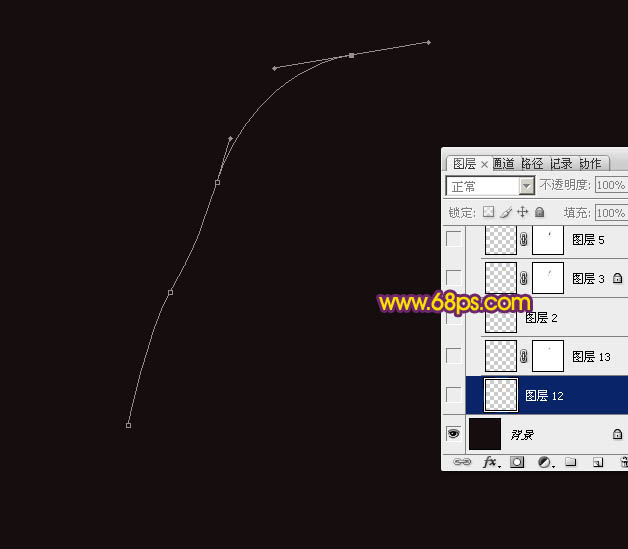
<图2> 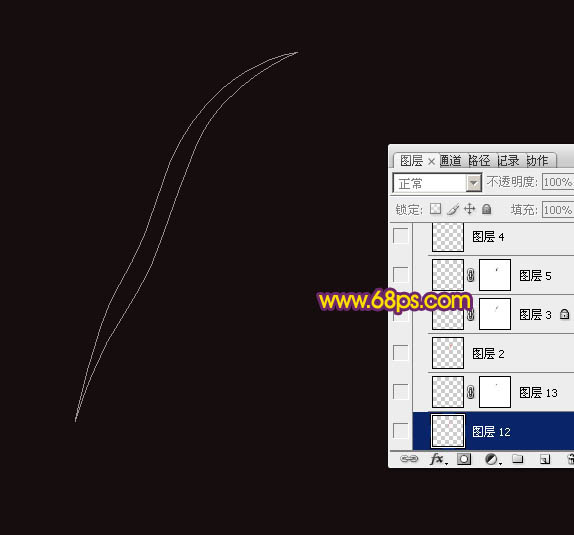
<图3>
3、按Ctrl + 回车把路径转为选区,羽化3个像素后填充红色:#EE6301,取消选区后把不透明度改为:80%,效果如下图。
<图4>
4、切换到钢笔工具,勾出下图所示的闭合路径。
<图5>
5、按Ctrl + 回车把路径转为选区,羽化1个像素后按Ctrl + J 复制到新的图层,如下图。
<图6>
6、锁定当前图层像素区域,把前景色设置为橙黄色:#FFEC06,然后按Alt + Delete填充前景色,如下图。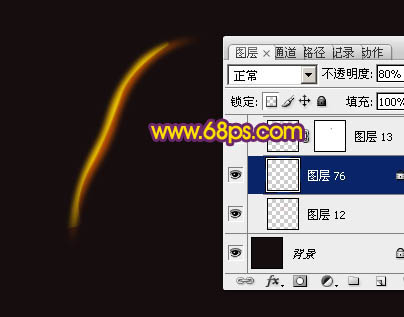
<图7>
7、添加图层蒙版,用透明度较低的黑色画笔擦掉不需要的部分,效果如下图。到这里第一条高光基本完成,高光制作非常简单。
<图8>
8、再来制作第二条高光。新建一个图层,同样用钢笔勾出高光的轮廓路径,转为选区后羽化3个像素,并填充红色。取消选区后可以用涂抹工具修饰一下边缘,把过渡调整自然。
<图9>
9、用钢笔勾出下图所示的闭合路径。
<图10>
10、按Ctrl + 回车把路径转为选区,羽化1个像素后按Ctrl + J 把选区部分的色块复制到新的图层,锁定像素区域后填充橙黄色。
<图11>
11、选择钢笔工具,勾出下图所示的闭合路径。
<图12>
12、按Ctrl + 回车把路径转为选区,羽化1个像素后按Ctrl + J 复制到新的图层,混合模式改为“颜色减淡”,如下图。
<图13>
13、其它高光的制作方法完全相同,局部可以调整一下高光的透明度,过程如图14 - 24。
<图14> 
<图15> 
<图16> 
<图17> 
<图18> 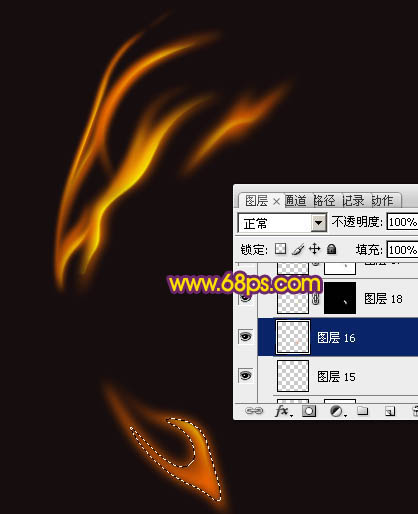
<图19>
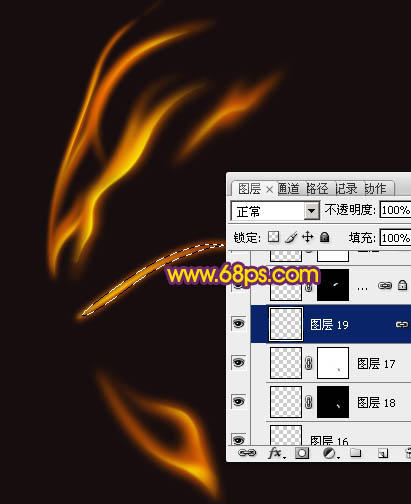
<图20> 
<图21> 
<图22> 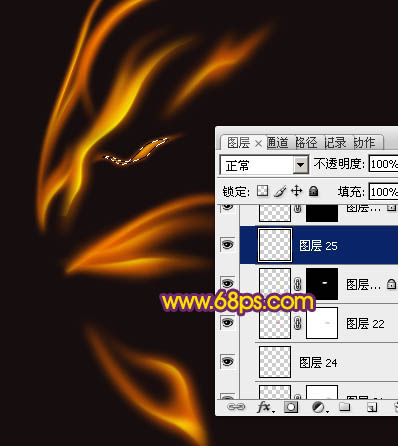
<图23> 
<图24>
14、现在再来制作一些彩色高光。新建一个图层,同上的方法来制作一些高光,颜色为白色,如下图。
<图25>
15、锁定像素区域后,选择渐变工具,颜色设置如图26,有左至右拉出线性渐变。确定后把混合模式改为“滤色”,效果如图27。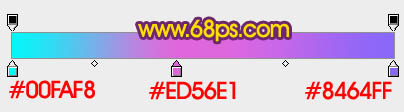
<图26> 
<图27>
16、如果彩色光的亮度不够,可以按Ctrl + J 复制一层,如下图。
<图28>
17、新建一个组,同上的方法制作躯干及左边翅膀,如果29,30。
<图29> 
<图30>
18、在图层的最上面创建亮度/对比度调整图层,适当增加对比度,参数及效果如下图。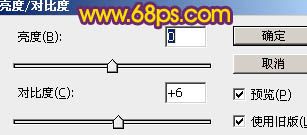
<图31> 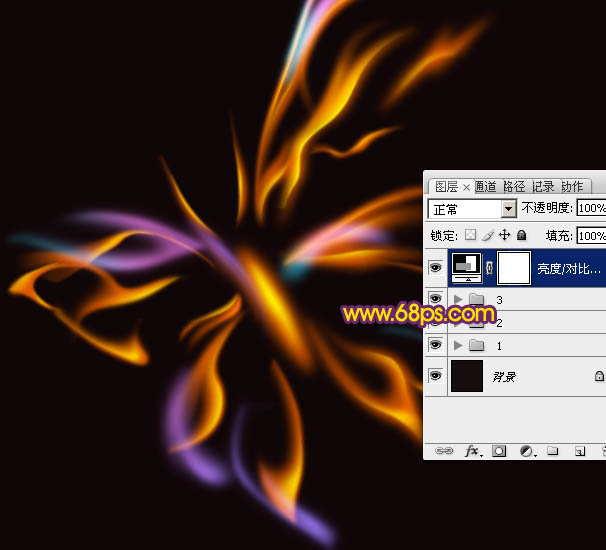
<图32>
最后调整一下细节,完成最终效果。
 Using Photoshop: Creative Possibilities and Practical UsesApr 22, 2025 am 12:09 AM
Using Photoshop: Creative Possibilities and Practical UsesApr 22, 2025 am 12:09 AMPhotoshop is very practical and creative in practical applications. 1) It provides basic editing, repairing and synthesis functions, suitable for beginners and professionals. 2) Advanced features such as content recognition fill and layer style can improve image effects. 3) Mastering shortcut keys and optimizing layer structure can improve work efficiency.
 Photoshop: Advanced Techniques and ToolsApr 21, 2025 am 12:08 AM
Photoshop: Advanced Techniques and ToolsApr 21, 2025 am 12:08 AMAdvanced features of Adobe Photoshop include advanced selection tools, layer blending modes, and actions and scripts. 1) Advanced selection tools such as the Quick Selection Tool and the Color Range Selection Tool can accurately select image areas. 2) Layer blending mode such as "overlapping" mode can create unique visual effects. 3) Actions and scripts can automate repetition of tasks and improve work efficiency.
 Photoshop's Main Feature: Retouching and EnhancementApr 20, 2025 am 12:07 AM
Photoshop's Main Feature: Retouching and EnhancementApr 20, 2025 am 12:07 AMPhotoshop's powerful functions in photo editing and enhancement include: 1. Use the "Repair Brush Tool" to remove acne, 2. Use the "Liquefaction Tool" to slim face, 3. Use the "Frequency Separation" technology to accurately retouch images. These functions are implemented through algorithms and image processing technology to optimize image processing effects.
 Photoshop's Key Features: A Deep DiveApr 19, 2025 am 12:08 AM
Photoshop's Key Features: A Deep DiveApr 19, 2025 am 12:08 AMKey features of Photoshop include layers and masks, adjustment tools, filters and effects. 1. Layers and masks allow independent editing of image parts. 2. Adjust tools such as brightness/contrast can modify image tone and brightness. 3. Filters and effects can quickly add visual effects. Mastering these features can help creative professionals achieve their creative vision.
 Photoshop and Digital Art: Painting, Illustration, and CompositingApr 18, 2025 am 12:01 AM
Photoshop and Digital Art: Painting, Illustration, and CompositingApr 18, 2025 am 12:01 AMPhotoshop's applications in digital art include painting, illustration and image synthesis. 1) Painting: Using brushes, pencils and mixing tools, the artist can create realistic effects. 2) Illustration: With vector and shape tools, artists can accurately draw complex graphics and add effects. 3) Synthesis: Using mask and layer blending mode, artists can seamlessly blend different image elements.
 Advanced Photoshop Tutorial: Master Retouching & CompositingApr 17, 2025 am 12:10 AM
Advanced Photoshop Tutorial: Master Retouching & CompositingApr 17, 2025 am 12:10 AMPhotoshop's advanced photo editing and synthesis technologies include: 1. Use layers, masks and adjustment layers for basic operations; 2. Use image pixel values to achieve photo editing effects; 3. Use multiple layers and masks for complex synthesis; 4. Use "liquefaction" tools to adjust facial features; 5. Use "frequency separation" technology to perform delicate photo editing, these technologies can improve image processing level and achieve professional-level effects.
 Using Photoshop for Graphic Design: Branding and MoreApr 16, 2025 am 12:02 AM
Using Photoshop for Graphic Design: Branding and MoreApr 16, 2025 am 12:02 AMThe steps to using Photoshop for brand design include: 1. Use the Pen tool to draw basic shapes, 2. Add shadows and highlights through layer styles, 3. Adjust colors and details, 4. Use smart objects and actions to automatically generate different versions of the design. Photoshop helps designers create and optimize brand elements with the flexibility of layers and masks, ensuring consistency and professionalism of designs, from simple logos to complex branding guides.
 Photoshop's Subscription Model: What You Get for Your MoneyApr 15, 2025 am 12:17 AM
Photoshop's Subscription Model: What You Get for Your MoneyApr 15, 2025 am 12:17 AMPhotoshop's subscription model is worth buying. 1) Users can access the latest version and use across devices at any time. 2) The subscription fee is low, and continuous updates and technical support are provided. 3) Advanced functions such as neural filters can be used for complex image processing. Despite the high long-term costs, its convenience and feature updates are valuable to professional users.


Hot AI Tools

Undresser.AI Undress
AI-powered app for creating realistic nude photos

AI Clothes Remover
Online AI tool for removing clothes from photos.

Undress AI Tool
Undress images for free

Clothoff.io
AI clothes remover

Video Face Swap
Swap faces in any video effortlessly with our completely free AI face swap tool!

Hot Article

Hot Tools

Atom editor mac version download
The most popular open source editor

SublimeText3 Linux new version
SublimeText3 Linux latest version

mPDF
mPDF is a PHP library that can generate PDF files from UTF-8 encoded HTML. The original author, Ian Back, wrote mPDF to output PDF files "on the fly" from his website and handle different languages. It is slower than original scripts like HTML2FPDF and produces larger files when using Unicode fonts, but supports CSS styles etc. and has a lot of enhancements. Supports almost all languages, including RTL (Arabic and Hebrew) and CJK (Chinese, Japanese and Korean). Supports nested block-level elements (such as P, DIV),

Zend Studio 13.0.1
Powerful PHP integrated development environment

SecLists
SecLists is the ultimate security tester's companion. It is a collection of various types of lists that are frequently used during security assessments, all in one place. SecLists helps make security testing more efficient and productive by conveniently providing all the lists a security tester might need. List types include usernames, passwords, URLs, fuzzing payloads, sensitive data patterns, web shells, and more. The tester can simply pull this repository onto a new test machine and he will have access to every type of list he needs.





