Home >Mobile Tutorial >Android Phone >How to set up the floating screen on iQOONeo6_How to set up the floating screen on iQOONeo6
How to set up the floating screen on iQOONeo6_How to set up the floating screen on iQOONeo6
- 王林forward
- 2024-04-28 15:22:13885browse
How to set up iQOONeo6 floating screen? For many iQOO users, the floating screen function is very practical. It allows us to quickly reply to messages or perform other operations while playing games or watching videos. This article by PHP editor Strawberry brings you how to set up the floating screen on iQOO Neo6. It introduces the setting steps of the floating screen in detail to help you easily turn on the floating screen function and obtain a more convenient use experience.
1. Swipe on the desktop to enter all interfaces, long press the application, and select the small window below.
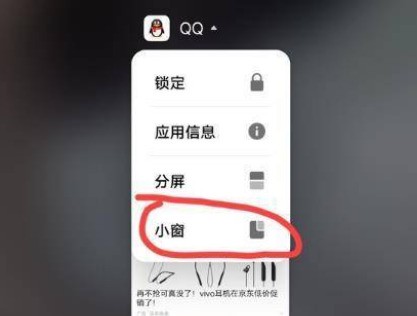
#2. On the appropriate interface, swipe up from the lower left corner. After the application is displayed, press and hold. When the icon is suspended in the application interface, release it to open the small window.
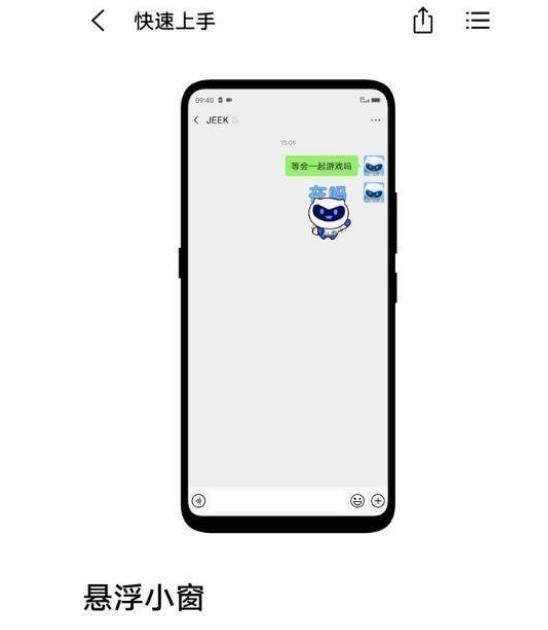
3. Swipe up from the bottom of the screen to enter the card backend, click the arrow on the right, and select small window (this option is only available for applications that support small window mode).
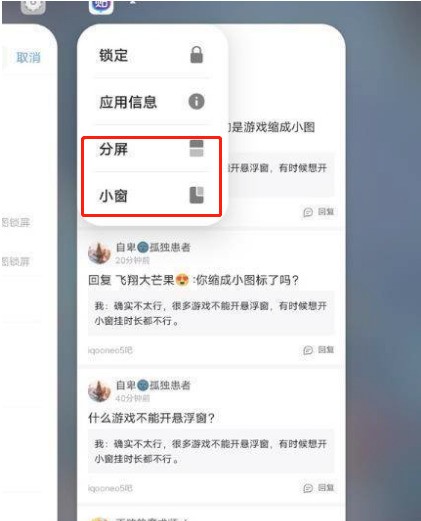
4. When playing games, you can also bring up a small window by swiping up with three fingers.
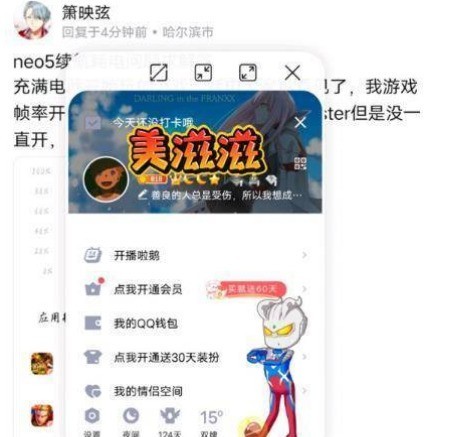
The above is the detailed content of How to set up the floating screen on iQOONeo6_How to set up the floating screen on iQOONeo6. For more information, please follow other related articles on the PHP Chinese website!
Related articles
See more- Video editing tutorial with Screen Recorder_Introduction to Video Editing Master
- How to check the income of Alipay Yu'E Bao?
- How to solve the problem that the font size of Baidu Tieba Android version is too small and enable night mode
- Does Yidui Android version support incognito setting_How to set incognito status
- One-click screenshot tutorial: How to take screenshots of Honor Magic5Pro

