Home >Software Tutorial >Office Software >How to use DingTalk for screencasting
How to use DingTalk for screencasting
- 王林forward
- 2024-04-28 15:19:32994browse
The DingTalk screencasting operation is complicated, which has troubled many users. In response to this problem, PHP editor Xiaoxin has compiled a detailed guide for using DingTalk screencasting, including device connection, screen sharing, and solutions to common problems. If you want to know how to easily cast your screen on DingTalk, please continue reading the details below for comprehensive guidance.
1. Use a USB flash drive or download the screencasting software through Dangbei Market. Here we take our commonly used [Lebo Screencasting] as an example. After the download is completed, open the software, as shown in the figure below.
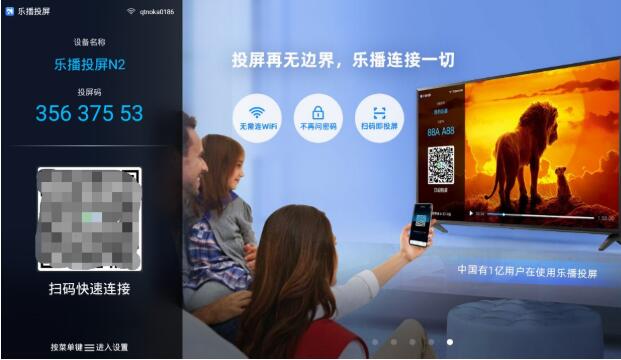
U disk installation method: Download the [LeBo Screencast] APK on your computer and copy it to the U disk, insert the U disk into the USB interface of the TV, open the U disk and find the downloaded file, press the OK key on the remote control to complete the installation.
How to install Dangbei Market: Open Dangbei Market (users who have not installed Dangbei Market can go to https://www.znds.com/jc/ to view the tutorial according to the TV/box brand), search for Le The first letter of the broadcast screen [LBTP], one-click download and installation.
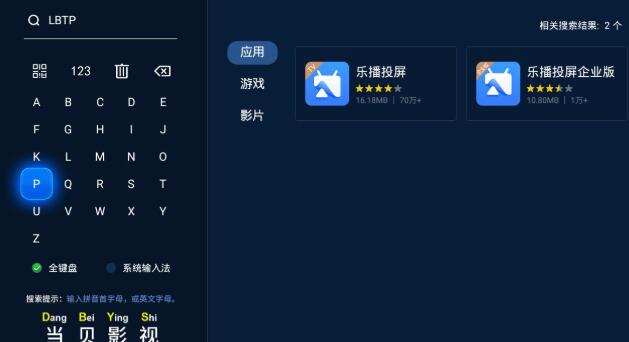
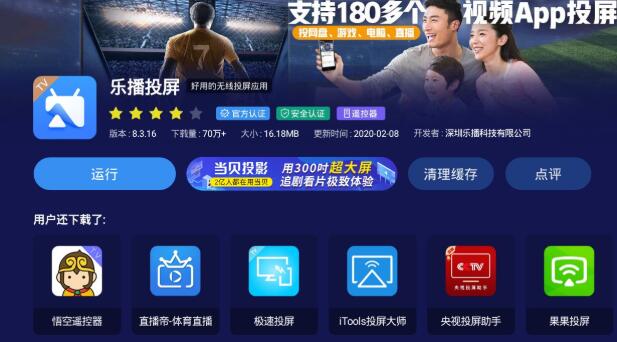
#2. Search for Lebo Screen Mirroring in the mobile app store, download and install it, open the software, click the [Screen Mirroring] option on your phone, and find the device you want to cast in the list of devices. screen of the TV, and then click Confirm according to the prompts. At this time, the mobile phone will display the content simultaneously with the TV.
Note: The mobile phone and TV must be connected to the same wireless network to complete screencasting.
3. Open DingTalk Live on your mobile phone and cast it to the big TV screen.
The above is the detailed content of How to use DingTalk for screencasting. For more information, please follow other related articles on the PHP Chinese website!
Related articles
See more- Detailed introduction to making DingTalk encryption/decryption tool using Python
- DingTalk interface and PHP message callback implementation
- How to use PHP to interface with DingTalk to implement information push
- Sharing tips on docking with DingTalk interface to implement approval process management
- Why is there no sound in DingTalk live broadcast?

