Home >Mobile Tutorial >Android Phone >How to set app message not to remind iqoo8pro_iqoo8pro tutorial to set app message not to remind
How to set app message not to remind iqoo8pro_iqoo8pro tutorial to set app message not to remind
- WBOYWBOYWBOYWBOYWBOYWBOYWBOYWBOYWBOYWBOYWBOYWBOYWBforward
- 2024-04-28 14:55:061241browse
Troubled by app message reminders that keep popping up? iQOO 8 Pro provides convenient setting options to enable you to easily turn on message blocking. Now, PHP editor Xinyi will give you a detailed tutorial on how to set up application message notifications on iQOO 8 Pro, so that you can get rid of the trouble of message bombardment and enjoy your focused time.
1. Open the phone settings and click on the notification bar.
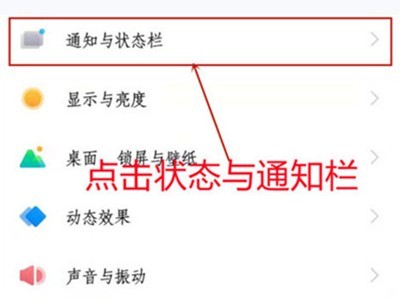
2. Click Apply Notification Management.
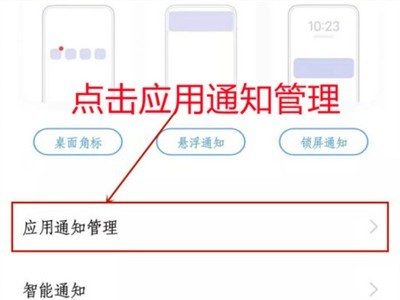
3. Click the application that needs to be set.
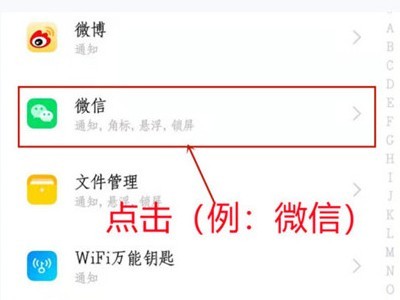
4. Turn off the switches on the right side of Allow Notifications and Accept Smart Notification Control.
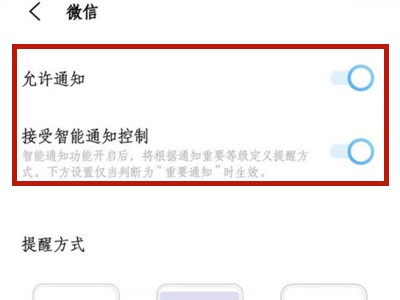
This article takes iqoo8pro as an example and is applicable to OriginOS 1.0 for iQOO system
The above is the detailed content of How to set app message not to remind iqoo8pro_iqoo8pro tutorial to set app message not to remind. For more information, please follow other related articles on the PHP Chinese website!
Related articles
See more- Video editing tutorial with Screen Recorder_Introduction to Video Editing Master
- How to check the income of Alipay Yu'E Bao?
- How to solve the problem that the font size of Baidu Tieba Android version is too small and enable night mode
- Does Yidui Android version support incognito setting_How to set incognito status
- One-click screenshot tutorial: How to take screenshots of Honor Magic5Pro

