Home >Software Tutorial >Computer Software >Steps for converting RMVB graphics and text in Format Factory
Steps for converting RMVB graphics and text in Format Factory
- WBOYWBOYWBOYWBOYWBOYWBOYWBOYWBOYWBOYWBOYWBOYWBOYWBforward
- 2024-04-28 14:28:291155browse
In video format conversion, Format Factory, as a commonly used software, may cause users to encounter some problems when converting RMVB format. PHP editor Xigua will bring you the graphic steps of converting RMVB in Format Factory, and introduce in detail the specific operation methods of converting RMVB to other formats in Format Factory.
First we click RMVB in the format bar on the left. This means that you want to convert the video to this format, not that my original video is in RMVB format.
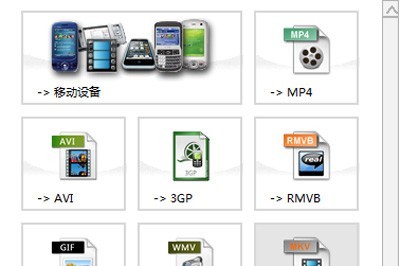
Then add the files to be converted. Here is an MP4 file as an example.
At this time, you can set the converted video quality and video size in the output configuration. By default, there are three presets of high, medium, and low for you to choose from. Of course, you can adjust it yourself in the settings below. .
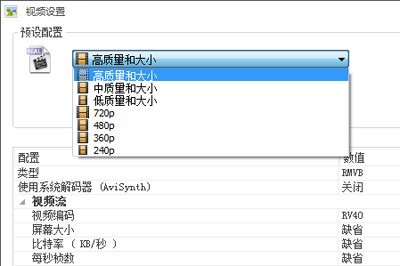
If you are editing a video, click [Options]. You can edit in the pop-up editing box, drag the progress bar to position, click on the start time and end time respectively, and click OK after the editing is completed.
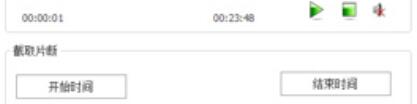
The last step is to add it to the conversion taskbar and click Start to convert.
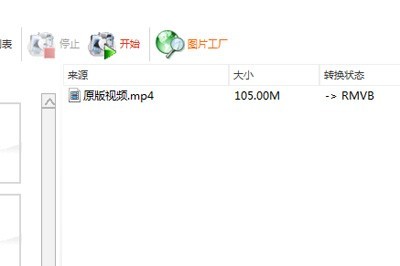
The above is the detailed content of Steps for converting RMVB graphics and text in Format Factory. For more information, please follow other related articles on the PHP Chinese website!

