Home >Mobile Tutorial >Android Phone >How to enable Xiaomi Mi 11 Smart Phone Assistant_Tutorial on how to enable Xiaomi Mi 11 Smart Phone Assistant
How to enable Xiaomi Mi 11 Smart Phone Assistant_Tutorial on how to enable Xiaomi Mi 11 Smart Phone Assistant
- WBOYWBOYWBOYWBOYWBOYWBOYWBOYWBOYWBOYWBOYWBOYWBOYWBforward
- 2024-04-28 09:37:241540browse
How to enable Xiaomi Mi 11 Smart Phone Assistant? This is a problem that many users encounter when using Xiaomi Mi 11. In order to help you solve this doubt, PHP editor Apple has compiled a detailed tutorial for opening the Xiaomi Mi 11 smart phone assistant. The following content will introduce in detail the steps to activate the smart phone assistant and guide you to easily get started with this practical function.
1. Find the [Settings] function on the mobile phone desktop and open it.
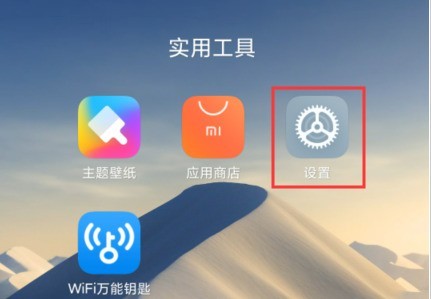
2. After entering the settings, find [Features].
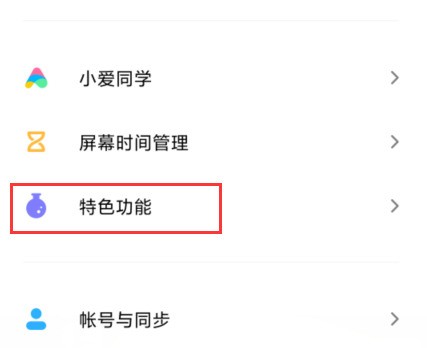
3. Select [MIUI Lab].
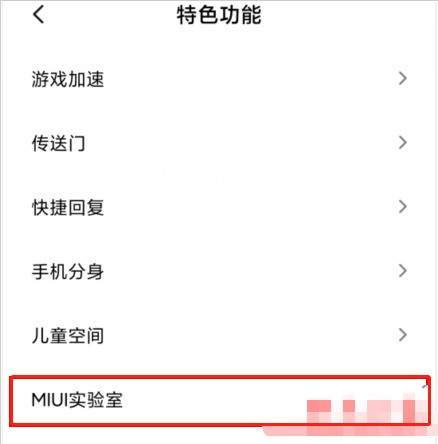
4. After entering the MIUI laboratory, you can see [ai phone assistant].
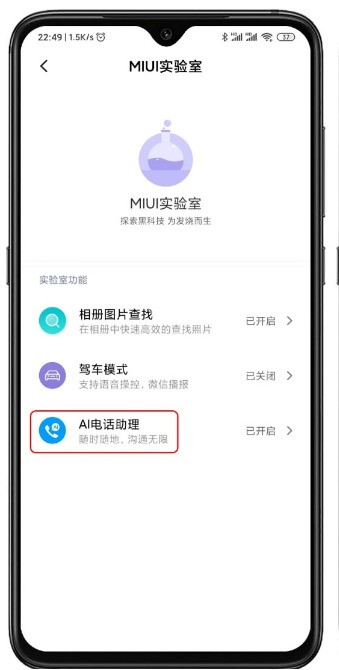
5. Click the rear button to open successfully.
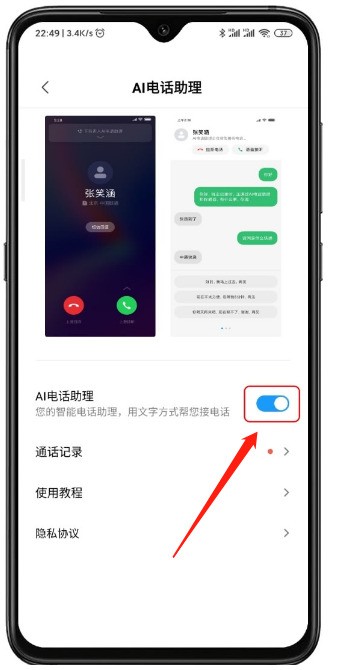
The above is the detailed content of How to enable Xiaomi Mi 11 Smart Phone Assistant_Tutorial on how to enable Xiaomi Mi 11 Smart Phone Assistant. For more information, please follow other related articles on the PHP Chinese website!
Related articles
See more- Video editing tutorial with Screen Recorder_Introduction to Video Editing Master
- How to check the income of Alipay Yu'E Bao?
- How to solve the problem that the font size of Baidu Tieba Android version is too small and enable night mode
- Does Yidui Android version support incognito setting_How to set incognito status
- One-click screenshot tutorial: How to take screenshots of Honor Magic5Pro

