Home >Software Tutorial >Mobile Application >Microsoft has started to enable advertising in the Win11 start menu, which can be turned off manually!
Microsoft has started to enable advertising in the Win11 start menu, which can be turned off manually!
- WBOYWBOYWBOYWBOYWBOYWBOYWBOYWBOYWBOYWBOYWBOYWBOYWBforward
- 2024-04-28 08:07:251231browse
Microsoft begins enabling Start Menu ads in Windows 11 As Microsoft enables ads in the Windows 11 Start menu, users may see posts promoting Microsoft Store apps in the menu. The move raises concerns about the operating system's future business model. PHP editor Xigua provides you with an in-depth understanding of this incident and its potential impact. Please continue reading this article for more details.
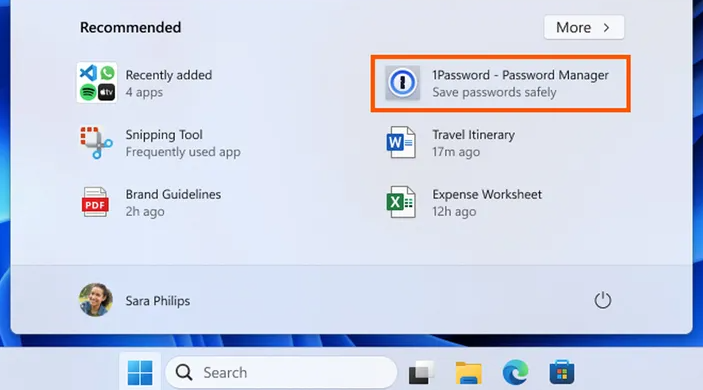
Microsoft noted in its latest Windows 11 update notes: "The Recommended section of the Start menu will display a selection of Microsoft Store apps."
This site points out that users can manually turn off these ads. In Settings > Personalization > Start, turn off the "Show suggestions for tips, shortcuts, new apps, and more" switch.
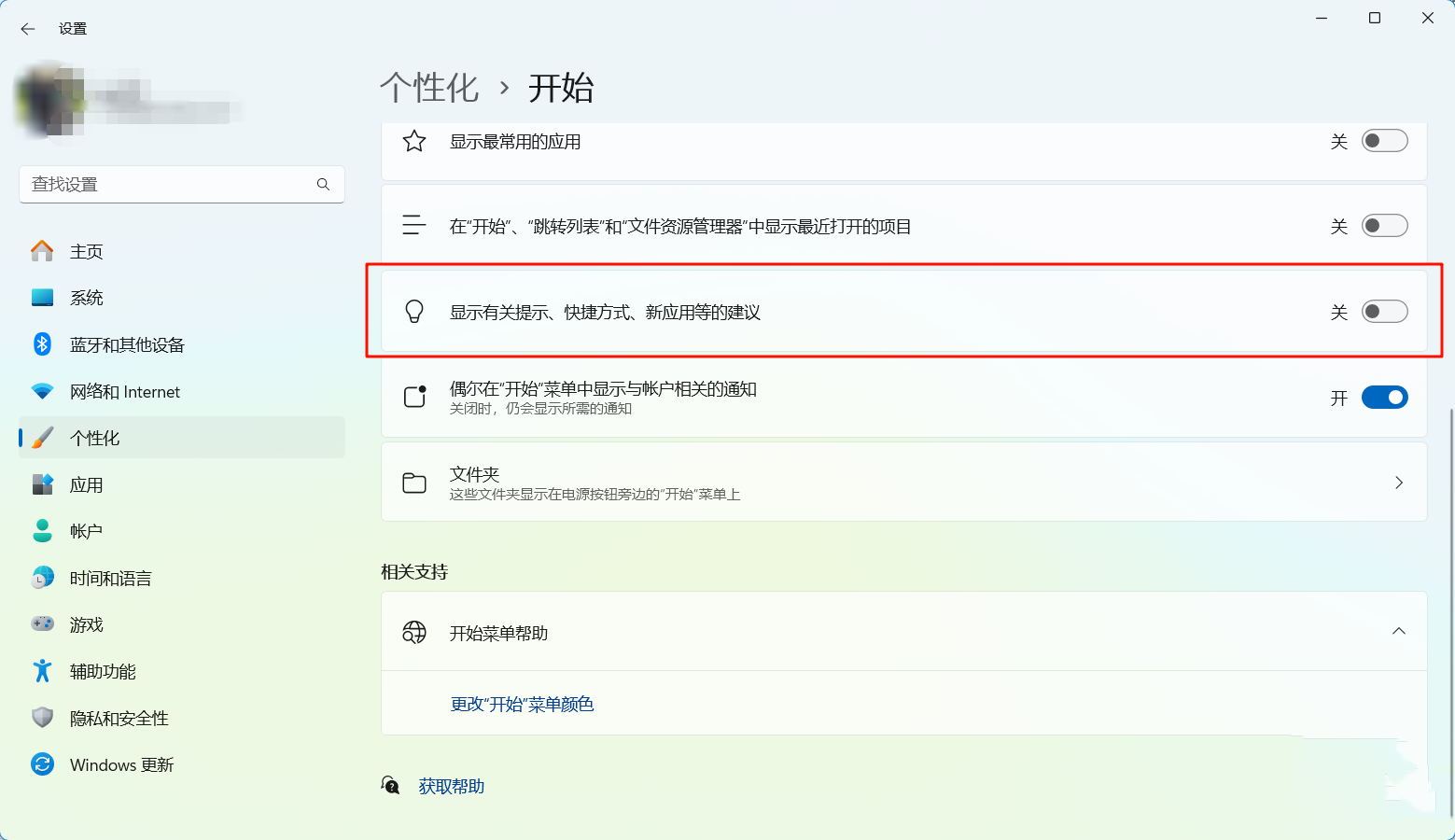
This advertising feature takes advantage of the "Recommended Items" section of the Start menu. Although this section cannot be closed manually, Microsoft seems to have already planned it.
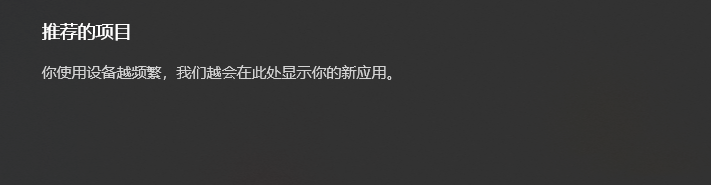
The above is the detailed content of Microsoft has started to enable advertising in the Win11 start menu, which can be turned off manually!. For more information, please follow other related articles on the PHP Chinese website!

