Home >Software Tutorial >Mobile Application >How to set up air gestures on Huawei Pura70_Tutorial sharing on enabling air gestures
How to set up air gestures on Huawei Pura70_Tutorial sharing on enabling air gestures
- 王林forward
- 2024-04-26 14:40:191679browse
Air Gestures: Contactless Control of Huawei P40 The Air Gesture function of Huawei P40 allows users to control the device through gestures without touching the screen or buttons, bringing a more convenient and intuitive interactive experience. If you are also curious about how to set up and use air gestures, then continue reading the detailed tutorial carefully prepared by PHP editor Strawberry!
How to set up air gestures on Huawei Pura70
Go to Settings>Accessibility>Smart Sense and make sure that air swipe screen and air screenshot are turned on.
Air capture
When you need to take a screenshot of the screen content, you can:
Put your palm toward the screen and place it about 20 meters away from the screen - Pause at a position of 40cm, wait until your palm appears at the top of the screen, then make a fist to take a screenshot
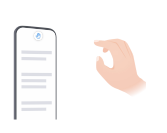
When you are browsing content that requires you to slide the screen up and down, you can:
Swipe down from the air
Put your palm toward the screen, fingertips upward, and place it about 20-40cm away from the screen for a moment. When your palm appears at the top of the screen, wave your wrist downward continuously and swipe the screen to the desired page.
Swipe up from the air
Put the back of your hand toward the screen, fingertips downward, and place it about 20-40cm away from the screen for a moment. When your palm appears at the top of the screen, wave your wrist upward continuously and slide the screen to the desired page
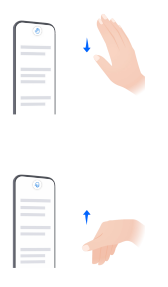
The above is the detailed content of How to set up air gestures on Huawei Pura70_Tutorial sharing on enabling air gestures. For more information, please follow other related articles on the PHP Chinese website!
Related articles
See more- How to allow multiple users to use Youku membership? Detailed explanation on how to use multiple members of Youku!
- How to bind bank card and check balance using WeChat mobile phone operation guide
- Share how to export national karaoke accompaniment and teach you how to extract song accompaniment
- A simple guide to batch transfer photos from iPhone to computer
- Share the iQiyi member login method: how to let others scan the code to log in, so that two people can share a VIP account

