Home >System Tutorial >Windows Series >Graphic method of using remote desktop connection command in WIN10
Graphic method of using remote desktop connection command in WIN10
- WBOYWBOYWBOYWBOYWBOYWBOYWBOYWBOYWBOYWBOYWBOYWBOYWBforward
- 2024-04-25 14:10:12486browse
Trouble with remote connection to Windows 10? Remote Desktop Connection is a convenient way to access a remote computer, but sometimes it can encounter problems that cause the connection to fail or perform poorly. PHP editor Banana understands that many users have encountered these problems when using remote desktop connections. This article details several graphic methods for using Remote Desktop to connect to Windows 10. These methods can help you solve common connection problems, such as: Unable to connect to the remote computer Slow or unstable connection Security connection issues Continue reading to learn about these methods Detailed steps to easily solve remote desktop connection problems!
Enter [Run] in the search box and click Open.
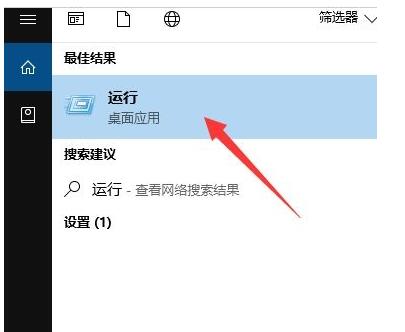
Enter [mstsc] in the Run box and click [OK] to run the remote connection command.
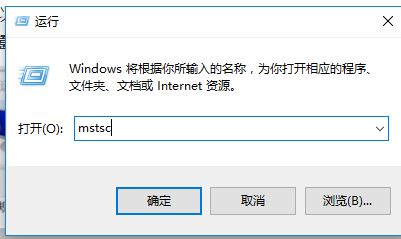
Enter the remote desktop connection, click [Show Options],
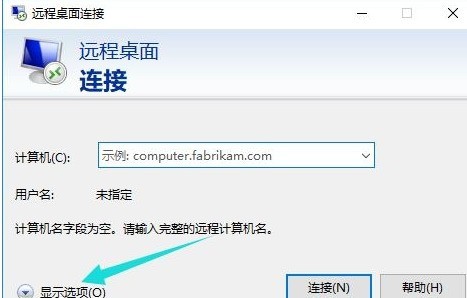
Enter the user name and password in the box below, and click [Connect]. Connect to the remote server.
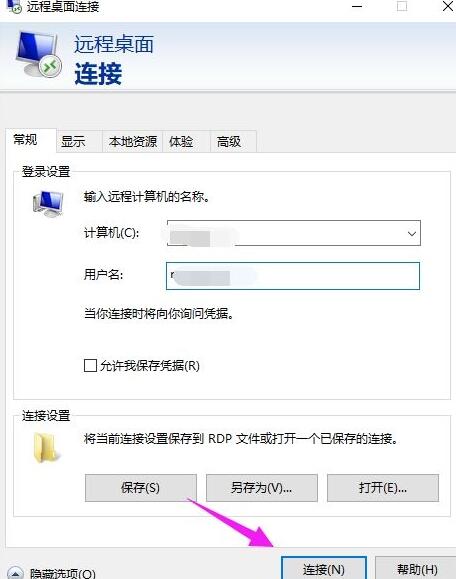
The connection is successful and the remote desktop link window is displayed.

The above is the detailed content of Graphic method of using remote desktop connection command in WIN10. For more information, please follow other related articles on the PHP Chinese website!

