Home >System Tutorial >Windows Series >Simple steps to install IIS on WIN8
Simple steps to install IIS on WIN8
- 王林forward
- 2024-04-25 14:01:38555browse
Many users may encounter difficulties when installing IIS (Internet Information Services) in Windows 8 operating system. PHP editor Xigua summarized the simple steps to install IIS, aiming to solve this problem. Through the following content, we will introduce the installation process in detail and guide users to easily complete the installation of IIS.
Click the [Windows] key to enter the [Start] menu, then open [All Apps], then find and open [Control Panel] in [Windows System].
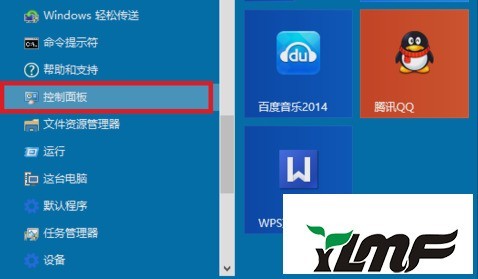
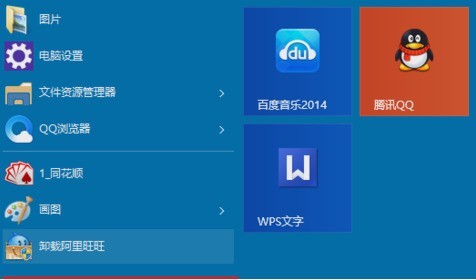
Open [Programs] in the control panel.
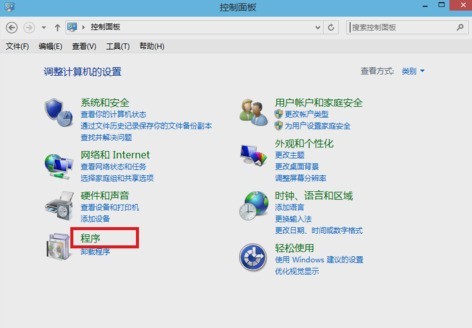
After entering, open [Turn Windows features on or off].
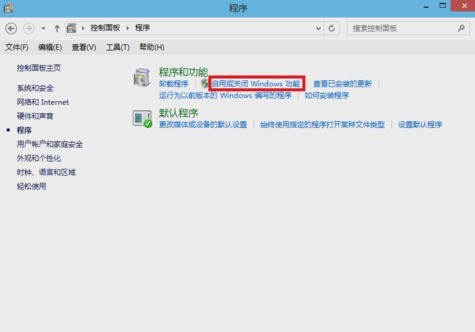
Open [Internet Information Services] in [Windows Functions], and then select it as needed in the Internet Information Services function expansion check box. For example, I want to use the FTP function. Can run ASP.NET programs and so on, just select these functions. After selecting, click [OK].
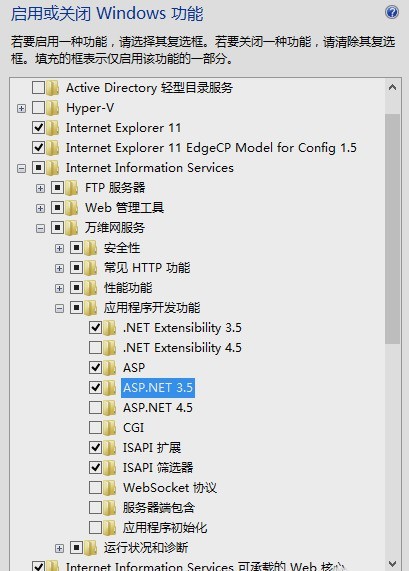
Finally, the Windows function will start to download and install the program with the function you want. Wait for the installation to complete, and then restart the computer.
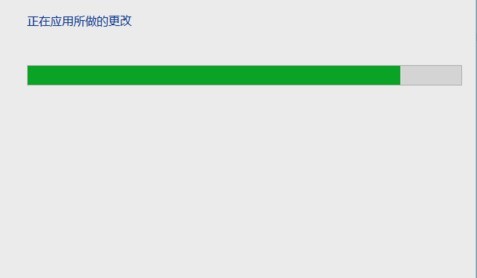
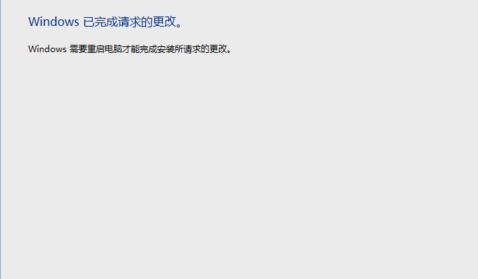
The above is the detailed content of Simple steps to install IIS on WIN8. For more information, please follow other related articles on the PHP Chinese website!

