Home >Software Tutorial >Computer Software >How to set up Revit to reduce computer stress
How to set up Revit to reduce computer stress
- 王林forward
- 2024-04-25 11:04:28826browse
Want to make Revit operations smoother and reduce computer stress, but don’t know how to start? This article is brought to you by Baicao, the editor of PHP, how to set up Revit to reduce the pressure on the computer, and provides detailed operating guidelines for software settings and hardware optimization. Read this article to help you easily increase the running speed of Revit and optimize your workflow.
When integrating or checking the model, you can select the [Clear Unused Items] command under the [Management] tab to reduce the size of the project file by clearing the types not used by the project. Generally, 3 cleanups are required. It will not be completely cleaned until 4 times, until the [Number of Selected Items] remains unchanged after clicking [Select All].

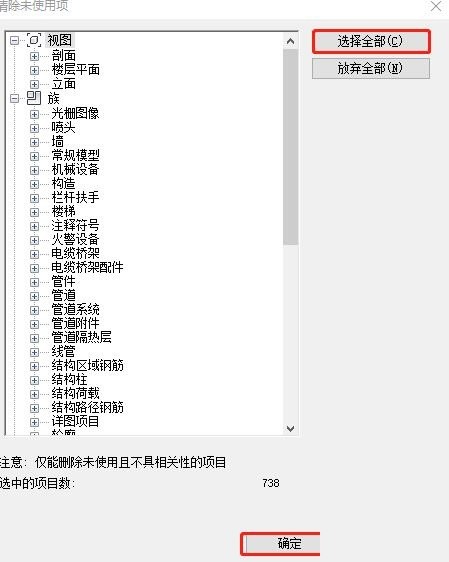
#2. Change the display mode to relieve stress. Change [Visual Style] to [Coloring], and select [Graphics Display Options]. In the [Graphics Display Options] dialog box, uncheck [Show Edges] and check [Use Anti-Distortion Smooth Lines].
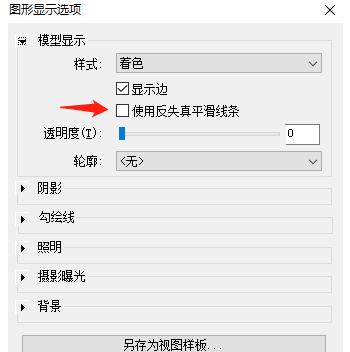
3. Uninstall unnecessary linked models and CAD drawings directly. Under the [Management] tab, select the [Manage Links] command to uninstall the models and CAD drawings linked in the project.
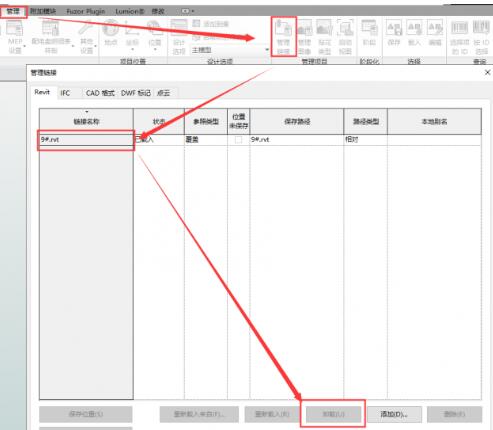
The above is the detailed content of How to set up Revit to reduce computer stress. For more information, please follow other related articles on the PHP Chinese website!

