Home >System Tutorial >Windows Series >Steps to disable multi-core processor in WIN8
Steps to disable multi-core processor in WIN8
- 王林forward
- 2024-04-25 10:49:39575browse
If you are experiencing performance issues when using Windows 8, it may be because the operating system has enabled multi-core processing, which is overtaxing the system. To fix this problem, you can disable multi-core processing. In this article, PHP editor Baicao will provide you with a step-by-step guide on how to disable multi-core processors in Windows 8. Read on to learn the detailed steps.
Use the shortcut key combination [win r] to open the run window, enter [msconfig] and press Enter to confirm.
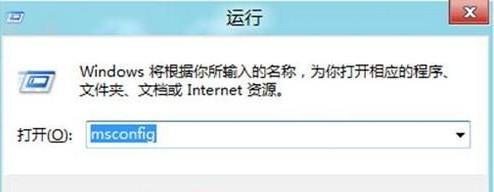
After opening [System Configuration], switch to the [Boot] tab, and then click [Advanced Options].
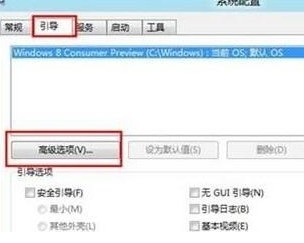
Next check [Number of Processors], select [1] from the drop-down menu, and finally click [OK].
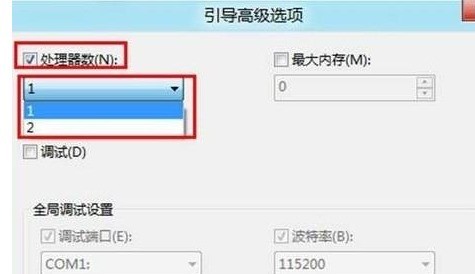
After restarting the computer, it can run in single-core mode.
The above is the detailed content of Steps to disable multi-core processor in WIN8. For more information, please follow other related articles on the PHP Chinese website!
Related articles
See more- How to solve the problem of Windows 7 desktop rotating 90 degrees
- How to forcefully terminate a running process in Win7
- Win11 Build 25336.1010 preview version released today: mainly used for testing operation and maintenance pipelines
- Win11 Beta preview Build 22621.1610/22624.1610 released today (including KB5025299 update)
- Fingerprint recognition cannot be used on ASUS computers. How to add fingerprints? Tips for adding fingerprints to ASUS computers

