In order to change the Python path in PyCharm, you need to: Change the project's Python interpreter: Select Project > Settings > Python Interpreter. Change the IDE's Python interpreter: Select File > Settings > Tools > Python Interpreter. Add an interpreter using the gear icon (if not listed): Adds a version that is compatible with the project. Restart PyCharm to apply changes: Make sure you restart PyCharm after changing paths.

Change the Python path in PyCharm
PyCharm is installed in the computer system by default and uses the system's default Python interpretation device. However, you may need to use Python in multiple versions or environments. Therefore, PyCharm allows you to change the Python interpreter for your project or the IDE itself.
Change the project's Python interpreter
- Open PyCharm and navigate to your project.
- Click "File" > "Settings" > "Project" > "Python Interpreter".
- In the "Installed Python Interpreters" list, select the interpreter you want to use. If it's not listed, click the gear icon and add it.
- Click OK to save changes.
Change the IDE's Python interpreter
- Open PyCharm, click "File" > "Settings" > "Tools" > "Python interpreter".
- Under the "Global Interpreter" section, select the interpreter you want to use. If it's not listed, click the gear icon to add it.
- Click OK to save changes.
- Restart PyCharm to apply changes.
Notes
- Make sure you are using a version of Python that is compatible with your project.
- If you are using a virtual environment, make sure to add it to PyCharm.
- If you encounter problems after changing the Python path, try clearing PyCharm's cache and re-creating the project index.
The above is the detailed content of How to change python path in pycharm. For more information, please follow other related articles on the PHP Chinese website!
 Is Tuple Comprehension possible in Python? If yes, how and if not why?Apr 28, 2025 pm 04:34 PM
Is Tuple Comprehension possible in Python? If yes, how and if not why?Apr 28, 2025 pm 04:34 PMArticle discusses impossibility of tuple comprehension in Python due to syntax ambiguity. Alternatives like using tuple() with generator expressions are suggested for creating tuples efficiently.(159 characters)
 What are Modules and Packages in Python?Apr 28, 2025 pm 04:33 PM
What are Modules and Packages in Python?Apr 28, 2025 pm 04:33 PMThe article explains modules and packages in Python, their differences, and usage. Modules are single files, while packages are directories with an __init__.py file, organizing related modules hierarchically.
 What is docstring in Python?Apr 28, 2025 pm 04:30 PM
What is docstring in Python?Apr 28, 2025 pm 04:30 PMArticle discusses docstrings in Python, their usage, and benefits. Main issue: importance of docstrings for code documentation and accessibility.
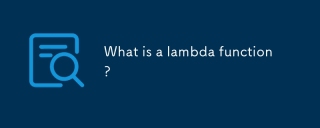 What is a lambda function?Apr 28, 2025 pm 04:28 PM
What is a lambda function?Apr 28, 2025 pm 04:28 PMArticle discusses lambda functions, their differences from regular functions, and their utility in programming scenarios. Not all languages support them.
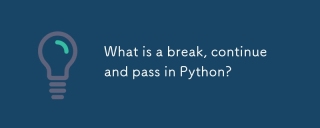 What is a break, continue and pass in Python?Apr 28, 2025 pm 04:26 PM
What is a break, continue and pass in Python?Apr 28, 2025 pm 04:26 PMArticle discusses break, continue, and pass in Python, explaining their roles in controlling loop execution and program flow.
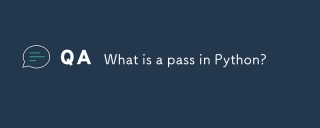 What is a pass in Python?Apr 28, 2025 pm 04:25 PM
What is a pass in Python?Apr 28, 2025 pm 04:25 PMThe article discusses the 'pass' statement in Python, a null operation used as a placeholder in code structures like functions and classes, allowing for future implementation without syntax errors.
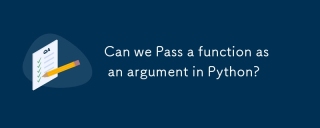 Can we Pass a function as an argument in Python?Apr 28, 2025 pm 04:23 PM
Can we Pass a function as an argument in Python?Apr 28, 2025 pm 04:23 PMArticle discusses passing functions as arguments in Python, highlighting benefits like modularity and use cases such as sorting and decorators.
 What is the difference between / and // in Python?Apr 28, 2025 pm 04:21 PM
What is the difference between / and // in Python?Apr 28, 2025 pm 04:21 PMArticle discusses / and // operators in Python: / for true division, // for floor division. Main issue is understanding their differences and use cases.Character count: 158


Hot AI Tools

Undresser.AI Undress
AI-powered app for creating realistic nude photos

AI Clothes Remover
Online AI tool for removing clothes from photos.

Undress AI Tool
Undress images for free

Clothoff.io
AI clothes remover

Video Face Swap
Swap faces in any video effortlessly with our completely free AI face swap tool!

Hot Article

Hot Tools

MantisBT
Mantis is an easy-to-deploy web-based defect tracking tool designed to aid in product defect tracking. It requires PHP, MySQL and a web server. Check out our demo and hosting services.

EditPlus Chinese cracked version
Small size, syntax highlighting, does not support code prompt function

SublimeText3 Chinese version
Chinese version, very easy to use

ZendStudio 13.5.1 Mac
Powerful PHP integrated development environment

SecLists
SecLists is the ultimate security tester's companion. It is a collection of various types of lists that are frequently used during security assessments, all in one place. SecLists helps make security testing more efficient and productive by conveniently providing all the lists a security tester might need. List types include usernames, passwords, URLs, fuzzing payloads, sensitive data patterns, web shells, and more. The tester can simply pull this repository onto a new test machine and he will have access to every type of list he needs.






