Install the PIL library in PyCharm: Open PyCharm and create a new project. Open a terminal or command prompt and execute the following command according to the operating system: Windows: pip install Pillow macOS/Linux: pip3 install Pillow Wait for the installation to complete and import PIL in the Python file. Run the code to verify the installation was successful.

How to install the PIL library in PyCharm
PIL (Python Imaging Library) is a library for Python image processing powerful library. Installing the PIL library in PyCharm is very simple.
Method:
- Open PyCharm and create a new project
- Open a terminal or command prompt
-
Execute the following command according to your operating system:
-
Windows:
pip install Pillow -
macOS/Linux:
pip3 install Pillow
-
Windows:
- ##Wait for the installation to complete
- Create a new Python file in the PyCharm project
Import PIL in the file
from PIL import Image
Verify installation
After the installation is complete, you can verify the success by:- Open the Python file in the PyCharm project
- Enter the following code:
from PIL import Image image = Image.open("image.jpg")If the code runs smoothly, it means that PIL has been successfully installed.
Additional Information
- You can also use PyCharm's package installer to install PIL. To do this, open File >Settings>Project:
- For Python 3.9 or later, PIL has been renamed Pillow. Therefore, you may want to use
- pip install Pillow
instead ofpip install PIL.
The above is the detailed content of How to install PIL library in pycharm. For more information, please follow other related articles on the PHP Chinese website!
 Is Tuple Comprehension possible in Python? If yes, how and if not why?Apr 28, 2025 pm 04:34 PM
Is Tuple Comprehension possible in Python? If yes, how and if not why?Apr 28, 2025 pm 04:34 PMArticle discusses impossibility of tuple comprehension in Python due to syntax ambiguity. Alternatives like using tuple() with generator expressions are suggested for creating tuples efficiently.(159 characters)
 What are Modules and Packages in Python?Apr 28, 2025 pm 04:33 PM
What are Modules and Packages in Python?Apr 28, 2025 pm 04:33 PMThe article explains modules and packages in Python, their differences, and usage. Modules are single files, while packages are directories with an __init__.py file, organizing related modules hierarchically.
 What is docstring in Python?Apr 28, 2025 pm 04:30 PM
What is docstring in Python?Apr 28, 2025 pm 04:30 PMArticle discusses docstrings in Python, their usage, and benefits. Main issue: importance of docstrings for code documentation and accessibility.
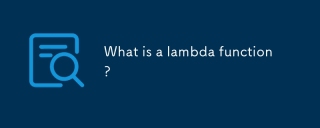 What is a lambda function?Apr 28, 2025 pm 04:28 PM
What is a lambda function?Apr 28, 2025 pm 04:28 PMArticle discusses lambda functions, their differences from regular functions, and their utility in programming scenarios. Not all languages support them.
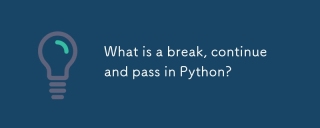 What is a break, continue and pass in Python?Apr 28, 2025 pm 04:26 PM
What is a break, continue and pass in Python?Apr 28, 2025 pm 04:26 PMArticle discusses break, continue, and pass in Python, explaining their roles in controlling loop execution and program flow.
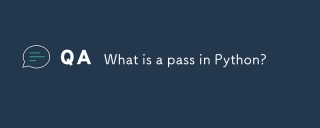 What is a pass in Python?Apr 28, 2025 pm 04:25 PM
What is a pass in Python?Apr 28, 2025 pm 04:25 PMThe article discusses the 'pass' statement in Python, a null operation used as a placeholder in code structures like functions and classes, allowing for future implementation without syntax errors.
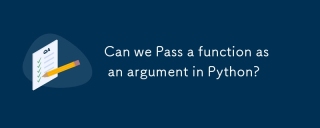 Can we Pass a function as an argument in Python?Apr 28, 2025 pm 04:23 PM
Can we Pass a function as an argument in Python?Apr 28, 2025 pm 04:23 PMArticle discusses passing functions as arguments in Python, highlighting benefits like modularity and use cases such as sorting and decorators.
 What is the difference between / and // in Python?Apr 28, 2025 pm 04:21 PM
What is the difference between / and // in Python?Apr 28, 2025 pm 04:21 PMArticle discusses / and // operators in Python: / for true division, // for floor division. Main issue is understanding their differences and use cases.Character count: 158


Hot AI Tools

Undresser.AI Undress
AI-powered app for creating realistic nude photos

AI Clothes Remover
Online AI tool for removing clothes from photos.

Undress AI Tool
Undress images for free

Clothoff.io
AI clothes remover

Video Face Swap
Swap faces in any video effortlessly with our completely free AI face swap tool!

Hot Article

Hot Tools

Dreamweaver CS6
Visual web development tools

PhpStorm Mac version
The latest (2018.2.1) professional PHP integrated development tool

SublimeText3 Chinese version
Chinese version, very easy to use

Notepad++7.3.1
Easy-to-use and free code editor

SublimeText3 Mac version
God-level code editing software (SublimeText3)






