Home >System Tutorial >Windows Series >How to handle the prompt that windows cannot find the file pops up in WIN10
How to handle the prompt that windows cannot find the file pops up in WIN10
- 王林forward
- 2024-04-24 11:10:05918browse
Are you troubled by the annoying "Windows cannot find file" prompt? PHP editor Baicao understands your troubles and provides you with a detailed guide to solve the problem here. From identifying the source of the problem to step-by-step recovery of files, this guide will help you resolve this vexing error with ease. Read on to discover our practical solutions for quickly restoring access to your files.
1: Press WIN R on the keyboard, open the runner, and then enter [cmd/cfor %i in (%windir%system32*.dll) do regsvr32.exe /s %i in the search bar 】, and then click OK.
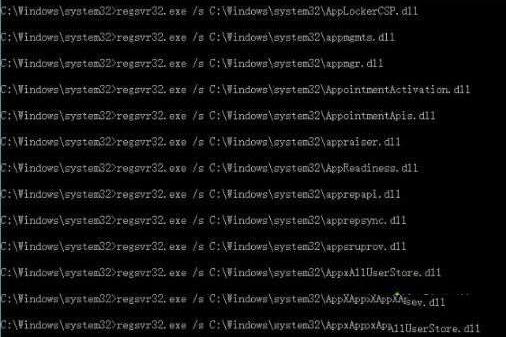
Two: Open the runner again, and then enter [cmd /c for %i in (%windir%system32*.ocx) do regsvr32.exe /s %i in the search bar 】, and then click OK.
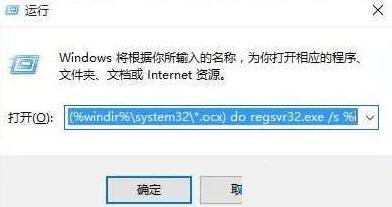
Three: Run the software we just wanted to run again, and we will find that we can open the application.
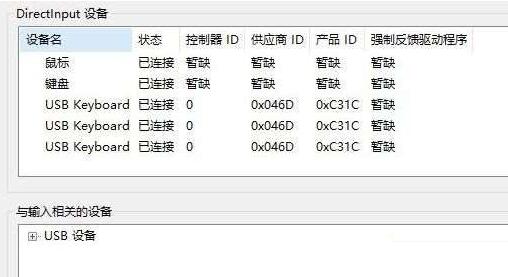
Four: If you still can’t open the application, we can modify the parameters in the registry. Press win R, type regedit, and press Enter.
Five: Find one of the RUN or RUNONCE or RUNSERVICES applications under the specified path [HKEY_LOCAL_MACHINESOFTWAREMICROSOFTWINDOWSCURRENTVERSION], and then set the value of the application to 0.
The above is the detailed content of How to handle the prompt that windows cannot find the file pops up in WIN10. For more information, please follow other related articles on the PHP Chinese website!

