Home >Software Tutorial >Computer Software >How to record the screen in OBS Studio_How to record the screen in OBS Studio
How to record the screen in OBS Studio_How to record the screen in OBS Studio
- WBOYWBOYWBOYWBOYWBOYWBOYWBOYWBOYWBOYWBOYWBOYWBOYWBforward
- 2024-04-23 16:40:09881browse
OBS Studio is a free and open source screen recording and live streaming software available on Windows, Mac and Linux. I want to record my screen, but how to use OBS Studio? PHP editor Yuzai will introduce you in detail how to record the screen in OBS Studio to solve your problems. The following content will provide you with a step-by-step guide to easily master the skills of screen recording in OBS Studio.
1. Open OBS Studio and click the plus sign under the source.
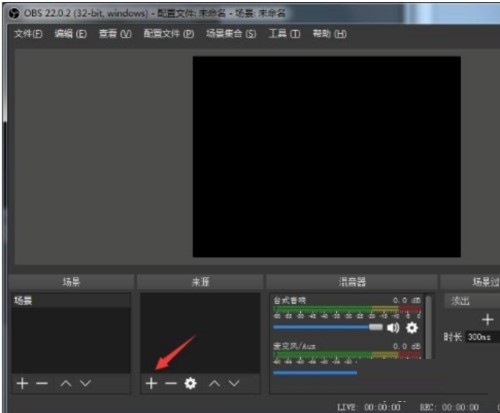
2. Select Monitor Capture in the drop-down menu.
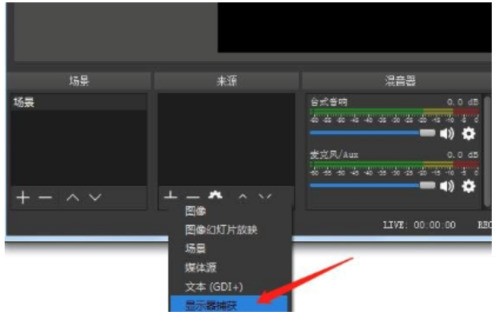
3. Click Start Recording below the control to record the video.
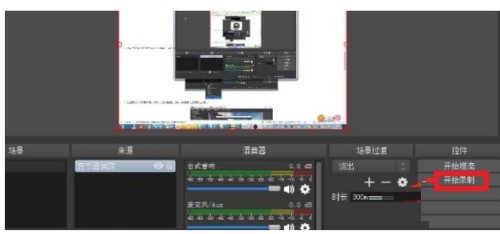
4. After the recording is completed, click the display image under the file to view the video file.
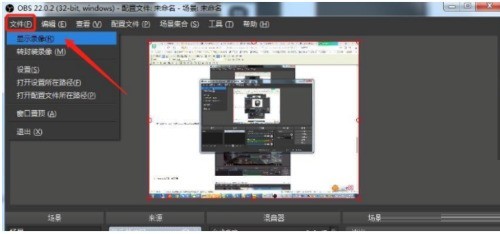
The above is the detailed content of How to record the screen in OBS Studio_How to record the screen in OBS Studio. For more information, please follow other related articles on the PHP Chinese website!

