Home >Software Tutorial >Computer Software >Specific operation methods for making chemical equations with MathType
Specific operation methods for making chemical equations with MathType
- 王林forward
- 2024-04-23 16:31:061326browse
MathType Difficulties in Making Chemical Equations Have you ever encountered difficulties in making chemical equations using MathType? PHP editor Apple understands that many users encounter problems in this aspect. To help you solve these challenges, we've provided a detailed guide detailing how to create chemical equations using MathType. This guide will take you through every step from inserting chemical symbols to balancing equations. Read on to discover the power of MathType to easily create accurate and professional chemical equations.
1. Select the [Text] style under the [Style] menu of MathType, and select the [Standard] state under the [Size] menu.
Enter numbers and element symbols by pressing the keyboard, and use uppercase English letters to represent element symbols. For subscript numbers, you can use the [Subscript Template] on the toolbar to make them, so that you can quickly complete the molecular formulas 4HNO3 and 4NO2 , O2 and 2H2O input.
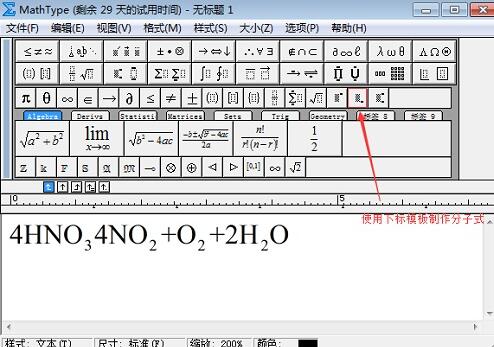
3. Move the cursor to the place where you want to insert the rising arrow, and select an [Up Arrow Symbol] from the [Arrow Symbol Template] in the toolbar as the gas rising symbol.
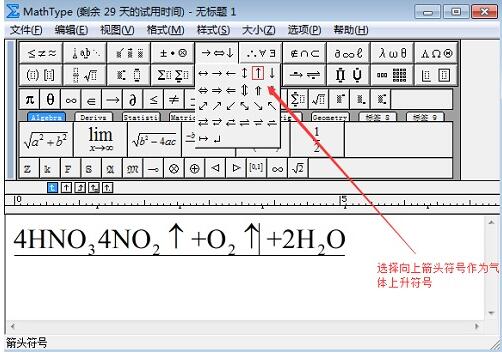
4. Insert the second template in the first row of [Matrix Template] between the molecular formulas 4HNO3 and 4NO2.
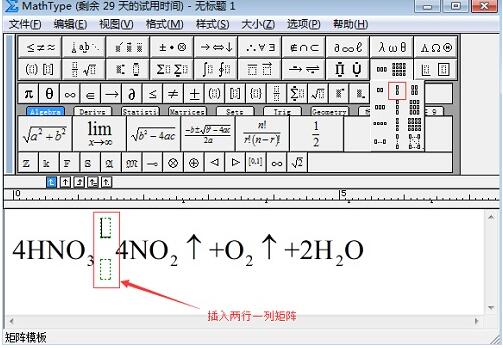
5. Insert the [Double Bottom Line Template] in the [Bottom Line and Top Line Template] in the upper template of the matrix template; enter the words [or light] in the lower template. If italic appears, you can set it in [Style] - [Definition].
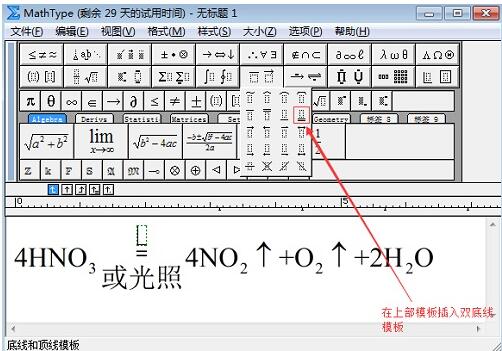
6. Select the [△] symbol from the [Greek letter (capital)] symbol on the MathType toolbar to use it as a heating symbol and insert it into the [double line bottom line template] of the equation. In the upper part, spaces are added before and after the symbol [△]. At this point, the preliminary results of the equation are formed as shown in the figure below.
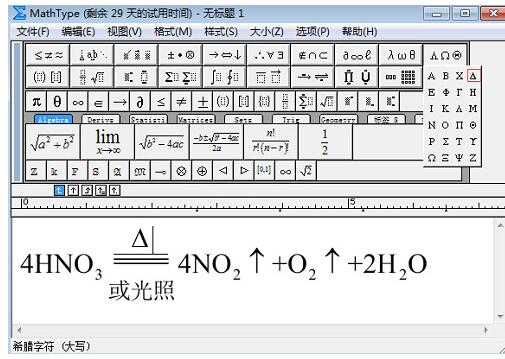
7. The next step is to adjust the equation. The main use is the [Nudge] command provided by MathType. Select [↑] and hold down the [Ctrl] key. Press the down key on the cursor key again and the symbol moves downward until it is vertically centered. The numerical subscript looks too small. Select it and click [Style]-[Standard] to enlarge it. If you are not satisfied with a certain aspect, you can continue to fine-tune it, and the entire equation is completed.
The above is the detailed content of Specific operation methods for making chemical equations with MathType. For more information, please follow other related articles on the PHP Chinese website!
Related articles
See more- How to set the horizontal and vertical centering of html elements
- The content of the commonly used input text box is automatically vertically centered and the default prompt text is empty when clicked.
- Three methods of horizontally and vertically centering absolutely positioned elements
- What are the methods for vertical centering in css

