Home >Software Tutorial >Computer Software >How to add video to OBS Studio_Add video tutorial to OBS Studio
How to add video to OBS Studio_Add video tutorial to OBS Studio
- WBOYWBOYWBOYWBOYWBOYWBOYWBOYWBOYWBOYWBOYWBOYWBOYWBforward
- 2024-04-23 15:10:121029browse
OBS Studio is a powerful streaming software for recording and live streaming videos. If you need to add videos in OBS Studio, this tutorial will provide you with a step-by-step guide. The following article will introduce the following in detail: How to open the window to add video sources How to select the video file to add How to adjust the settings of the video source How to preview and confirm the added video source This article details the various steps of adding videos to OBS Studio so that You do this easily.
First open [OBS Studio software].
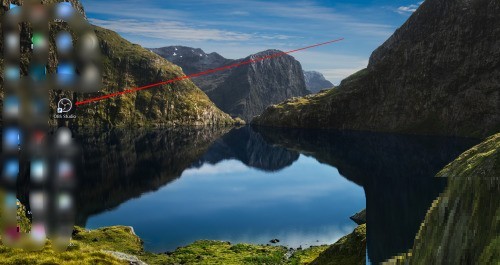
Right-click [Add] in the source window.
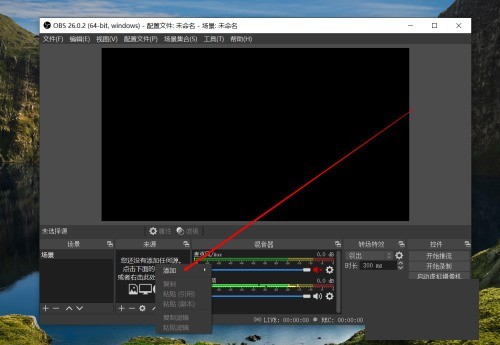
Select [Media Source] in the submenu that pops up.
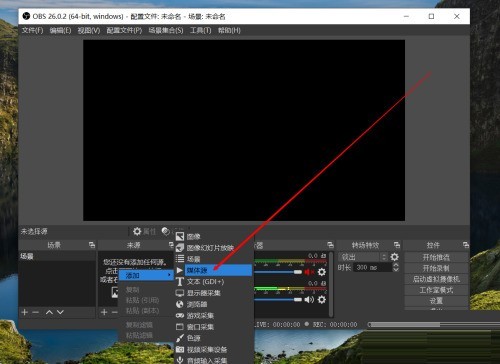
Then select OK in the pop-up window.
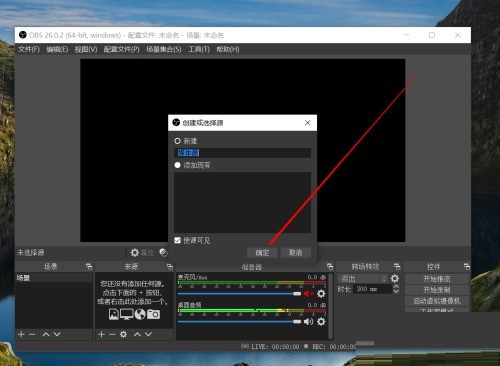
Finally click the Browse button to add the video you want.
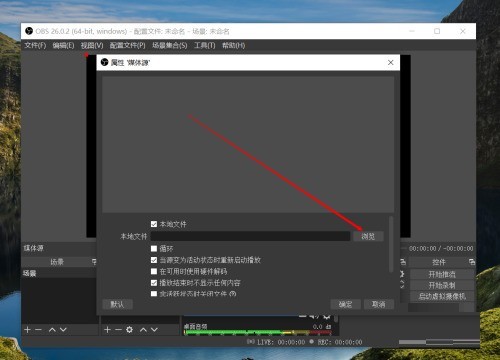
The above is the detailed content of How to add video to OBS Studio_Add video tutorial to OBS Studio. For more information, please follow other related articles on the PHP Chinese website!

