Home >Software Tutorial >Computer Software >How to turn off system component not installed reminder in Driver Wizard_Tutorial on how to turn off system component not installed reminder in Driver Wizard
How to turn off system component not installed reminder in Driver Wizard_Tutorial on how to turn off system component not installed reminder in Driver Wizard
- 王林forward
- 2024-04-23 12:52:21374browse
Question: The driver wizard frequently pops up "system components not installed" reminders, is it annoying? Solution: PHP editor Yuzai brings you a detailed tutorial on how to turn off the system component not installed reminder by the driver wizard. He will teach you step by step how to turn off this annoying prompt so that your computer is clean and worry-free. Continue reading below to solve the problem step by step.
Step one: Open the driver wizard and click on the menu bar in the upper right corner.
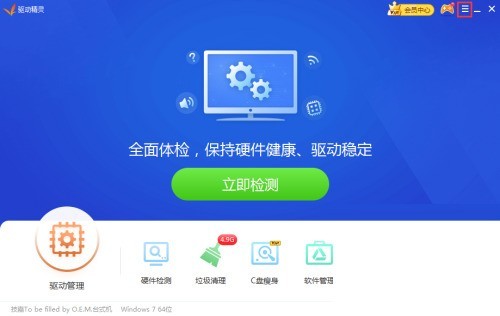
Step 2: After opening the menu bar, click Settings.
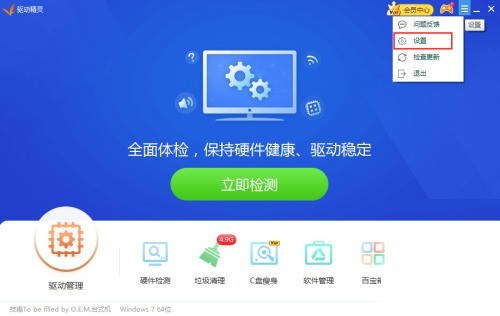
Step 3: Find the reminder settings in the settings center.
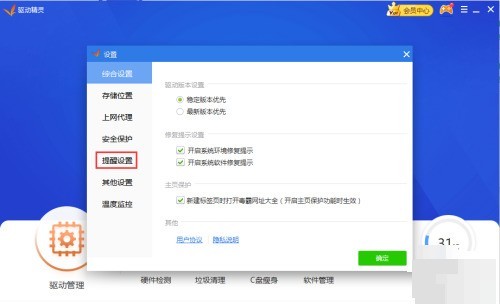
Step 4: Click to close the system component not installed reminder.
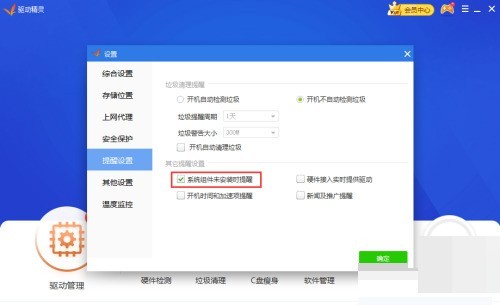
The above is the detailed content of How to turn off system component not installed reminder in Driver Wizard_Tutorial on how to turn off system component not installed reminder in Driver Wizard. For more information, please follow other related articles on the PHP Chinese website!

